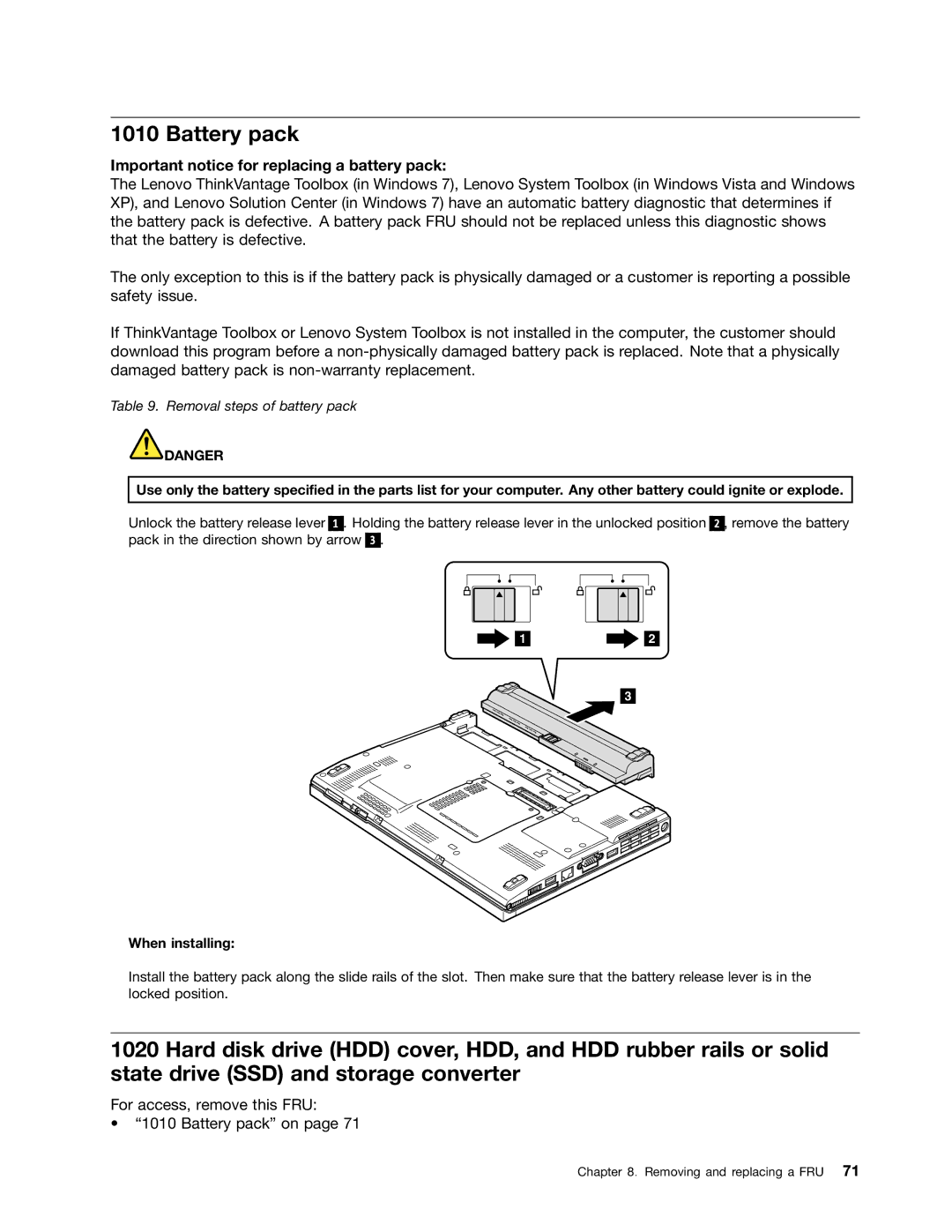1010 Battery pack
Important notice for replacing a battery pack:
The Lenovo ThinkVantage Toolbox (in Windows 7), Lenovo System Toolbox (in Windows Vista and Windows XP), and Lenovo Solution Center (in Windows 7) have an automatic battery diagnostic that determines if the battery pack is defective. A battery pack FRU should not be replaced unless this diagnostic shows that the battery is defective.
The only exception to this is if the battery pack is physically damaged or a customer is reporting a possible safety issue.
If ThinkVantage Toolbox or Lenovo System Toolbox is not installed in the computer, the customer should download this program before a
Table 9. Removal steps of battery pack
![]() DANGER
DANGER
Use only the battery specified in the parts list for your computer. Any other battery could ignite or explode.
Unlock the battery release lever 1 . Holding the battery release lever in the unlocked position pack in the direction shown by arrow 3 .
2 , remove the battery
12
3
When installing:
Install the battery pack along the slide rails of the slot. Then make sure that the battery release lever is in the locked position.
1020 Hard disk drive (HDD) cover, HDD, and HDD rubber rails or solid state drive (SSD) and storage converter
For access, remove this FRU:
•“1010 Battery pack” on page 71
Chapter 8. Removing and replacing a FRU 71