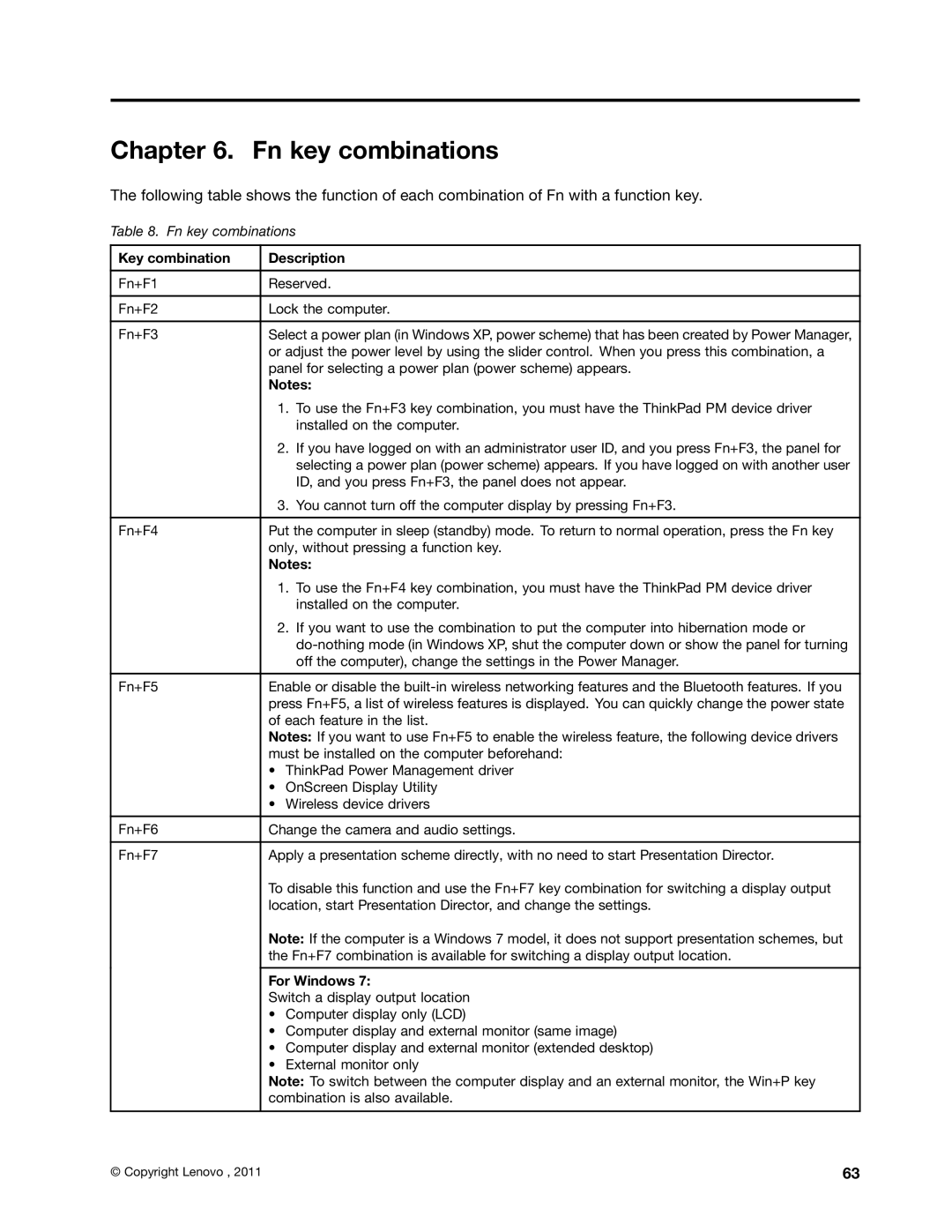Chapter 6. Fn key combinations
The following table shows the function of each combination of Fn with a function key.
Table 8. Fn key combinations
Key combination | Description | |
|
| |
Fn+F1 | Reserved. | |
|
| |
Fn+F2 | Lock the computer. | |
|
| |
Fn+F3 | Select a power plan (in Windows XP, power scheme) that has been created by Power Manager, | |
| or adjust the power level by using the slider control. When you press this combination, a | |
| panel for selecting a power plan (power scheme) appears. | |
| Notes: | |
|
| 1. To use the Fn+F3 key combination, you must have the ThinkPad PM device driver |
|
| installed on the computer. |
|
| 2. If you have logged on with an administrator user ID, and you press Fn+F3, the panel for |
|
| selecting a power plan (power scheme) appears. If you have logged on with another user |
|
| ID, and you press Fn+F3, the panel does not appear. |
|
| 3. You cannot turn off the computer display by pressing Fn+F3. |
|
| |
Fn+F4 | Put the computer in sleep (standby) mode. To return to normal operation, press the Fn key | |
| only, without pressing a function key. | |
| Notes: | |
|
| 1. To use the Fn+F4 key combination, you must have the ThinkPad PM device driver |
|
| installed on the computer. |
|
| 2. If you want to use the combination to put the computer into hibernation mode or |
|
| |
|
| off the computer), change the settings in the Power Manager. |
|
| |
Fn+F5 | Enable or disable the | |
| press Fn+F5, a list of wireless features is displayed. You can quickly change the power state | |
| of each feature in the list. | |
| Notes: If you want to use Fn+F5 to enable the wireless feature, the following device drivers | |
| must be installed on the computer beforehand: | |
| • ThinkPad Power Management driver | |
| • | OnScreen Display Utility |
| • | Wireless device drivers |
|
| |
Fn+F6 | Change the camera and audio settings. | |
|
| |
Fn+F7 | Apply a presentation scheme directly, with no need to start Presentation Director. | |
| To disable this function and use the Fn+F7 key combination for switching a display output | |
| location, start Presentation Director, and change the settings. | |
| Note: If the computer is a Windows 7 model, it does not support presentation schemes, but | |
| the Fn+F7 combination is available for switching a display output location. | |
|
| |
| For Windows 7: | |
| Switch a display output location | |
| • Computer display only (LCD) | |
| • Computer display and external monitor (same image) | |
| • Computer display and external monitor (extended desktop) | |
| • | External monitor only |
| Note: To switch between the computer display and an external monitor, the Win+P key | |
| combination is also available. | |
|
|
|
© Copyright Lenovo , 2011 | 63 |