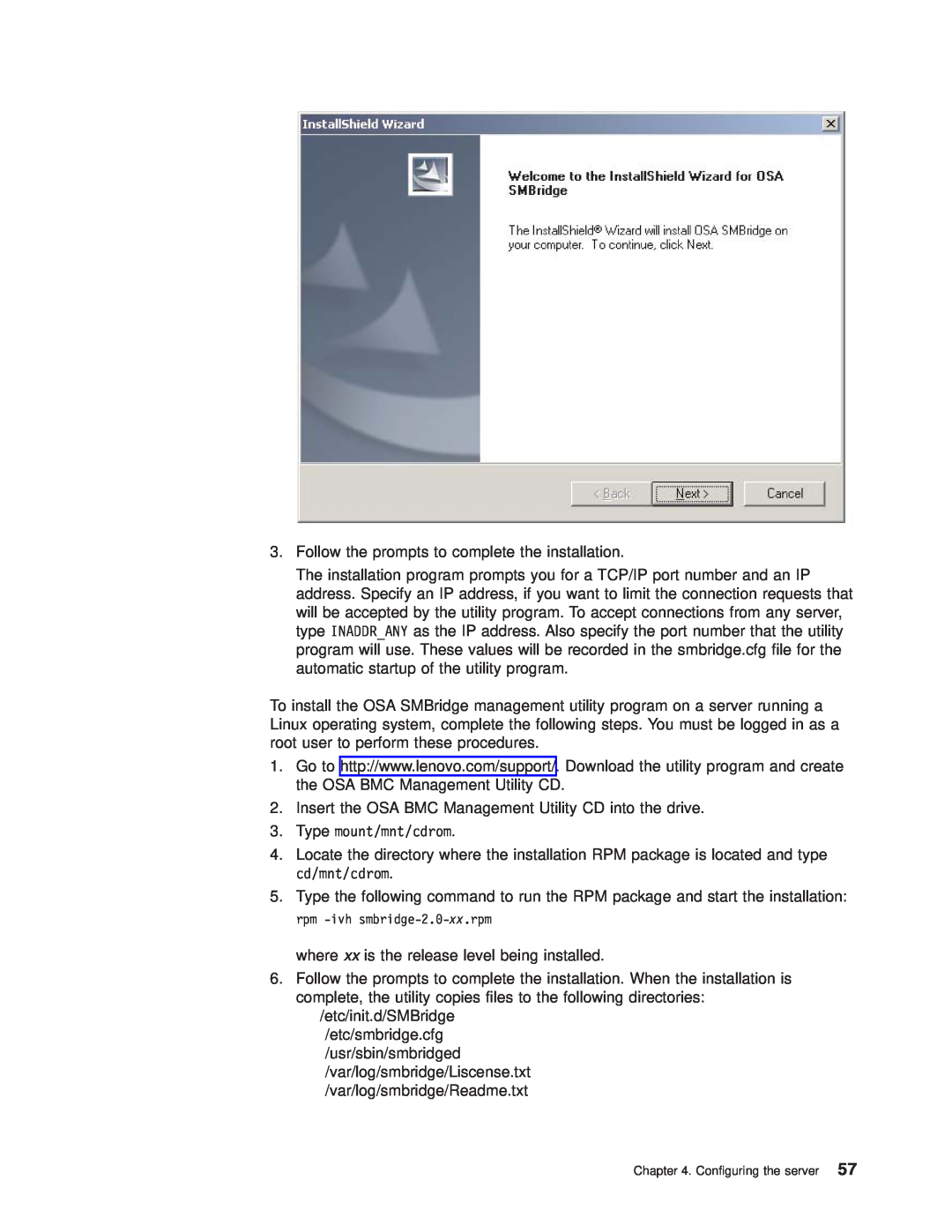3.Follow the prompts to complete the installation.
The installation program prompts you for a TCP/IP port number and an IP address. Specify an IP address, if you want to limit the connection requests that will be accepted by the utility program. To accept connections from any server, type INADDR_ANY as the IP address. Also specify the port number that the utility program will use. These values will be recorded in the smbridge.cfg file for the automatic startup of the utility program.
To install the OSA SMBridge management utility program on a server running a Linux operating system, complete the following steps. You must be logged in as a root user to perform these procedures.
1.Go to http://www.lenovo.com/support/. Download the utility program and create the OSA BMC Management Utility CD.
2.Insert the OSA BMC Management Utility CD into the drive.
3.Type mount/mnt/cdrom.
4.Locate the directory where the installation RPM package is located and type cd/mnt/cdrom.
5.Type the following command to run the RPM package and start the installation: rpm
where xx is the release level being installed.
6.Follow the prompts to complete the installation. When the installation is complete, the utility copies files to the following directories:
/etc/init.d/SMBridge
/etc/smbridge.cfg
/usr/sbin/smbridged
/var/log/smbridge/Liscense.txt
/var/log/smbridge/Readme.txt
Chapter 4. Configuring the server 57