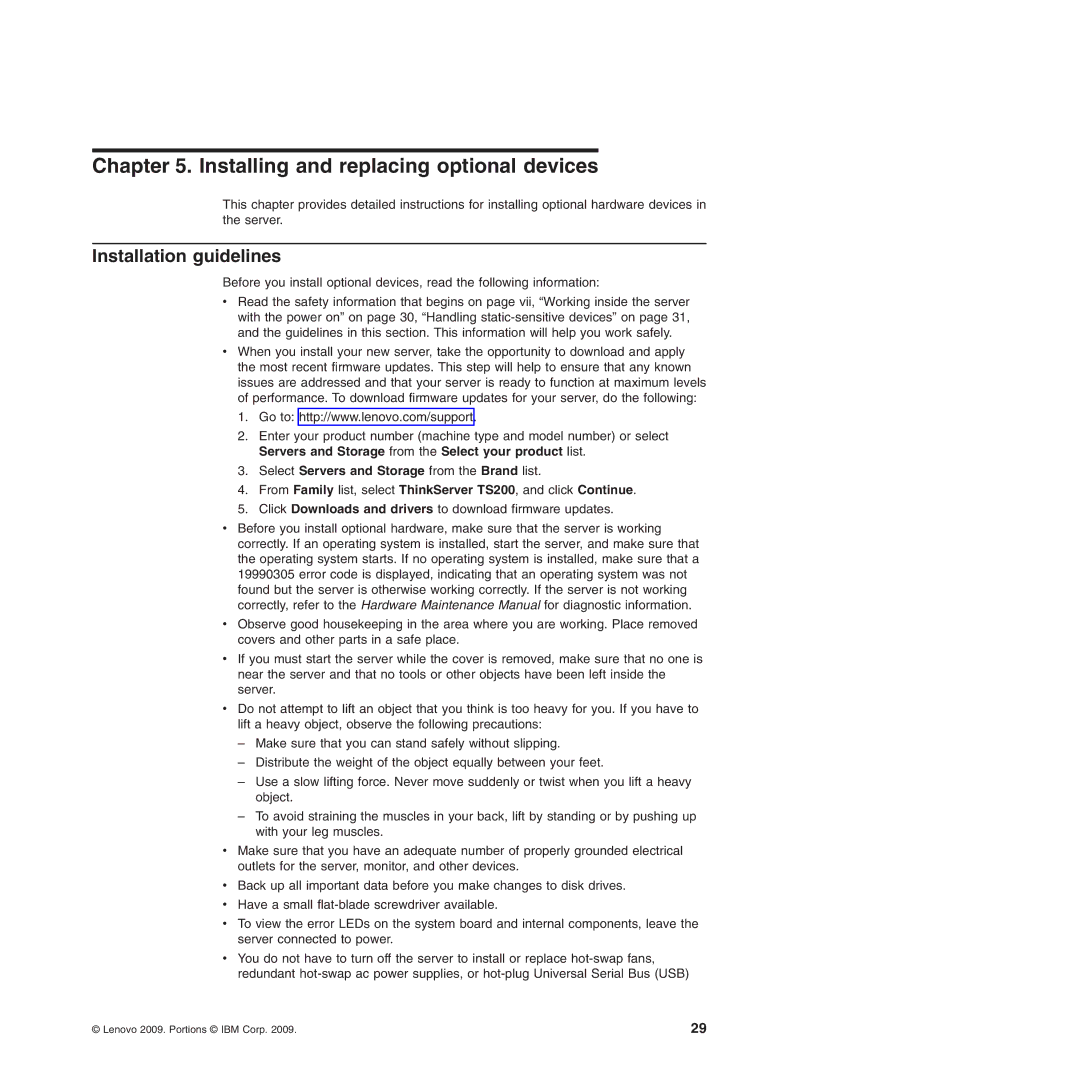6529, 6526, 6522, 6523, 6528 specifications
The Lenovo series, including the 6524, 6530, 6525, 6528, and 6523, represents a formidable lineup of devices aimed at meeting the diverse needs of both business and personal users. Each model brings unique features and technologies to the table, contributing to a seamless user experience.The Lenovo 6524 is known for its robust performance, equipped with the latest generation Intel processors. Its enhanced thermal design ensures efficient cooling, allowing users to engage in demanding tasks without experiencing overheating issues. With a high-resolution display, the 6524 offers vibrant visuals and excellent color accuracy, making it ideal for content creators and media consumption alike. Additional features include a long-lasting battery and rapid charging capability, providing users with the freedom to work on-the-go.
Moving on to the Lenovo 6530, this model excels in connectivity. With multiple USB ports, HDMI output, and an advanced Wi-Fi system, it ensures users stay connected at all times. Its integrated security features, including a fingerprint reader and enhanced encryption, make it a favorite among business professionals who prioritize data security. The sleek design paired with its lightweight frame allows easy transport, making it a great companion for those who travel frequently.
The Lenovo 6525 focuses on multimedia capabilities. This model comes with enhanced audio technology, providing an immersive sound experience for music and movies. Its graphics performance is bolstered by dedicated GPU options, making it suitable for light gaming and graphic design tasks. The 6525 also offers ample storage options, allowing users to store large files without compromising performance.
The Lenovo 6528, known for its versatility, offers a 2-in-1 design. Users can easily switch between laptop and tablet modes, making it perfect for both work and entertainment. This model features a touch screen with stylus support, allowing for intuitive interaction and creativity. Its durable design ensures it can withstand everyday use while maintaining a professional appearance.
Lastly, the Lenovo 6523 is a budget-friendly option that doesn't compromise on quality. It offers essential features for everyday tasks, such as browsing, document editing, and video streaming. Its compact design makes it suitable for students and casual users, while its energy-efficient components ensure longer battery life.
Collectively, these Lenovo models showcase a range of technologies and characteristics tailored to different user needs, from high-performance tasks to budget-conscious options, highlighting Lenovo's commitment to innovation and quality.