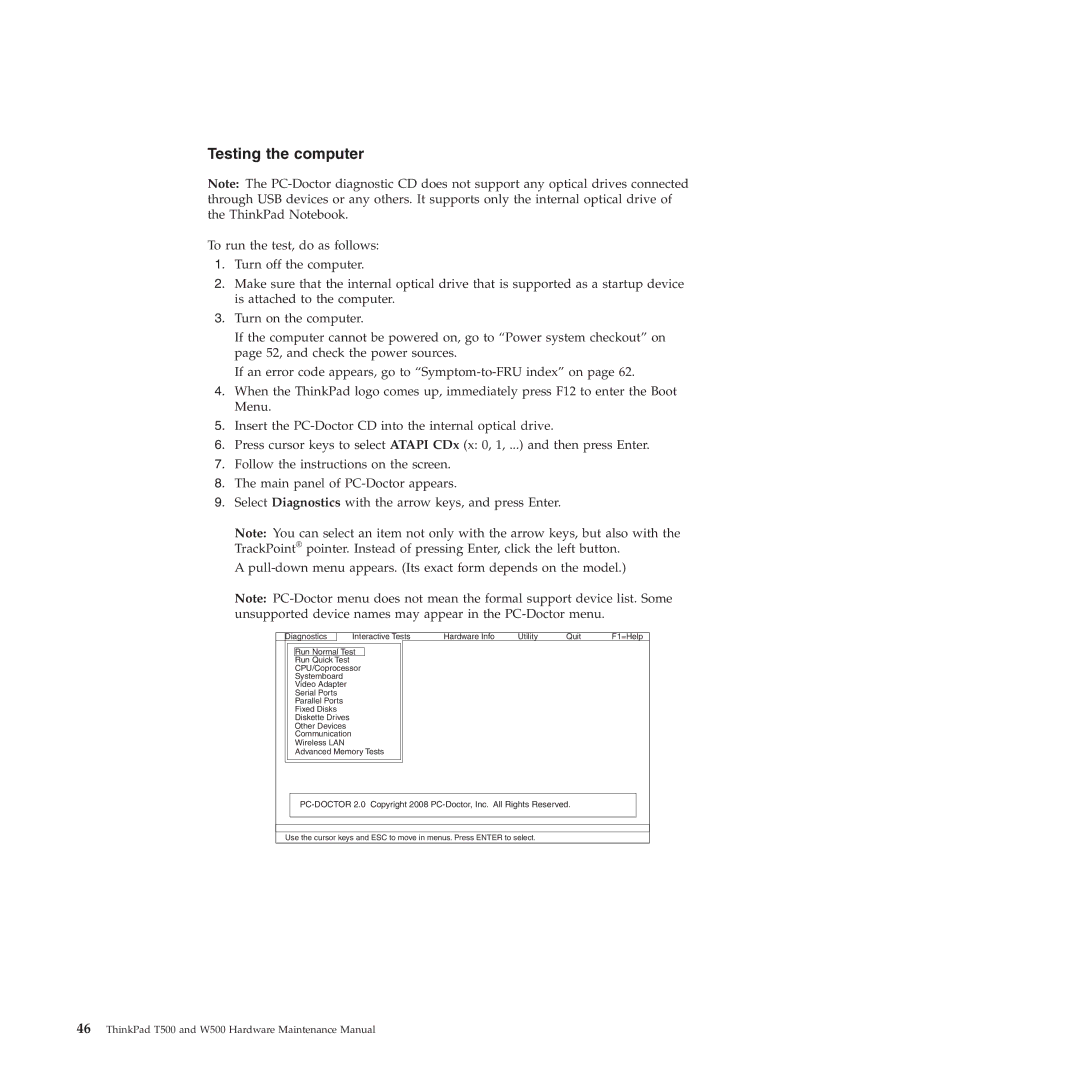Testing the computer
Note: The
To run the test, do as follows:
1.Turn off the computer.
2.Make sure that the internal optical drive that is supported as a startup device is attached to the computer.
3.Turn on the computer.
If the computer cannot be powered on, go to “Power system checkout” on page 52, and check the power sources.
If an error code appears, go to
4.When the ThinkPad logo comes up, immediately press F12 to enter the Boot Menu.
5.Insert the
6.Press cursor keys to select ATAPI CDx (x: 0, 1, ...) and then press Enter.
7.Follow the instructions on the screen.
8.The main panel of
9.Select Diagnostics with the arrow keys, and press Enter.
Note: You can select an item not only with the arrow keys, but also with the TrackPoint® pointer. Instead of pressing Enter, click the left button.
A
Note:
Diagnostics
Interactive Tests | Hardware Info | Utility | Quit | F1=Help |
Run Normal Test
Run Quick Test
CPU/Coprocessor
Systemboard
Video Adapter
Serial Ports
Parallel Ports
Fixed Disks
Diskette Drives
Other Devices
Communication
Wireless LAN
Advanced Memory Tests
Use the cursor keys and ESC to move in menus. Press ENTER to select.