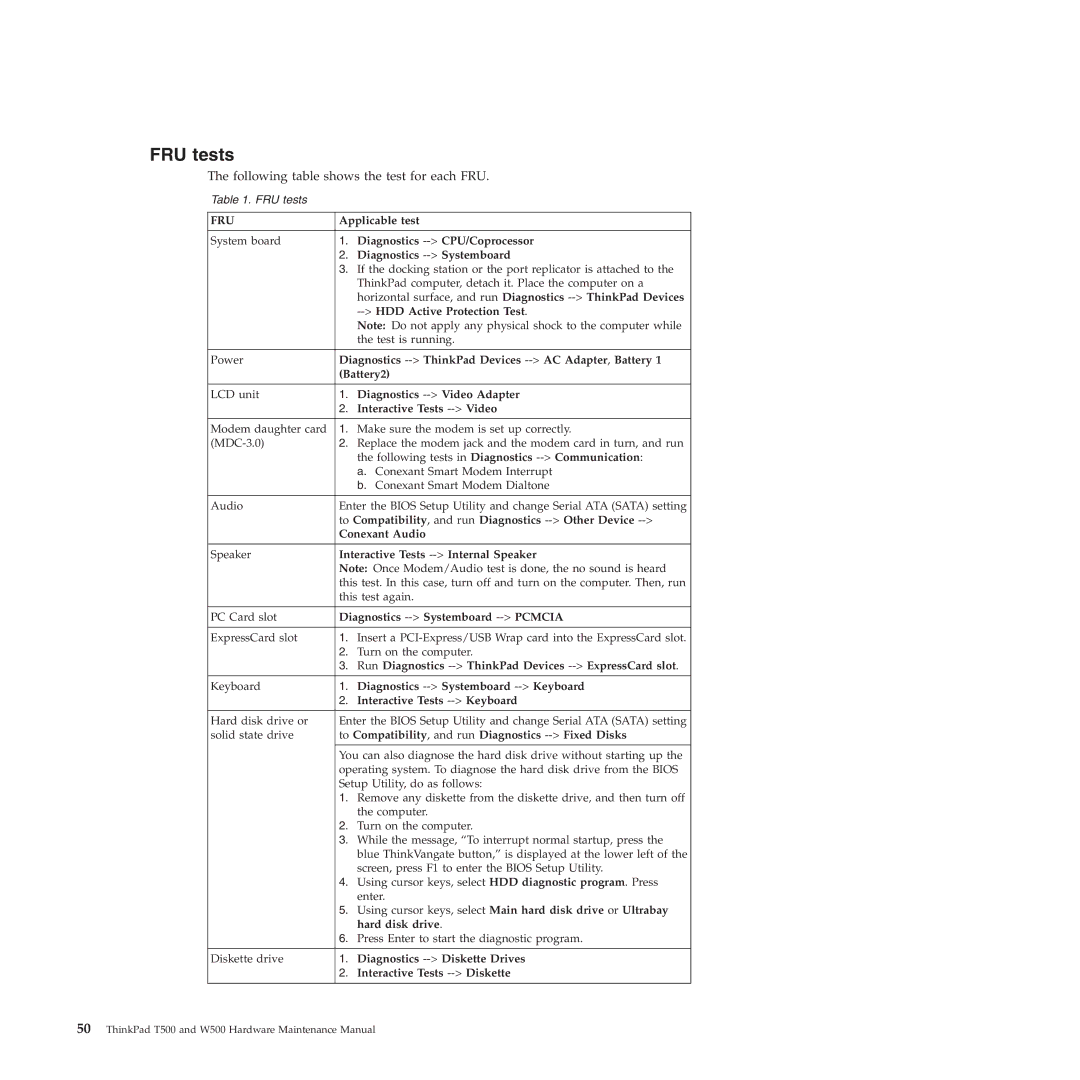FRU tests
The following table shows the test for each FRU.
Table 1. FRU tests
FRU | Applicable test | |
|
|
|
System board | 1. | Diagnostics |
| 2. | Diagnostics |
| 3. | If the docking station or the port replicator is attached to the |
|
| ThinkPad computer, detach it. Place the computer on a |
|
| horizontal surface, and run Diagnostics |
|
| |
|
| Note: Do not apply any physical shock to the computer while |
|
| the test is running. |
|
| |
Power | Diagnostics | |
| (Battery2) | |
|
|
|
LCD unit | 1. | Diagnostics |
| 2. | Interactive Tests |
|
| |
Modem daughter card | 1. Make sure the modem is set up correctly. | |
2. | Replace the modem jack and the modem card in turn, and run | |
|
| the following tests in Diagnostics |
|
| a. Conexant Smart Modem Interrupt |
|
| b. Conexant Smart Modem Dialtone |
|
| |
Audio | Enter the BIOS Setup Utility and change Serial ATA (SATA) setting | |
| to Compatibility, and run Diagnostics | |
| Conexant Audio | |
|
| |
Speaker | Interactive Tests | |
| Note: Once Modem/Audio test is done, the no sound is heard | |
| this test. In this case, turn off and turn on the computer. Then, run | |
| this test again. | |
|
| |
PC Card slot | Diagnostics | |
|
| |
ExpressCard slot | 1. Insert a | |
| 2. | Turn on the computer. |
| 3. | Run Diagnostics |
|
|
|
Keyboard | 1. | Diagnostics |
| 2. | Interactive Tests |
|
| |
Hard disk drive or | Enter the BIOS Setup Utility and change Serial ATA (SATA) setting | |
solid state drive | to Compatibility, and run Diagnostics | |
|
| |
| You can also diagnose the hard disk drive without starting up the | |
| operating system. To diagnose the hard disk drive from the BIOS | |
| Setup Utility, do as follows: | |
| 1. | Remove any diskette from the diskette drive, and then turn off |
|
| the computer. |
| 2. | Turn on the computer. |
| 3. | While the message, “To interrupt normal startup, press the |
|
| blue ThinkVangate button,” is displayed at the lower left of the |
|
| screen, press F1 to enter the BIOS Setup Utility. |
| 4. | Using cursor keys, select HDD diagnostic program. Press |
|
| enter. |
| 5. | Using cursor keys, select Main hard disk drive or Ultrabay |
|
| hard disk drive. |
| 6. | Press Enter to start the diagnostic program. |
|
|
|
Diskette drive | 1. | Diagnostics |
| 2. | Interactive Tests |
|
|
|