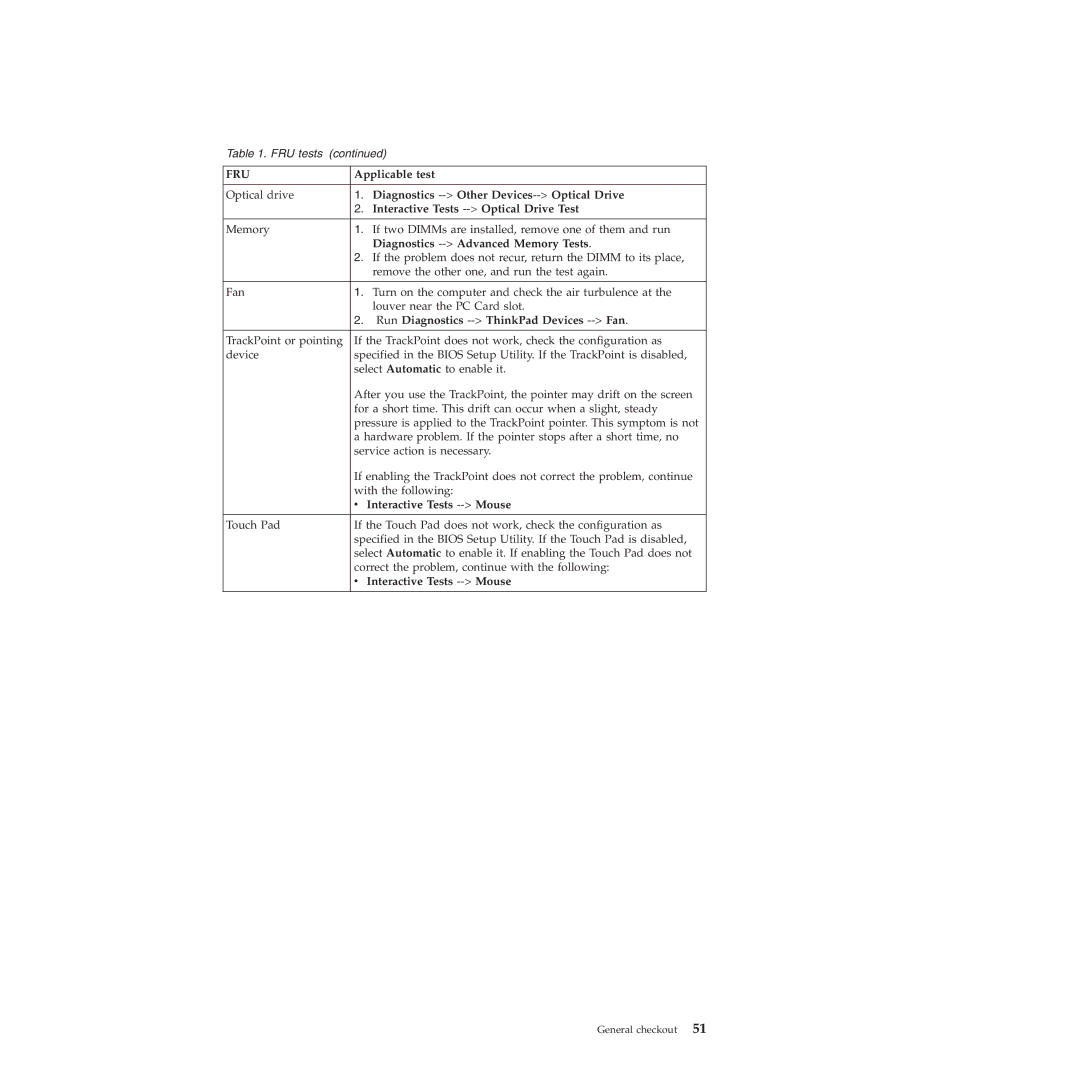Table 1. FRU tests (continued)
FRU | Applicable test | |
|
|
|
Optical drive | 1. | Diagnostics |
| 2. | Interactive Tests |
|
|
|
Memory | 1. | If two DIMMs are installed, remove one of them and run |
|
| Diagnostics |
| 2. | If the problem does not recur, return the DIMM to its place, |
|
| remove the other one, and run the test again. |
|
|
|
Fan | 1. | Turn on the computer and check the air turbulence at the |
|
| louver near the PC Card slot. |
| 2. | Run Diagnostics |
|
| |
TrackPoint or pointing | If the TrackPoint does not work, check the configuration as | |
device | specified in the BIOS Setup Utility. If the TrackPoint is disabled, | |
| select Automatic to enable it. | |
| After you use the TrackPoint, the pointer may drift on the screen | |
| for a short time. This drift can occur when a slight, steady | |
| pressure is applied to the TrackPoint pointer. This symptom is not | |
| a hardware problem. If the pointer stops after a short time, no | |
| service action is necessary. | |
| If enabling the TrackPoint does not correct the problem, continue | |
| with the following: | |
| v Interactive Tests | |
Touch Pad | If the Touch Pad does not work, check the configuration as | |
| specified in the BIOS Setup Utility. If the Touch Pad is disabled, | |
| select Automatic to enable it. If enabling the Touch Pad does not | |
| correct the problem, continue with the following: | |
| v Interactive Tests | |
General checkout 51