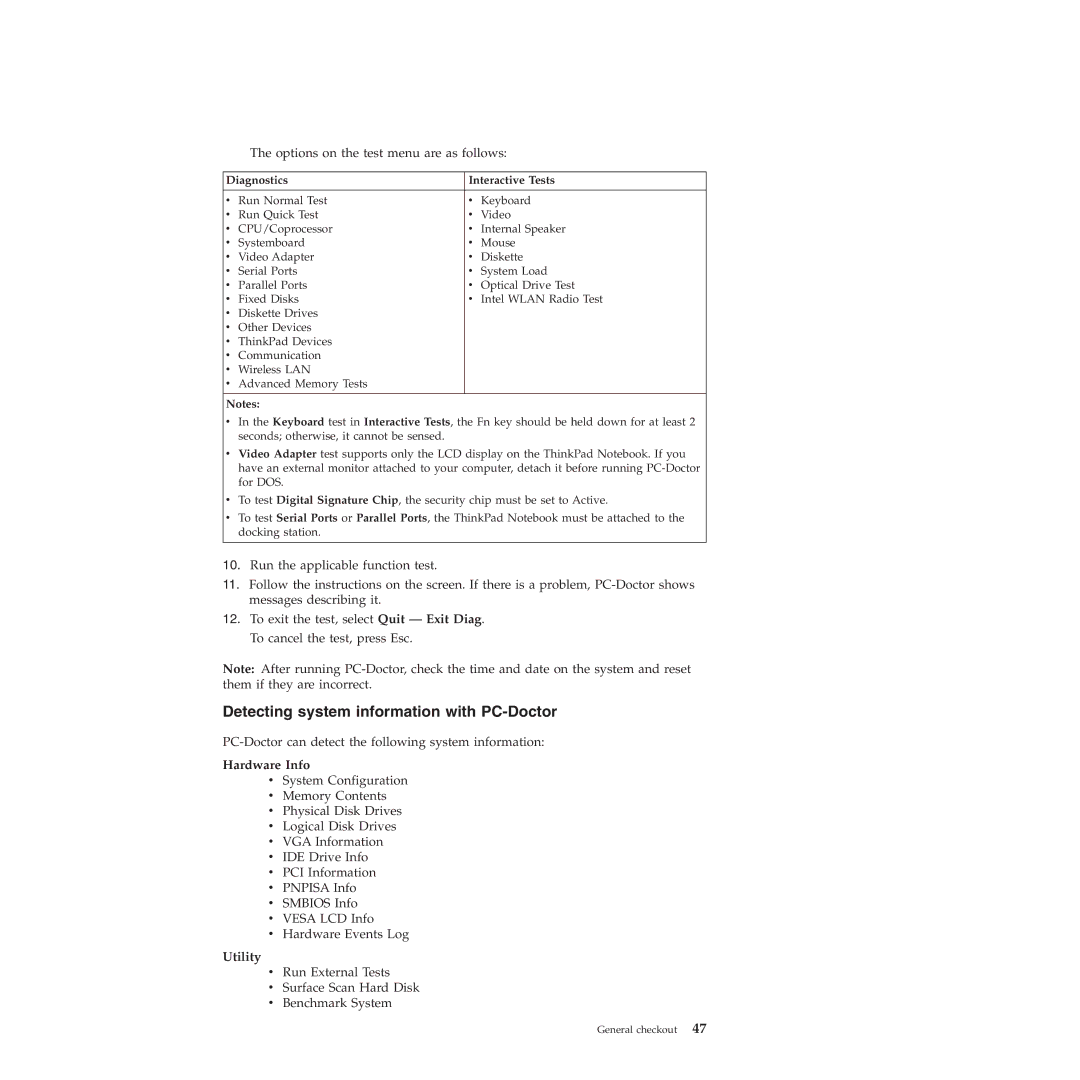The options on the test menu are as follows:
Diagnostics | Interactive Tests | ||
|
|
|
|
v | Run Normal Test | v | Keyboard |
v | Run Quick Test | v | Video |
v | CPU/Coprocessor | v | Internal Speaker |
v | Systemboard | v | Mouse |
v | Video Adapter | v | Diskette |
v | Serial Ports | v | System Load |
v | Parallel Ports | v | Optical Drive Test |
v | Fixed Disks | v | Intel WLAN Radio Test |
v | Diskette Drives |
|
|
v | Other Devices |
|
|
v | ThinkPad Devices |
|
|
v | Communication |
|
|
v | Wireless LAN |
|
|
v | Advanced Memory Tests |
|
|
Notes:
v In the Keyboard test in Interactive Tests, the Fn key should be held down for at least 2 seconds; otherwise, it cannot be sensed.
v Video Adapter test supports only the LCD display on the ThinkPad Notebook. If you have an external monitor attached to your computer, detach it before running
v To test Digital Signature Chip, the security chip must be set to Active.
v To test Serial Ports or Parallel Ports, the ThinkPad Notebook must be attached to the docking station.
10.Run the applicable function test.
11.Follow the instructions on the screen. If there is a problem,
12.To exit the test, select Quit — Exit Diag. To cancel the test, press Esc.
Note: After running
Detecting system information with PC-Doctor
Hardware Info
vSystem Configuration
vMemory Contents
vPhysical Disk Drives
vLogical Disk Drives
vVGA Information
vIDE Drive Info
vPCI Information
vPNPISA Info
vSMBIOS Info
vVESA LCD Info
vHardware Events Log
Utility
vRun External Tests
vSurface Scan Hard Disk
vBenchmark System
General checkout 47