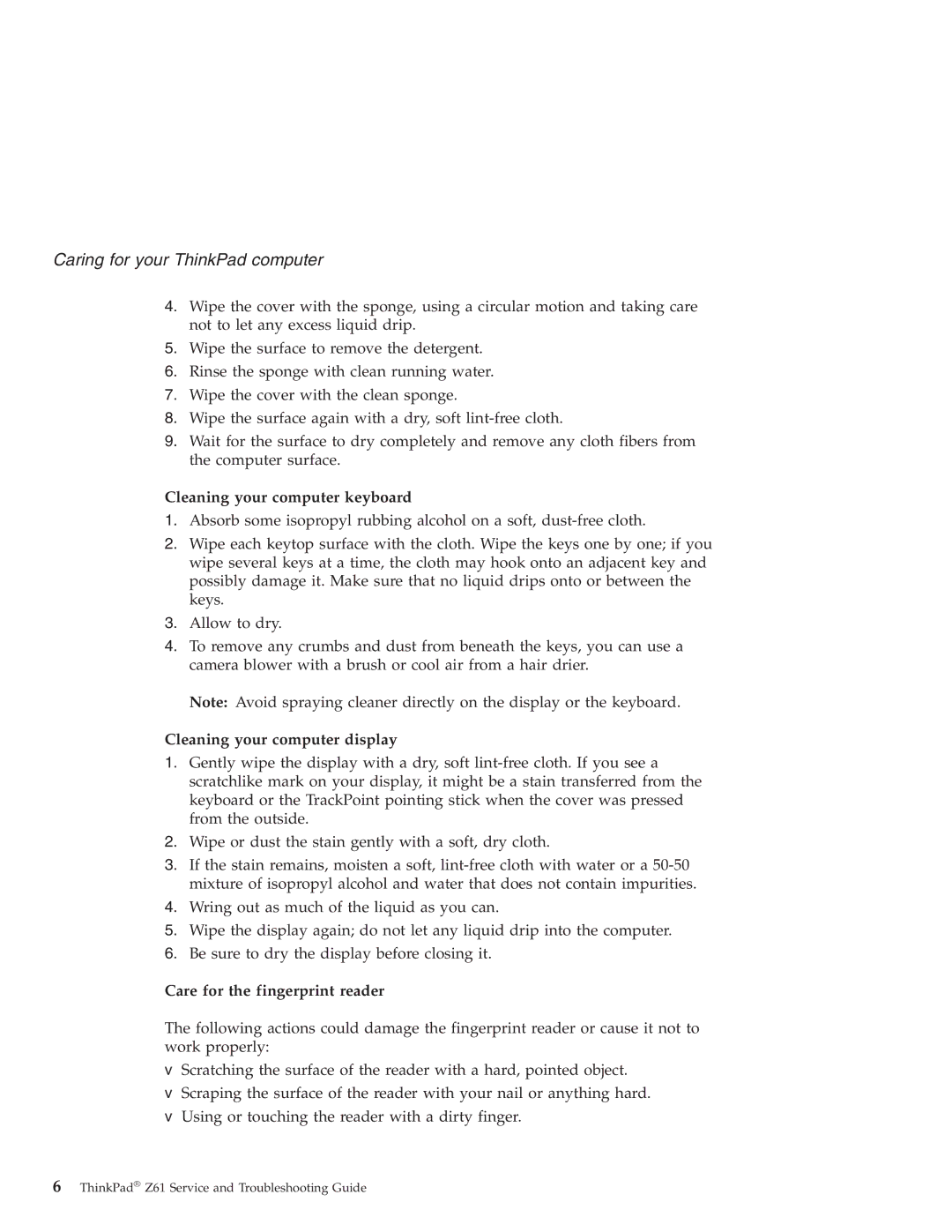Caring for your ThinkPad computer
4.Wipe the cover with the sponge, using a circular motion and taking care not to let any excess liquid drip.
5.Wipe the surface to remove the detergent.
6.Rinse the sponge with clean running water.
7.Wipe the cover with the clean sponge.
8.Wipe the surface again with a dry, soft
9.Wait for the surface to dry completely and remove any cloth fibers from the computer surface.
Cleaning your computer keyboard
1.Absorb some isopropyl rubbing alcohol on a soft,
2.Wipe each keytop surface with the cloth. Wipe the keys one by one; if you wipe several keys at a time, the cloth may hook onto an adjacent key and possibly damage it. Make sure that no liquid drips onto or between the keys.
3.Allow to dry.
4.To remove any crumbs and dust from beneath the keys, you can use a camera blower with a brush or cool air from a hair drier.
Note: Avoid spraying cleaner directly on the display or the keyboard.
Cleaning your computer display
1.Gently wipe the display with a dry, soft
2.Wipe or dust the stain gently with a soft, dry cloth.
3.If the stain remains, moisten a soft,
4.Wring out as much of the liquid as you can.
5.Wipe the display again; do not let any liquid drip into the computer.
6.Be sure to dry the display before closing it.
Care for the fingerprint reader
The following actions could damage the fingerprint reader or cause it not to work properly:
vScratching the surface of the reader with a hard, pointed object.
vScraping the surface of the reader with your nail or anything hard.
vUsing or touching the reader with a dirty finger.
6ThinkPad® Z61 Service and Troubleshooting Guide