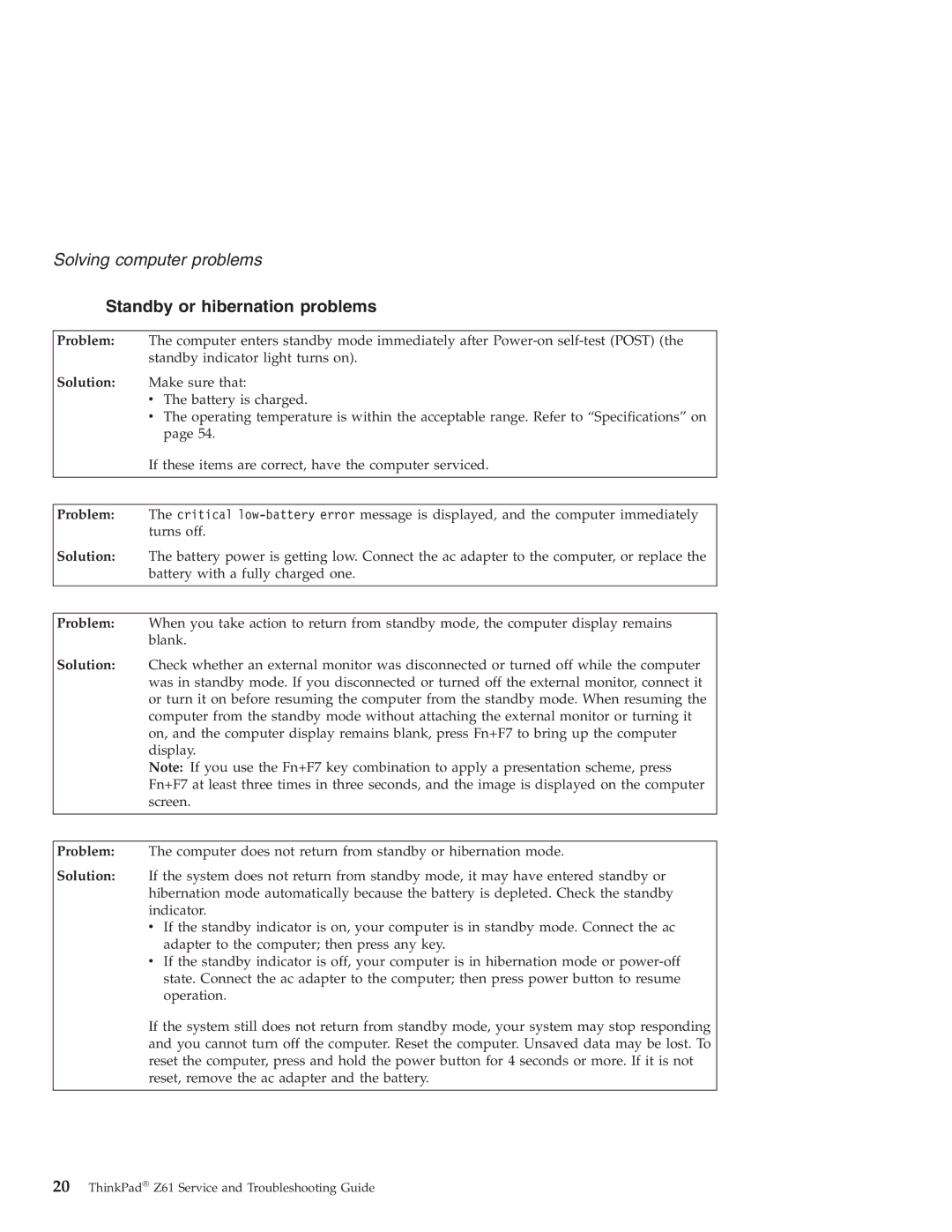Solving computer problems
Standby or hibernation problems
Problem: The computer enters standby mode immediately after
Solution: Make sure that:
vThe battery is charged.
vThe operating temperature is within the acceptable range. Refer to “Specifications” on page 54.
If these items are correct, have the computer serviced.
Problem: The critical
Solution: The battery power is getting low. Connect the ac adapter to the computer, or replace the battery with a fully charged one.
Problem: When you take action to return from standby mode, the computer display remains blank.
Solution: Check whether an external monitor was disconnected or turned off while the computer was in standby mode. If you disconnected or turned off the external monitor, connect it or turn it on before resuming the computer from the standby mode. When resuming the computer from the standby mode without attaching the external monitor or turning it on, and the computer display remains blank, press Fn+F7 to bring up the computer display.
Note: If you use the Fn+F7 key combination to apply a presentation scheme, press Fn+F7 at least three times in three seconds, and the image is displayed on the computer screen.
Problem: The computer does not return from standby or hibernation mode.
Solution: If the system does not return from standby mode, it may have entered standby or hibernation mode automatically because the battery is depleted. Check the standby indicator.
vIf the standby indicator is on, your computer is in standby mode. Connect the ac adapter to the computer; then press any key.
vIf the standby indicator is off, your computer is in hibernation mode or
If the system still does not return from standby mode, your system may stop responding and you cannot turn off the computer. Reset the computer. Unsaved data may be lost. To reset the computer, press and hold the power button for 4 seconds or more. If it is not reset, remove the ac adapter and the battery.
20ThinkPad® Z61 Service and Troubleshooting Guide