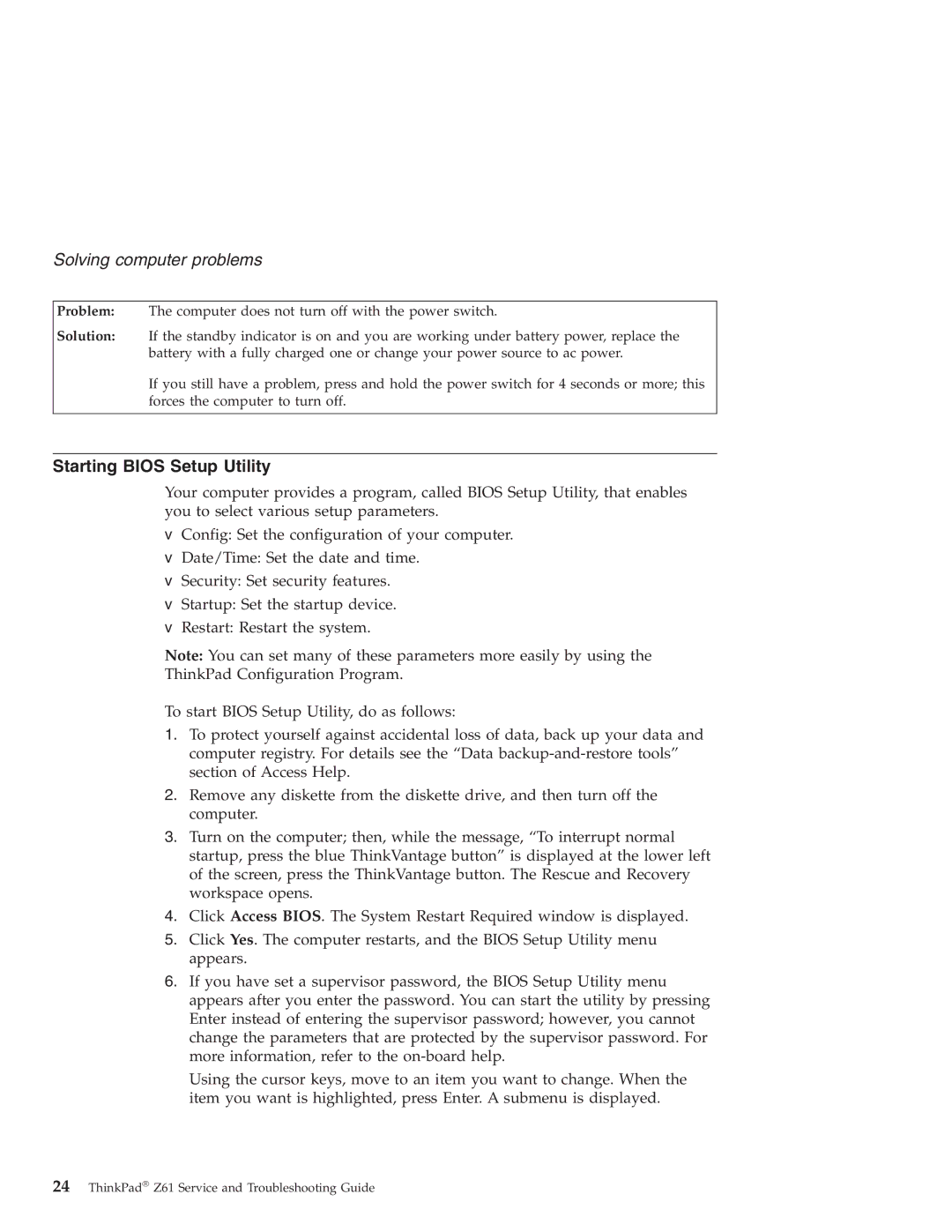Solving computer problems
Problem: The computer does not turn off with the power switch.
Solution: If the standby indicator is on and you are working under battery power, replace the battery with a fully charged one or change your power source to ac power.
If you still have a problem, press and hold the power switch for 4 seconds or more; this forces the computer to turn off.
Starting BIOS Setup Utility
Your computer provides a program, called BIOS Setup Utility, that enables you to select various setup parameters.
vConfig: Set the configuration of your computer.
vDate/Time: Set the date and time.
vSecurity: Set security features.
vStartup: Set the startup device.
vRestart: Restart the system.
Note: You can set many of these parameters more easily by using the
ThinkPad Configuration Program.
To start BIOS Setup Utility, do as follows:
1.To protect yourself against accidental loss of data, back up your data and computer registry. For details see the “Data
2.Remove any diskette from the diskette drive, and then turn off the computer.
3.Turn on the computer; then, while the message, “To interrupt normal startup, press the blue ThinkVantage button” is displayed at the lower left of the screen, press the ThinkVantage button. The Rescue and Recovery workspace opens.
4.Click Access BIOS. The System Restart Required window is displayed.
5.Click Yes. The computer restarts, and the BIOS Setup Utility menu appears.
6.If you have set a supervisor password, the BIOS Setup Utility menu appears after you enter the password. You can start the utility by pressing Enter instead of entering the supervisor password; however, you cannot change the parameters that are protected by the supervisor password. For more information, refer to the
Using the cursor keys, move to an item you want to change. When the item you want is highlighted, press Enter. A submenu is displayed.
24ThinkPad® Z61 Service and Troubleshooting Guide