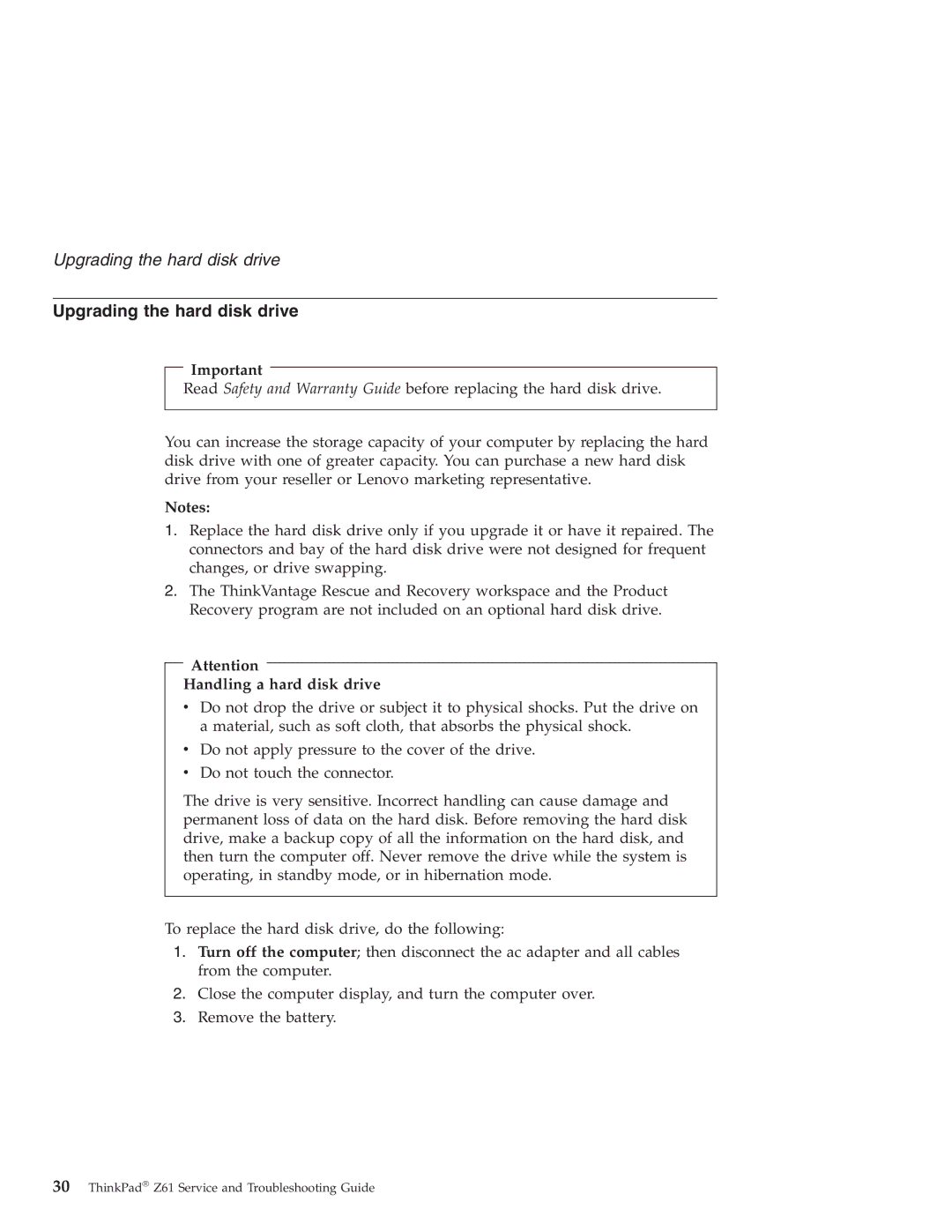Upgrading the hard disk drive
Upgrading the hard disk drive
Important
Read Safety and Warranty Guide before replacing the hard disk drive.
You can increase the storage capacity of your computer by replacing the hard disk drive with one of greater capacity. You can purchase a new hard disk drive from your reseller or Lenovo marketing representative.
Notes:
1.Replace the hard disk drive only if you upgrade it or have it repaired. The connectors and bay of the hard disk drive were not designed for frequent changes, or drive swapping.
2.The ThinkVantage Rescue and Recovery workspace and the Product Recovery program are not included on an optional hard disk drive.
Attention
Handling a hard disk drive
vDo not drop the drive or subject it to physical shocks. Put the drive on a material, such as soft cloth, that absorbs the physical shock.
vDo not apply pressure to the cover of the drive.
vDo not touch the connector.
The drive is very sensitive. Incorrect handling can cause damage and permanent loss of data on the hard disk. Before removing the hard disk drive, make a backup copy of all the information on the hard disk, and then turn the computer off. Never remove the drive while the system is operating, in standby mode, or in hibernation mode.
To replace the hard disk drive, do the following:
1.Turn off the computer; then disconnect the ac adapter and all cables from the computer.
2.Close the computer display, and turn the computer over.
3.Remove the battery.
30ThinkPad® Z61 Service and Troubleshooting Guide