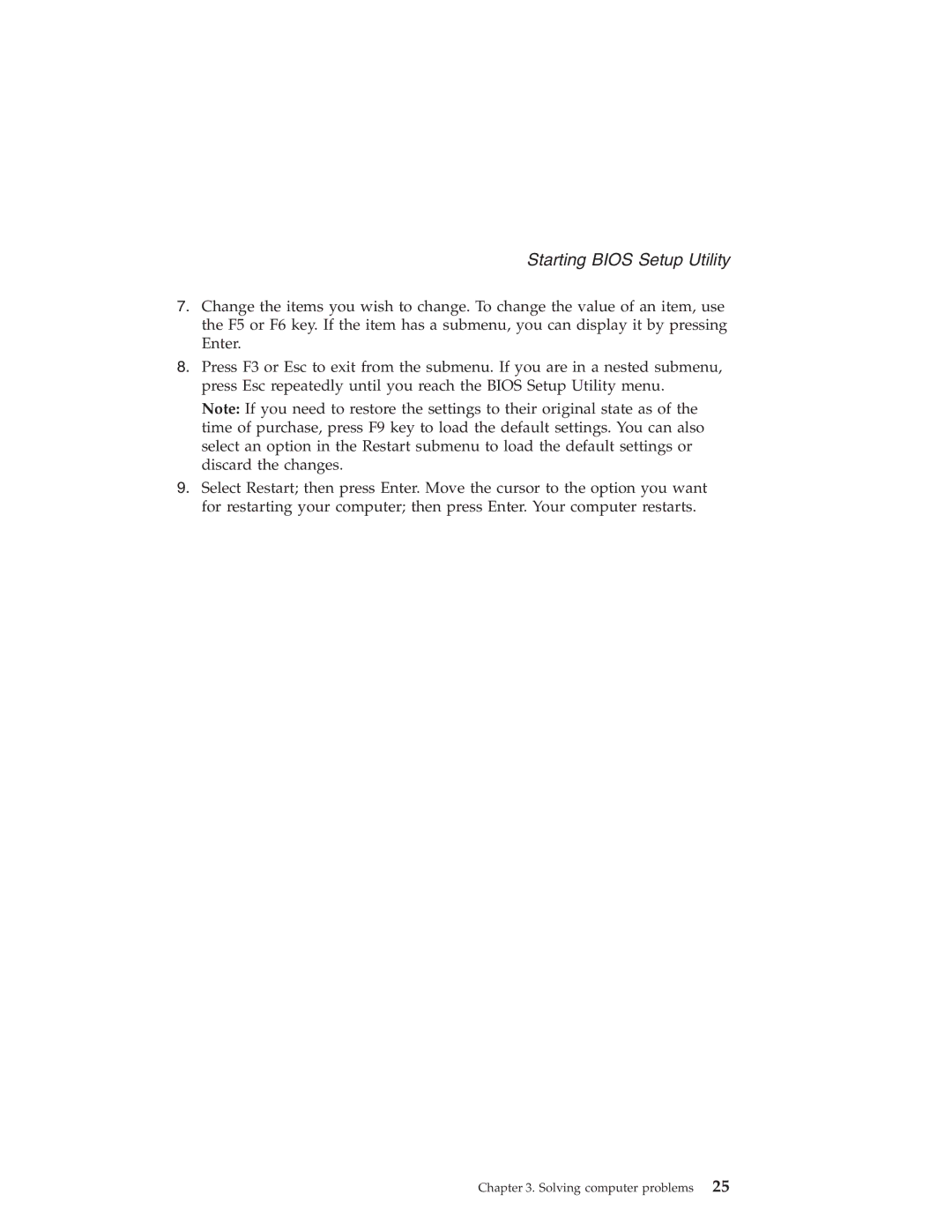Starting BIOS Setup Utility
7.Change the items you wish to change. To change the value of an item, use the F5 or F6 key. If the item has a submenu, you can display it by pressing Enter.
8.Press F3 or Esc to exit from the submenu. If you are in a nested submenu, press Esc repeatedly until you reach the BIOS Setup Utility menu.
Note: If you need to restore the settings to their original state as of the time of purchase, press F9 key to load the default settings. You can also select an option in the Restart submenu to load the default settings or discard the changes.
9.Select Restart; then press Enter. Move the cursor to the option you want for restarting your computer; then press Enter. Your computer restarts.
Chapter 3. Solving computer problems 25