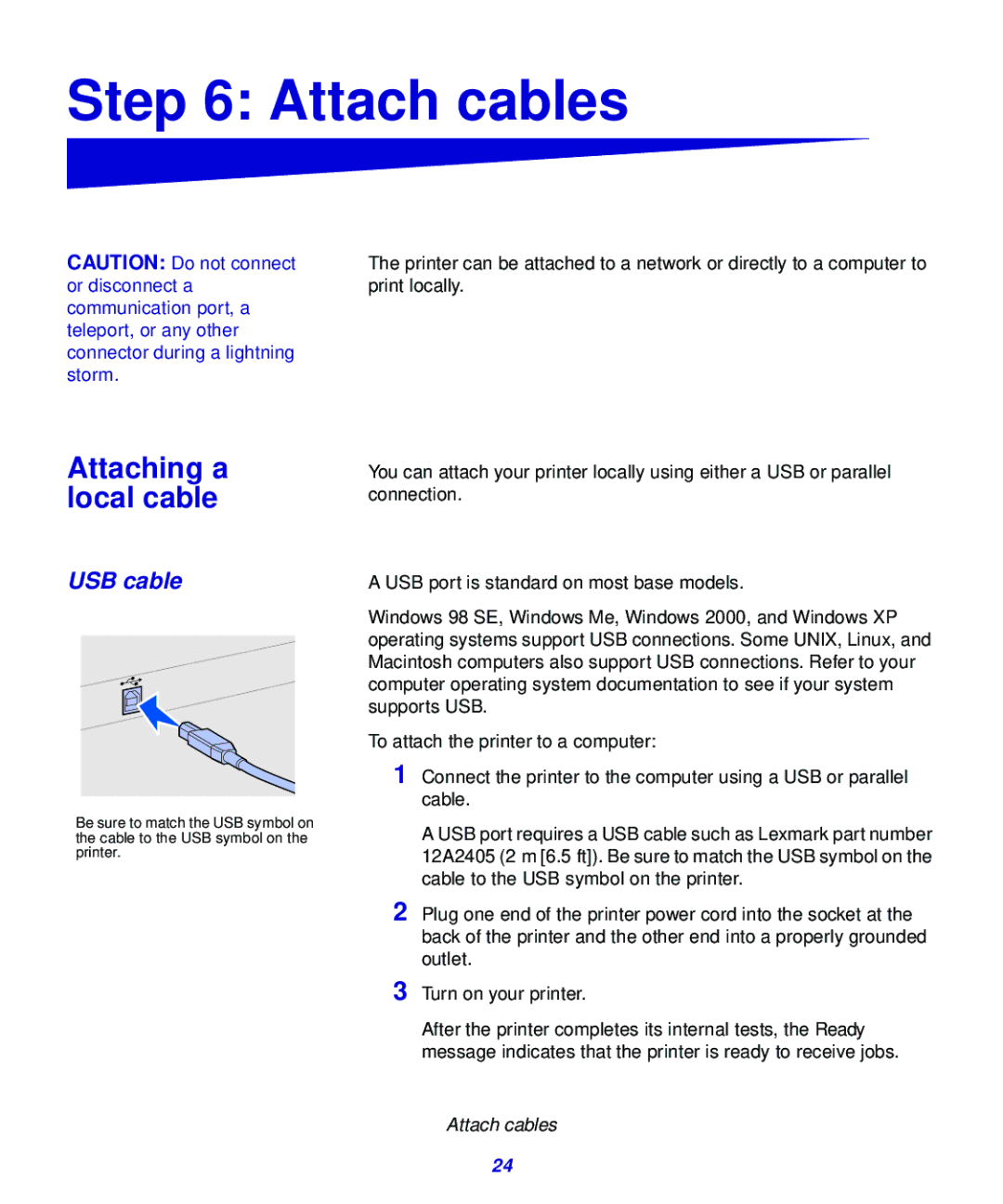321, 323 specifications
Lexmark, a notable player in the printing industry, has made waves with its Lexmark 321 and 323 printers. These models are designed to cater to small and medium-sized businesses, focusing on enhancing productivity while delivering exceptional print quality.The Lexmark 321 is a compact monochrome laser printer that provides high-speed printing, making it an ideal choice for offices with demanding print needs. It boasts a first-page-out-time as quick as 6.5 seconds and can produce up to 33 pages per minute. This efficiency is complemented by an impressive monthly duty cycle of up to 30,000 pages, ensuring that the printer can handle extensive printing tasks.
On the other hand, the Lexmark 323 ups the ante by combining robust printing capabilities with additional functionality, incorporating features such as copying, scanning, and faxing. This multifunction printer is designed for businesses looking to streamline their operations by reducing the number of devices in their office. Like its counterpart, the 323 also excels in speed, offering similar first-page-out and print speeds that cater to fast-paced work environments.
Both models utilize Lexmark’s advanced printing technologies, including Unison Toner, which ensures high-quality prints with sharp text and crisp graphics. This technology also extends the life of the printer's components, resulting in lower maintenance costs and increased reliability. Additionally, Lexmark’s Smart Solutions software enhances user experience by enabling customized workflows and easy access to printing options directly from the device.
In terms of connectivity, both the Lexmark 321 and 323 cater to modern work environments with USB and Ethernet options, as well as mobile printing capabilities. Users can print directly from their smartphones or tablets, making it easier to manage print tasks on the go.
Security features are also a prime focus, with advanced settings designed to protect sensitive data. This is particularly important for businesses that manage confidential documents regularly.
Overall, the Lexmark 321 and 323 models stand out in the market for their blend of efficiency, advanced technology, and multifunctionality, making them ideal choices for businesses focused on maximizing productivity without sacrificing quality. These printers are not just tools; they are integral to an efficient office workflow.