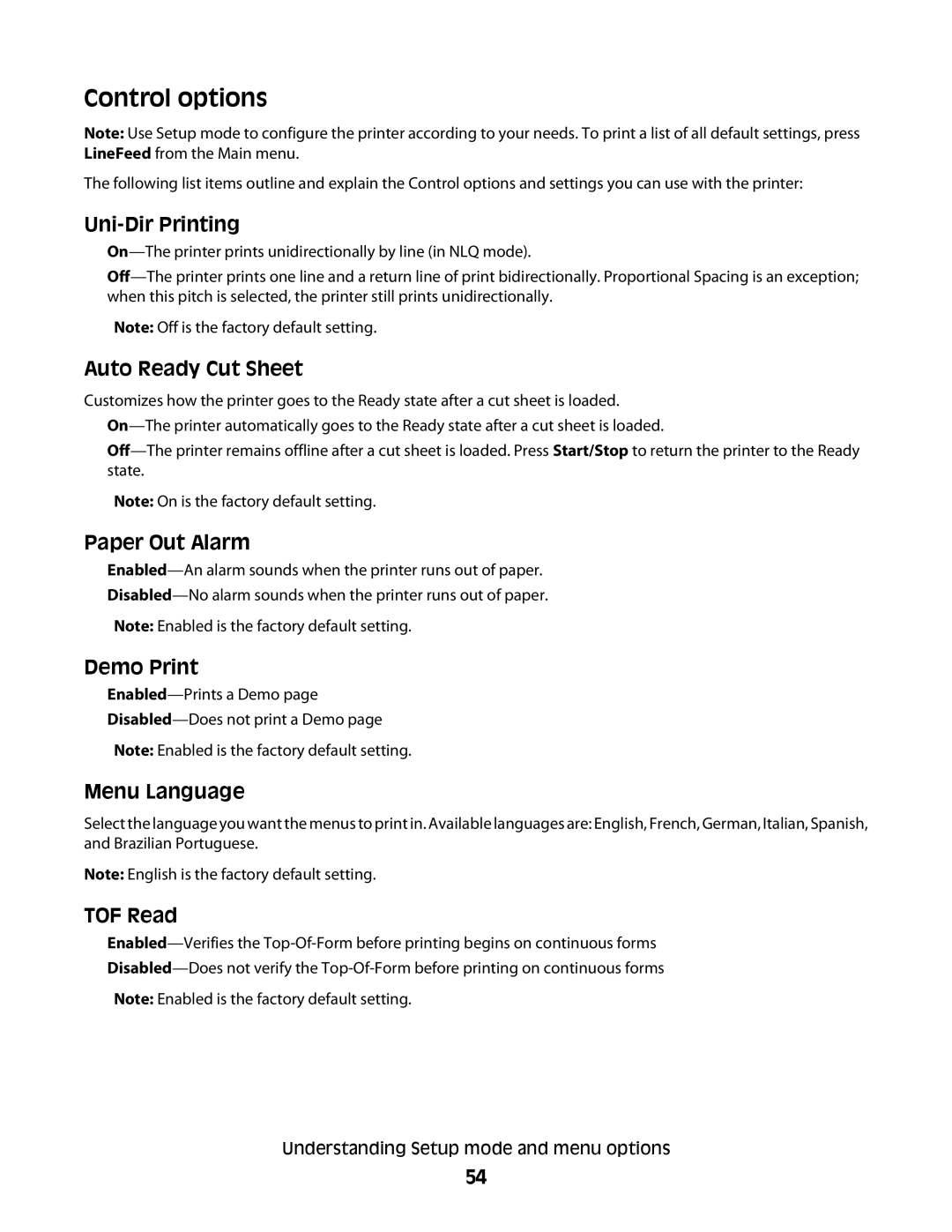Control options
Note: Use Setup mode to configure the printer according to your needs. To print a list of all default settings, press LineFeed from the Main menu.
The following list items outline and explain the Control options and settings you can use with the printer:
Uni-Dir Printing
•
•
Note: Off is the factory default setting.
Auto Ready Cut Sheet
Customizes how the printer goes to the Ready state after a cut sheet is loaded.
•
•
Note: On is the factory default setting.
Paper Out Alarm
•
•
Note: Enabled is the factory default setting.
Demo Print
•
•
Note: Enabled is the factory default setting.
Menu Language
Select the language you want the menus to print in. Available languages are: English, French, German, Italian, Spanish, and Brazilian Portuguese.
Note: English is the factory default setting.
TOF Read
•
•
Note: Enabled is the factory default setting.
Understanding Setup mode and menu options
54