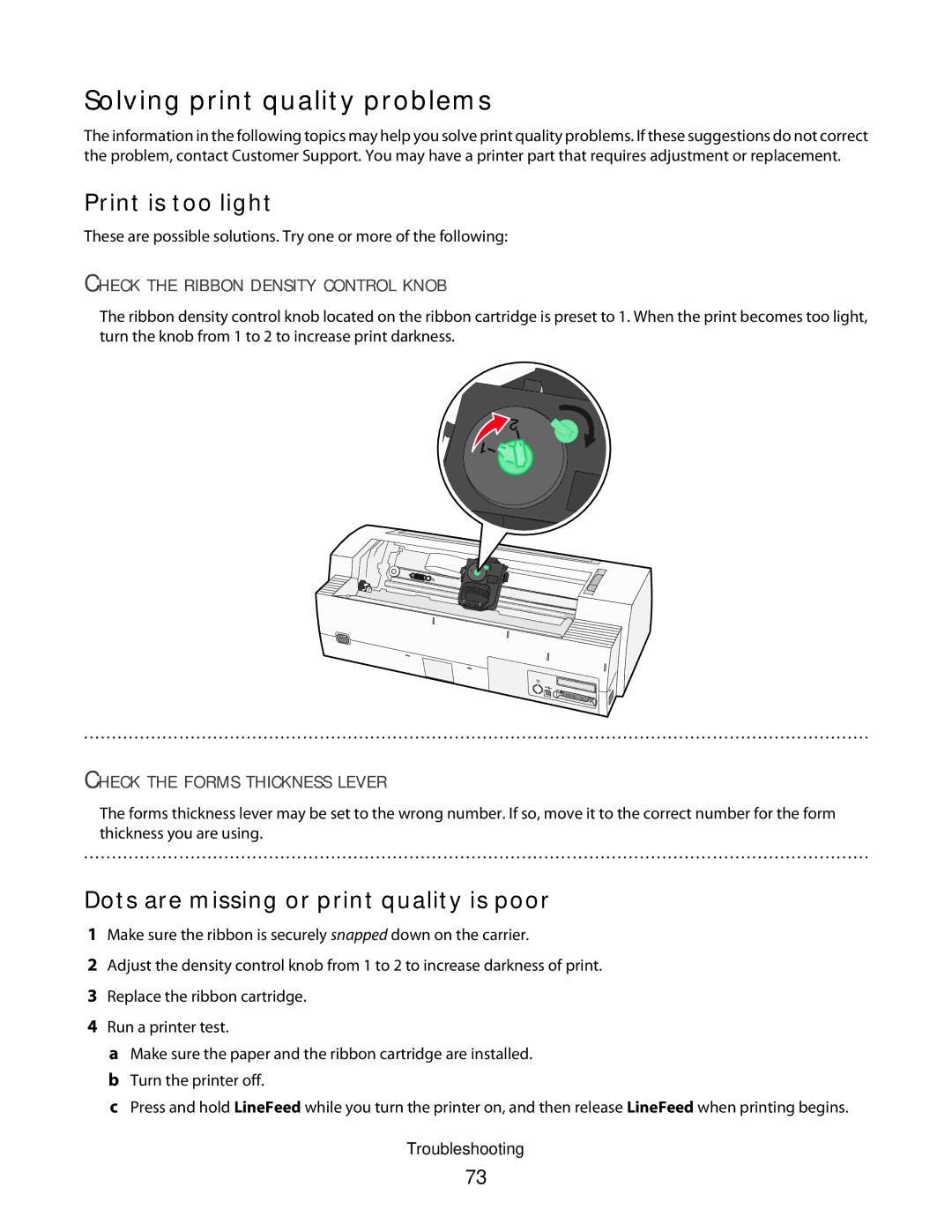Solving print quality problems
The information in the following topics may help you solve print quality problems. If these suggestions do not correct the problem, contact Customer Support. You may have a printer part that requires adjustment or replacement.
Print is too light
These are possible solutions. Try one or more of the following:
CHECK THE RIBBON DENSITY CONTROL KNOB
The ribbon density control knob located on the ribbon cartridge is preset to 1. When the print becomes too light, turn the knob from 1 to 2 to increase print darkness.
. . . . . . . . . . . . . . . . . . . . . . . . . . . . . . . . . . . . . . . . . . . . . . . . . . . . . . . . . . . . . . . . . . . . . . . . . . . . . . . . . . . . . . . . . . . . . . . . . . . . . . . . . . . . . . . . . . . . . . . . . . . . . . . . . . . . . . . . . . . .
CHECK THE FORMS THICKNESS LEVER
The forms thickness lever may be set to the wrong number. If so, move it to the correct number for the form thickness you are using.
. . . . . . . . . . . . . . . . . . . . . . . . . . . . . . . . . . . . . . . . . . . . . . . . . . . . . . . . . . . . . . . . . . . . . . . . . . . . . . . . . . . . . . . . . . . . . . . . . . . . . . . . . . . . . . . . . . . . . . . . . . . . . . . . . . . . . . . . . . . .
Dots are missing or print quality is poor
1Make sure the ribbon is securely snapped down on the carrier.
2Adjust the density control knob from 1 to 2 to increase darkness of print.
3Replace the ribbon cartridge.
4Run a printer test.
aMake sure the paper and the ribbon cartridge are installed.
bTurn the printer off.
cPress and hold LineFeed while you turn the printer on, and then release LineFeed when printing begins.
Troubleshooting
73