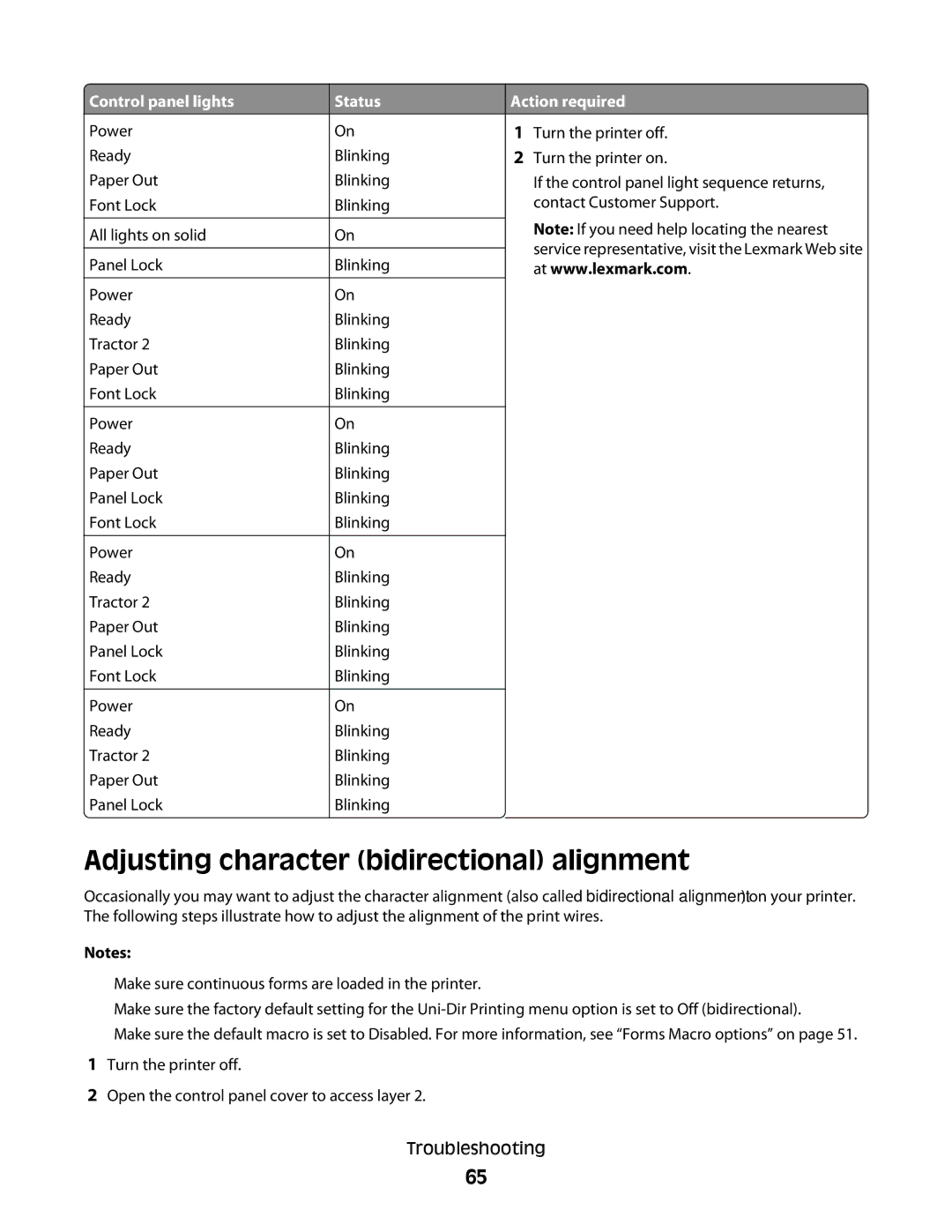![]() Control panel lights
Control panel lights
Power
Ready
Paper Out
Font Lock
All lights on solid
Panel Lock
Power
Ready
Tractor 2
Paper Out
Font Lock
Power
Ready
Paper Out
Panel Lock
Font Lock
Power
Ready
Tractor 2
Paper Out
Panel Lock
Font Lock
Power
Ready
Tractor 2
Paper Out
Panel Lock
Status
On
Blinking
Blinking
Blinking
On
Blinking
On
Blinking
Blinking
Blinking
Blinking
On
Blinking
Blinking
Blinking
Blinking
On
Blinking
Blinking
Blinking
Blinking
Blinking
On
Blinking
Blinking
Blinking
Blinking
Action required
1Turn the printer off.
2Turn the printer on.
If the control panel light sequence returns, contact Customer Support.
Note: If you need help locating the nearest service representative, visit the Lexmark Web site at www.lexmark.com.
Adjusting character (bidirectional) alignment
Occasionally you may want to adjust the character alignment (also called bidirectional alignment) on your printer. The following steps illustrate how to adjust the alignment of the print wires.
Notes:
•Make sure continuous forms are loaded in the printer.
•Make sure the factory default setting for the
•Make sure the default macro is set to Disabled. For more information, see “Forms Macro options” on page 51.
1Turn the printer off.
2Open the control panel cover to access layer 2.
Troubleshooting
65