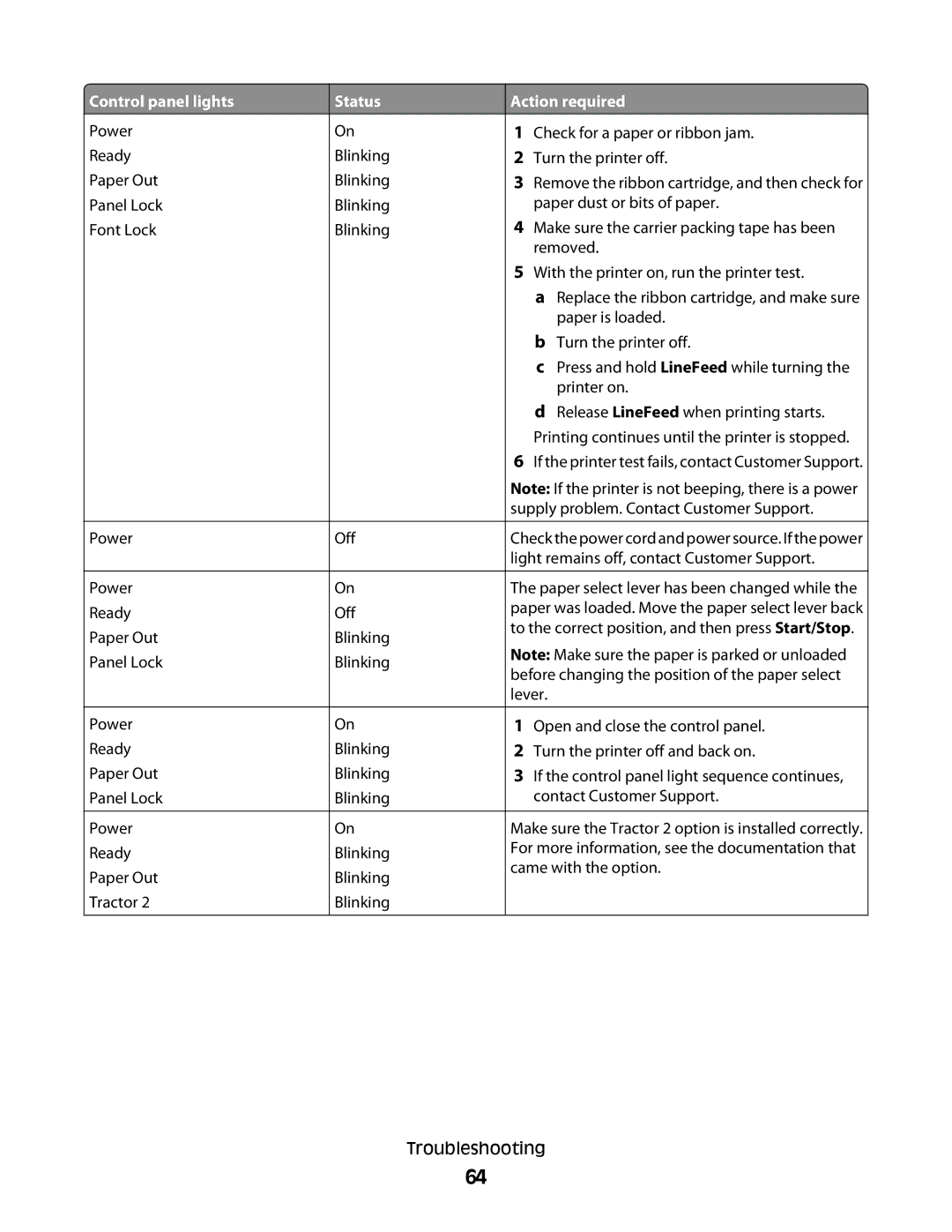![]() Control panel lights
Control panel lights
Power
Ready
Paper Out
Panel Lock
Font Lock
Power
Power
Ready
Paper Out
Panel Lock
Power
Ready
Paper Out
Panel Lock
Power
Ready
Paper Out
Tractor 2
Status | Action required | |||
On |
| 1 | Check for a paper or ribbon jam. | |
Blinking | 2 | Turn the printer off. | ||
Blinking | 3 | Remove the ribbon cartridge, and then check for | ||
Blinking |
| paper dust or bits of paper. | ||
Blinking | 4 | Make sure the carrier packing tape has been | ||
|
|
| removed. | |
|
| 5 | With the printer on, run the printer test. | |
|
|
| a Replace the ribbon cartridge, and make sure | |
|
|
| paper is loaded. | |
|
|
| b Turn the printer off. | |
|
|
| c Press and hold LineFeed while turning the | |
|
|
| printer on. | |
|
|
| d Release LineFeed when printing starts. | |
|
|
| Printing continues until the printer is stopped. | |
|
| 6 | If the printer test fails, contact Customer Support. | |
|
| Note: If the printer is not beeping, there is a power | ||
|
| supply problem. Contact Customer Support. | ||
|
|
| ||
Off | Check the power cord and power source. If the power | |||
|
| light remains off, contact Customer Support. | ||
|
|
| ||
On | The paper select lever has been changed while the | |||
Off | paper was loaded. Move the paper select lever back | |||
to the correct position, and then press Start/Stop. | ||||
Blinking | ||||
Note: Make sure the paper is parked or unloaded | ||||
Blinking | ||||
before changing the position of the paper select | ||||
|
| |||
|
| lever. | ||
|
|
|
| |
On | 1 | Open and close the control panel. | ||
Blinking | 2 | Turn the printer off and back on. | ||
Blinking | 3 | If the control panel light sequence continues, | ||
Blinking |
| contact Customer Support. | ||
|
|
| ||
On | Make sure the Tractor 2 option is installed correctly. | |||
Blinking | For more information, see the documentation that | |||
came with the option. | ||||
Blinking | ||||
|
| |||
Blinking |
|
| ||
|
|
|
| |
Troubleshooting
64