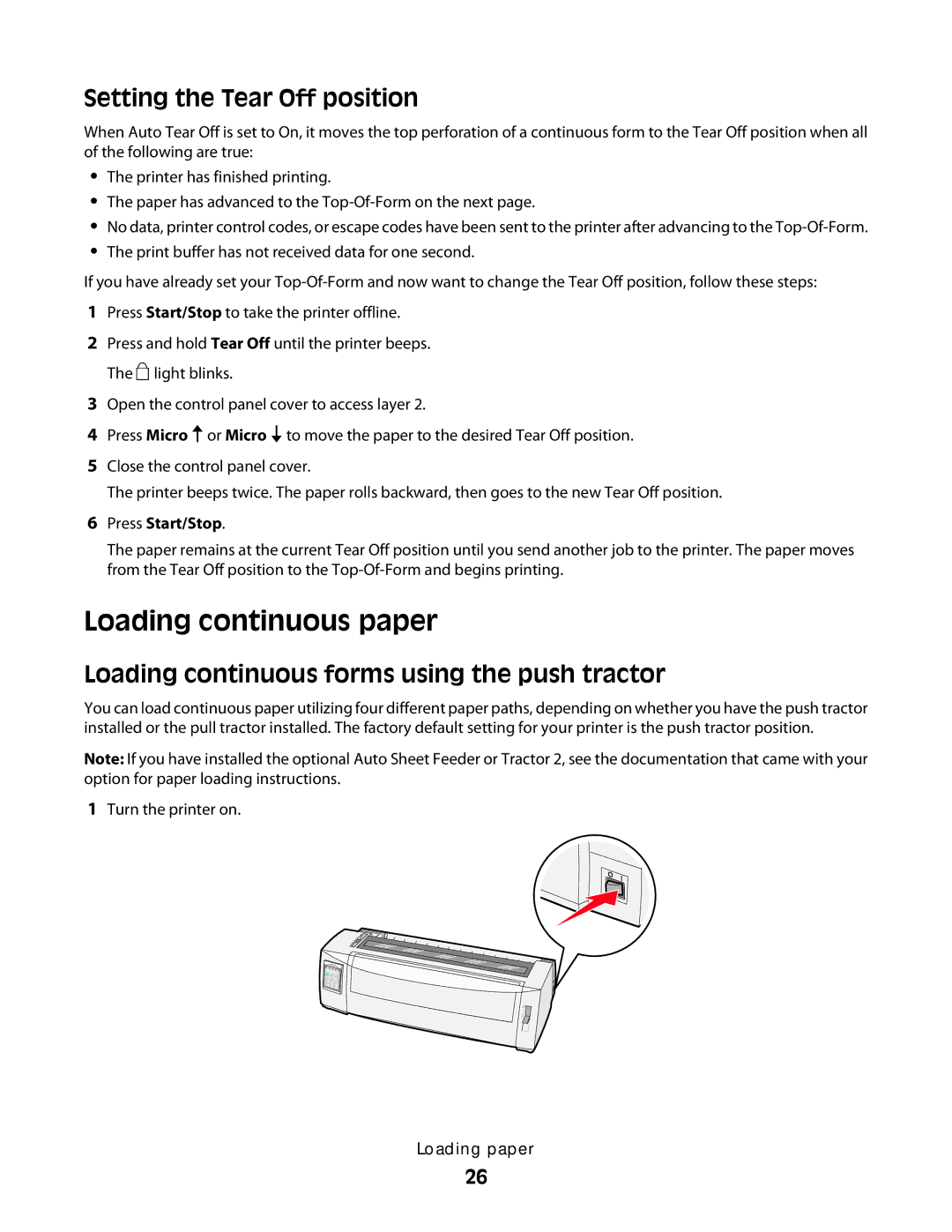Setting the Tear Off position
When Auto Tear Off is set to On, it moves the top perforation of a continuous form to the Tear Off position when all of the following are true:
•The printer has finished printing.
•The paper has advanced to the
•No data, printer control codes, or escape codes have been sent to the printer after advancing to the
•The print buffer has not received data for one second.
If you have already set your
1Press Start/Stop to take the printer offline.
2Press and hold Tear Off until the printer beeps. The ![]() light blinks.
light blinks.
3Open the control panel cover to access layer 2.
4Press Micro or Micro ![]() to move the paper to the desired Tear Off position.
to move the paper to the desired Tear Off position.
5Close the control panel cover.
The printer beeps twice. The paper rolls backward, then goes to the new Tear Off position.
6Press Start/Stop.
The paper remains at the current Tear Off position until you send another job to the printer. The paper moves from the Tear Off position to the
Loading continuous paper
Loading continuous forms using the push tractor
You can load continuous paper utilizing four different paper paths, depending on whether you have the push tractor installed or the pull tractor installed. The factory default setting for your printer is the push tractor position.
Note: If you have installed the optional Auto Sheet Feeder or Tractor 2, see the documentation that came with your option for paper loading instructions.
1Turn the printer on.
Loading paper
26