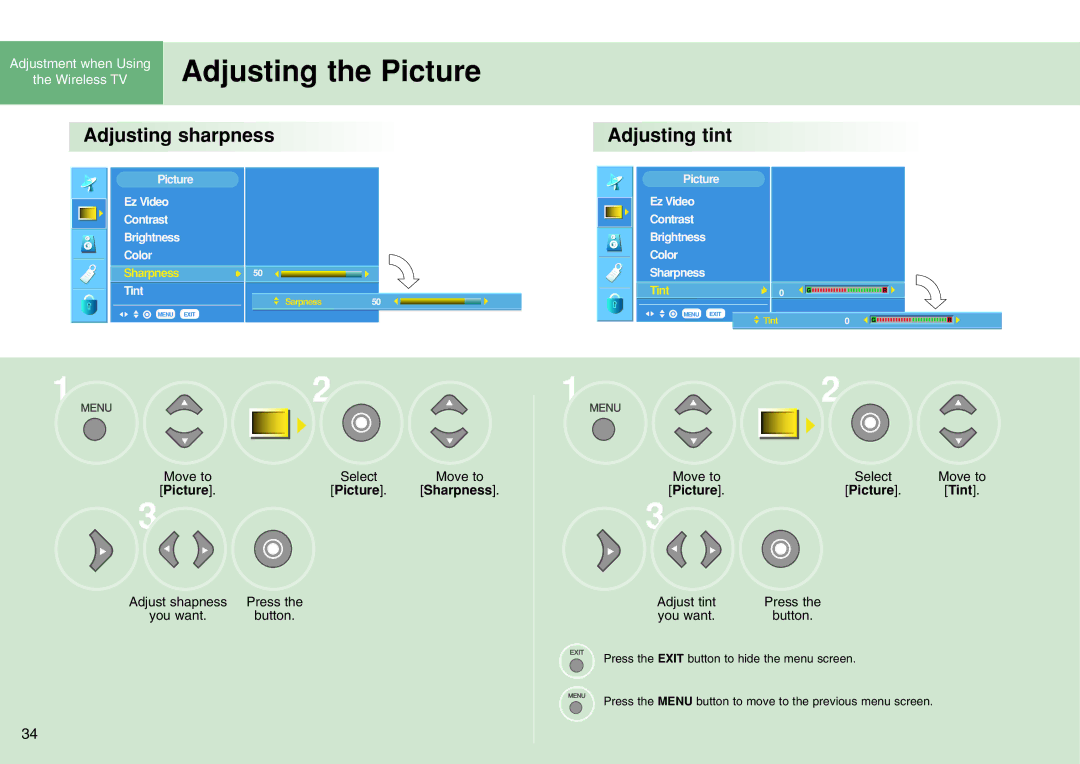Adjustment when Using | Adjusting the Picture |
the Wireless TV |
Adjusting sharpness 




Adjusting tint







Picture
Ez Video
Contrast
Brightness
Color
SharpnessG
Tint
MENU EXIT
50
Sarpness50
Picture |
| |
Ez Video |
|
|
Contrast |
|
|
Brightness |
|
|
Color |
|
|
Sharpness |
|
|
Tint | G | 0 |
MENU | EXIT | 0 |
| Tint | |
1 | 2 |
|
Move to | Select | Move to |
[Picture]. | [Picture]. | [Sharpness]. |
3 |
|
|
Adjust shapness | Press the |
|
you want. | button. |
|
34
1 | 2 |
|
Move to | Select | Move to |
[Picture]. | [Picture]. | [Tint]. |
3 |
|
|
Adjust tint | Press the |
|
you want. | button. |
|
Press the EXIT button to hide the menu screen.
Press the MENU button to move to the previous menu screen.