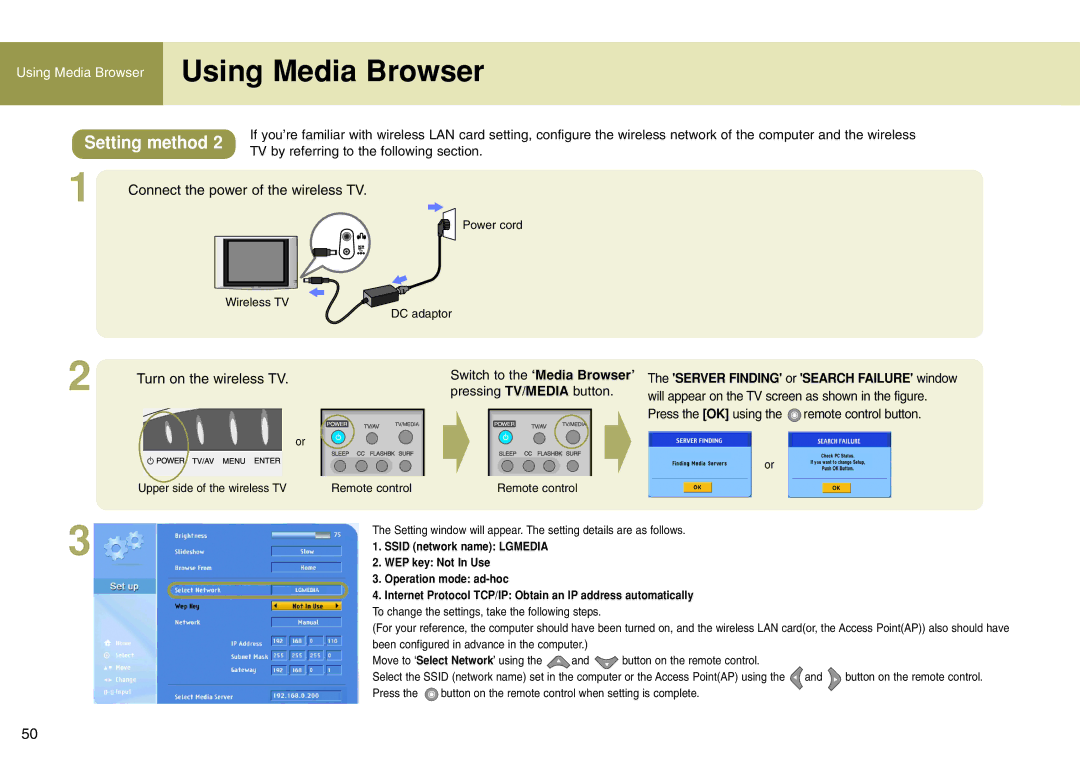Using Media Browser | Using Media Browser |
| |
|
|
Setting method 2 | If you’re familiar with wireless LAN card setting, configure the wireless network of the computer and the wireless | ||||
TV by referring to the following section. | |||||
|
| ||||
1 | Connect the power of the wireless TV. | ||||
|
|
|
|
| |
Power cord
Wireless TV
DC adaptor
2
Turn on the wireless TV. |
| Switch to the ‘Media Browser’ |
|
| pressing TV/MEDIA button. |
| or |
|
Upper side of the wireless TV | Remote control | Remote control |
The 'SERVER FINDING' or 'SEARCH FAILURE' window will appear on the TV screen as shown in the figure. Press the [OK] using the ![]() remote control button.
remote control button.
or
3
The Setting window will appear. The setting details are as follows.
1.SSID (network name): LGMEDIA
2.WEP key: Not In Use
3.Operation mode:
4.Internet Protocol TCP/IP: Obtain an IP address automatically To change the settings, take the following steps.
(For your reference, the computer should have been turned on, and the wireless LAN card(or, the Access Point(AP)) also should have been configured in advance in the computer.)
Move to ‘Select Network’ using the ![]() and
and ![]() button on the remote control.
button on the remote control.
Select the SSID (network name) set in the computer or the Access Point(AP) using the | and | button on the remote control. | |
Press the | button on the remote control when setting is complete. |
|
|
50