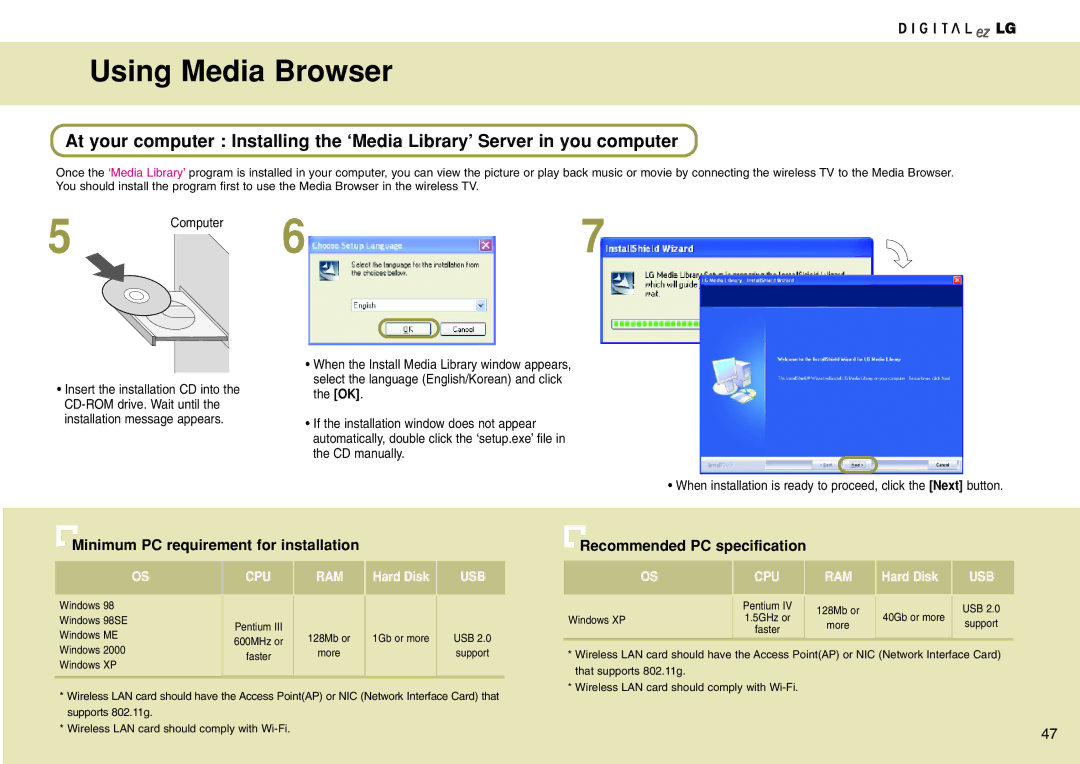Using Media Browser
At your computer : Installing the ‘Media Library’ Server in you computer
Once the ‘Media Library’ program is installed in your computer, you can view the picture or play back music or movie by connecting the wireless TV to the Media Browser. You should install the program first to use the Media Browser in the wireless TV.
5 | Computer | 6 | 7 |
|
•Insert the installation CD into the
•When the Install Media Library window appears, select the language (English/Korean) and click the [OK].
•If the installation window does not appear automatically, double click the ‘setup.exe’ file in the CD manually.
• When installation is ready to proceed, click the [Next] button.
Minimum PC requirement for installation | Recommended PC specification |
OS
Windows 98
Windows 98SE
Windows ME
Windows 2000
Windows XP
CPU |
| RAM |
| Hard Disk |
| USB |
Pentium III |
| 128Mb or |
| 1Gb or more |
| USB 2.0 |
|
|
| ||||
600MHz or |
|
|
| |||
| more |
|
|
| support | |
faster |
|
|
|
| ||
|
|
|
|
|
| |
|
|
|
|
|
|
|
OS | CPU | RAM | Hard Disk | USB |
|
|
|
|
|
Windows XP | Pentium IV | 128Mb or | 40Gb or more | USB 2.0 |
1.5GHz or | more | support | ||
| faster |
| ||
|
|
|
|
*Wireless LAN card should have the Access Point(AP) or NIC (Network Interface Card) that supports 802.11g.
*Wireless LAN card should comply with
*Wireless LAN card should have the Access Point(AP) or NIC (Network Interface Card) that supports 802.11g.
*Wireless LAN card should comply with
47