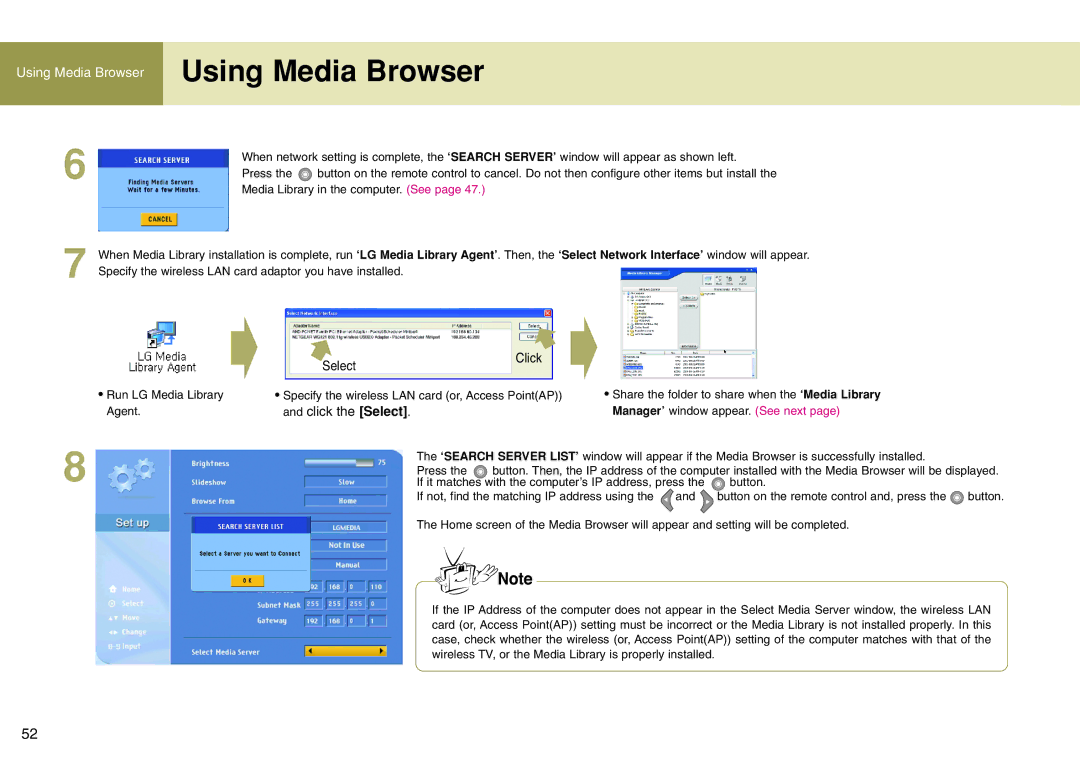Using Media Browser | Using Media Browser |
| |
|
|
6
7
When network setting is complete, the ‘SEARCH SERVER’ window will appear as shown left.
Press the ![]() button on the remote control to cancel. Do not then configure other items but install the Media Library in the computer. (See page 47.)
button on the remote control to cancel. Do not then configure other items but install the Media Library in the computer. (See page 47.)
When Media Library installation is complete, run ‘LG Media Library Agent’. Then, the ‘Select Network Interface’ window will appear. Specify the wireless LAN card adaptor you have installed.
Select
Click
•Run LG Media Library Agent.
8
• Specify the wireless LAN card (or, Access Point(AP)) | • Share the folder to share when the ‘Media Library |
and click the [Select]. | Manager’ window appear. (See next page) |
The ‘SEARCH SERVER LIST’ window will appear if the Media Browser is successfully installed.
Press the ![]() button. Then, the IP address of the computer installed with the Media Browser will be displayed.
button. Then, the IP address of the computer installed with the Media Browser will be displayed.
If it matches with the computer’s IP address, press the ![]() button.
button.
If not, find the matching IP address using the ![]() and button on the remote control and, press the
and button on the remote control and, press the ![]() button.
button.
The Home screen of the Media Browser will appear and setting will be completed.
If the IP Address of the computer does not appear in the Select Media Server window, the wireless LAN card (or, Access Point(AP)) setting must be incorrect or the Media Library is not installed properly. In this case, check whether the wireless (or, Access Point(AP)) setting of the computer matches with that of the wireless TV, or the Media Library is properly installed.
52