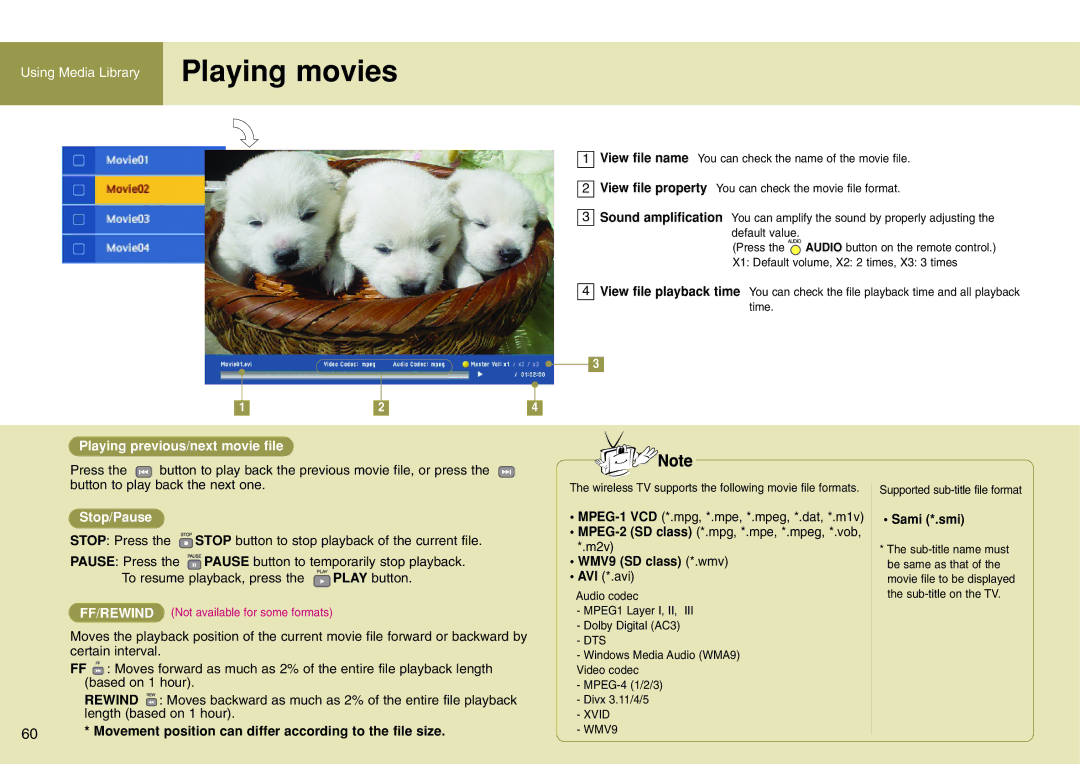Using Media Library | Playing movies |
| |
|
|
1 | View file name You can check the name of the movie file. |
2 | View file property You can check the movie file format. |
3 | Sound amplification You can amplify the sound by properly adjusting the |
| default value. |
| (Press the AUDIO button on the remote control.) |
| X1: Default volume, X2: 2 times, X3: 3 times |
4 | View file playback time You can check the file playback time and all playback |
| time. |
3
1 |
| 2 |
| 4 |
Playing previous/next movie file
Press the ![]() button to play back the previous movie file, or press the button to play back the next one.
button to play back the previous movie file, or press the button to play back the next one.
Stop/Pause
STOP: Press the ![]() STOP button to stop playback of the current file.
STOP button to stop playback of the current file.
PAUSE: Press the ![]() PAUSE button to temporarily stop playback.
PAUSE button to temporarily stop playback.
To resume playback, press the ![]() PLAY button.
PLAY button.
FF/REWIND (Not available for some formats)
Moves the playback position of the current movie file forward or backward by certain interval.
FF![]() : Moves forward as much as 2% of the entire file playback length (based on 1 hour).
: Moves forward as much as 2% of the entire file playback length (based on 1 hour).
REWIND ![]() : Moves backward as much as 2% of the entire file playback length (based on 1 hour).
: Moves backward as much as 2% of the entire file playback length (based on 1 hour).
60* Movement position can differ according to the file size.
The wireless TV supports the following movie file formats.
•
•
•WMV9 (SD class) (*.wmv)
•AVI (*.avi)
Audio codec
-MPEG1 Layer I, II, III
-Dolby Digital (AC3)
-DTS
-Windows Media Audio (WMA9) Video codec
-
-Divx 3.11/4/5
-XVID
-WMV9
Supported
•Sami (*.smi)
*The