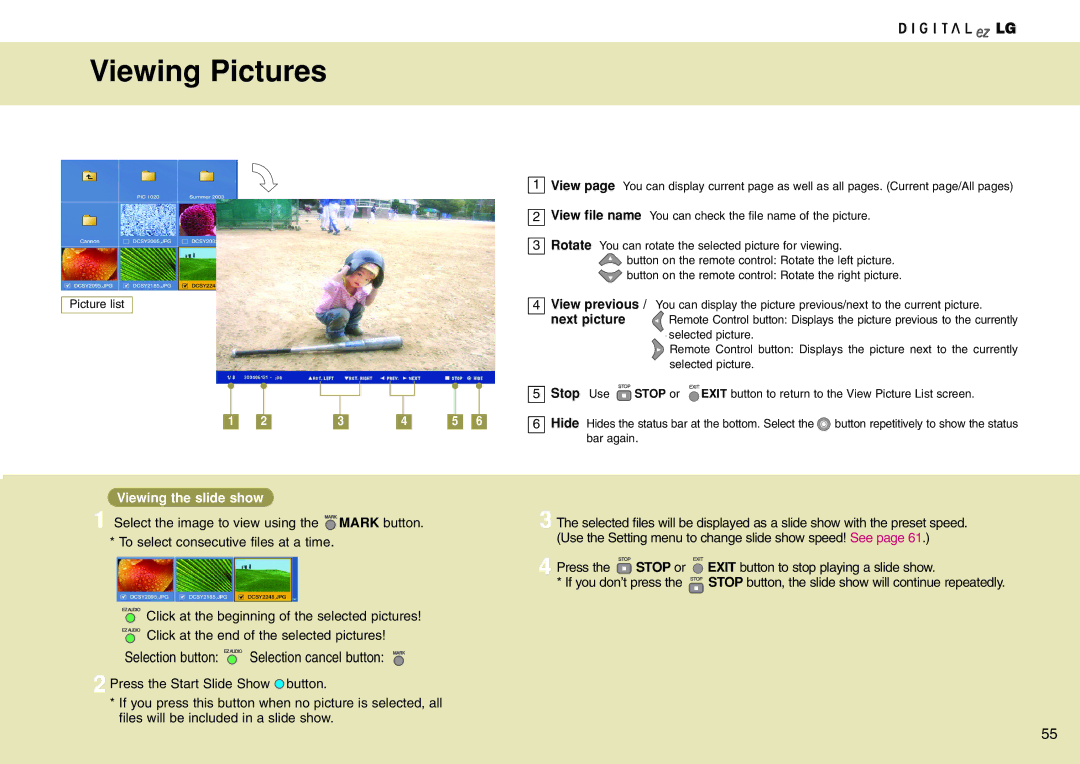Viewing Pictures
Picture list
1 |
| 2 |
| 3 |
| 4 |
| 5 |
| 6 |
Viewing the slide show
1 Select the image to view using the ![]() MARK button. * To select consecutive files at a time.
MARK button. * To select consecutive files at a time.
Click at the beginning of the selected pictures!
![]()
![]()
![]() Click at the end of the selected pictures!
Click at the end of the selected pictures!
Selection button:  Selection cancel button:
Selection cancel button:
2 Press the Start Slide Show ![]() button.
button.
*If you press this button when no picture is selected, all files will be included in a slide show.
1View page You can display current page as well as all pages. (Current page/All pages)
2View file name You can check the file name of the picture.
3Rotate You can rotate the selected picture for viewing.
![]() button on the remote control: Rotate the left picture.
button on the remote control: Rotate the left picture. ![]() button on the remote control: Rotate the right picture.
button on the remote control: Rotate the right picture.
4View previous / You can display the picture previous/next to the current picture.
| next picture | Remote Control button: Displays the picture previous to the currently | |
|
| selected picture. | |
|
| Remote Control button: Displays the picture next to the currently | |
|
| selected picture. | |
| Stop Use | STOP or | EXIT button to return to the View Picture List screen. |
5 | |||
6Hide Hides the status bar at the bottom. Select the ![]() button repetitively to show the status bar again.
button repetitively to show the status bar again.
3 The selected files will be displayed as a slide show with the preset speed. (Use the Setting menu to change slide show speed! See page 61.)
4 Press the | STOP or | EXIT button to stop playing a slide show. |
* If you don’t press the | STOP button, the slide show will continue repeatedly. | |
55