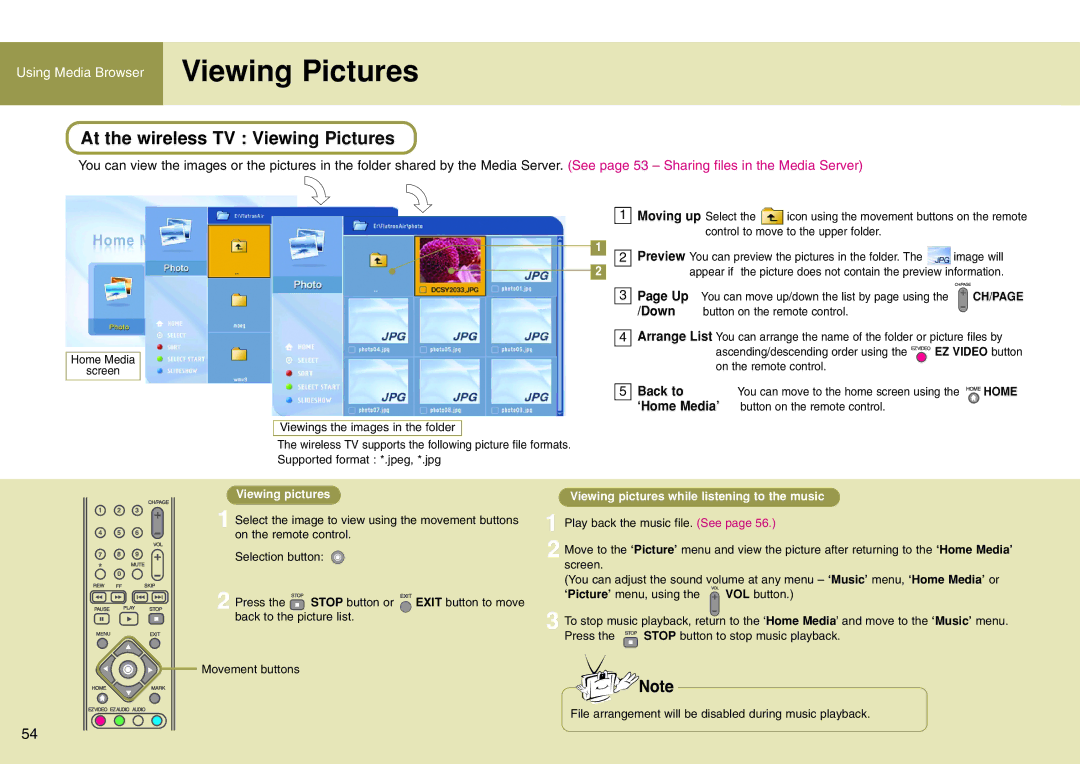Using Media Browser Viewing Pictures
At the wireless TV : Viewing Pictures
You can view the images or the pictures in the folder shared by the Media Server. (See page 53 – Sharing files in the Media Server)
1 Moving up Select the ![]() icon using the movement buttons on the remote control to move to the upper folder.
icon using the movement buttons on the remote control to move to the upper folder.
1 |
|
| Preview You can preview the pictures in the folder. The |
|
|
| 2 | image will | |
2 |
|
| appear if the picture does not contain the preview information. | |
3 Page Up You can move up/down the list by page using the ![]() CH/PAGE
CH/PAGE
/Down button on the remote control.
Home Media
screen
4
5
Viewings the images in the folder
The wireless TV supports the following picture file formats. Supported format : *.jpeg, *.jpg
Arrange List You can arrange the name of the folder or picture files by
ascending/descending order using the ![]()
![]()
![]() EZ VIDEO button on the remote control.
EZ VIDEO button on the remote control.
Back to You can move to the home screen using the ![]()
![]() HOME ‘Home Media’ button on the remote control.
HOME ‘Home Media’ button on the remote control.
Viewing pictures
1 Select the image to view using the movement buttons on the remote control.
Selection button:
2 Press the ![]() STOP button or EXIT button to move back to the picture list.
STOP button or EXIT button to move back to the picture list.
1
2
3
Viewing pictures while listening to the music
Play back the music file. (See page 56.)
Move to the ‘Picture’ menu and view the picture after returning to the ‘Home Media’ screen.
(You can adjust the sound volume at any menu – ‘Music’ menu, ‘Home Media’ or
‘Picture’ menu, using the ![]() VOL button.)
VOL button.)
To stop music playback, return to the ‘Home Media’ and move to the ‘Music’ menu.
Press the ![]()
![]() STOP button to stop music playback.
STOP button to stop music playback.
Movement buttons
File arrangement will be disabled during music playback.
54