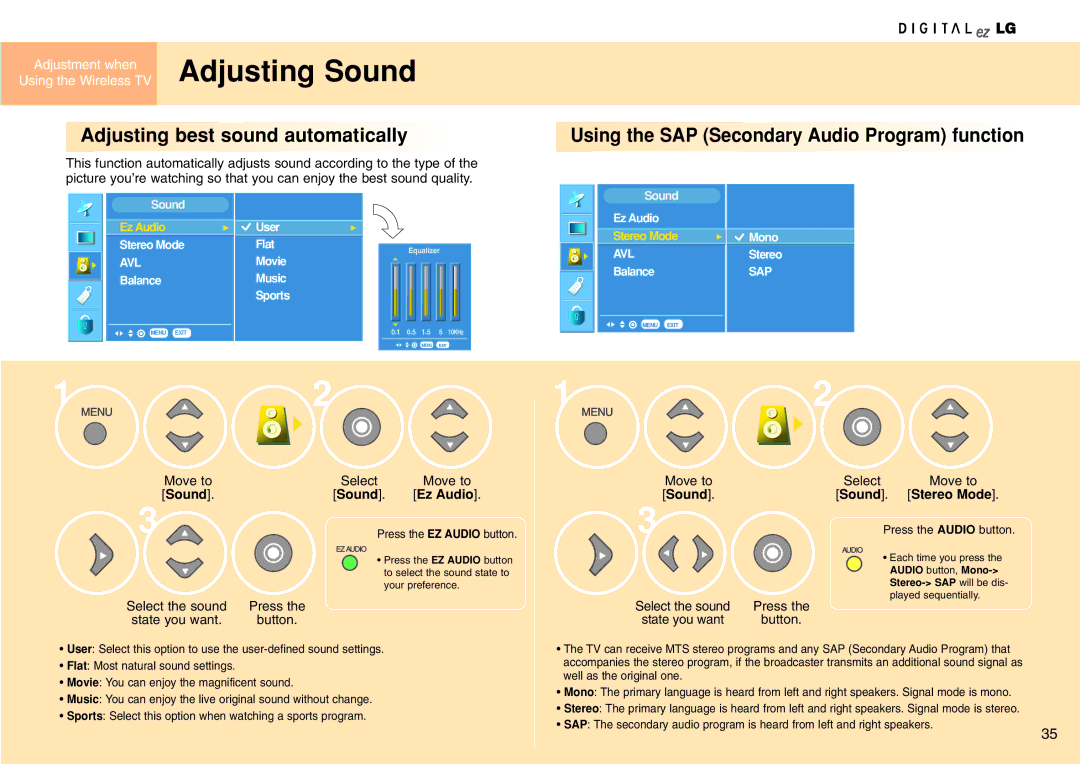Adjustment when | Adjusting Sound |
Using the Wireless TV |

 Adjusting best sound automatically
Adjusting best sound automatically




This function automatically adjusts sound according to the type of the picture you’re watching so that you can enjoy the best sound quality.

 Using the SAP (Secondary Audio Program) function
Using the SAP (Secondary Audio Program) function
Sound
Ez Audio
Stereo Mode
AVL
Balance
G
![]() User
User
Flat
Movie
Music
Sports
G
Equalizer
Sound |
|
|
Ez Audio |
|
|
Stereo Mode | G | Mono |
AVL |
| Stereo |
Balance |
| SAP |
MENU EXIT |
|
|
|
| MENU EXIT |
1 | 2 |
|
Move to | Select | Move to |
[Sound]. | [Sound]. | [Ez Audio]. |
MENU EXIT |
1 | 2 |
|
Move to | Select | Move to |
[Sound]. | [Sound]. | [Stereo Mode]. |
 3
3
Select the sound | Press the |
state you want. | button. |
Press the EZ AUDIO button.
•Press the EZ AUDIO button to select the sound state to your preference.
 3
3
Select the sound | Press the |
state you want | button. |
Press the AUDIO button.
•Each time you press the AUDIO button,
•User: Select this option to use the
•Flat: Most natural sound settings.
•Movie: You can enjoy the magnificent sound.
•Music: You can enjoy the live original sound without change.
•Sports: Select this option when watching a sports program.
• The TV can receive MTS stereo programs and any SAP (Secondary Audio Program) that accompanies the stereo program, if the broadcaster transmits an additional sound signal as well as the original one.
• Mono: The primary language is heard from left and right speakers. Signal mode is mono.
• Stereo: The primary language is heard from left and right speakers. Signal mode is stereo.
• SAP: The secondary audio program is heard from left and right speakers.
35