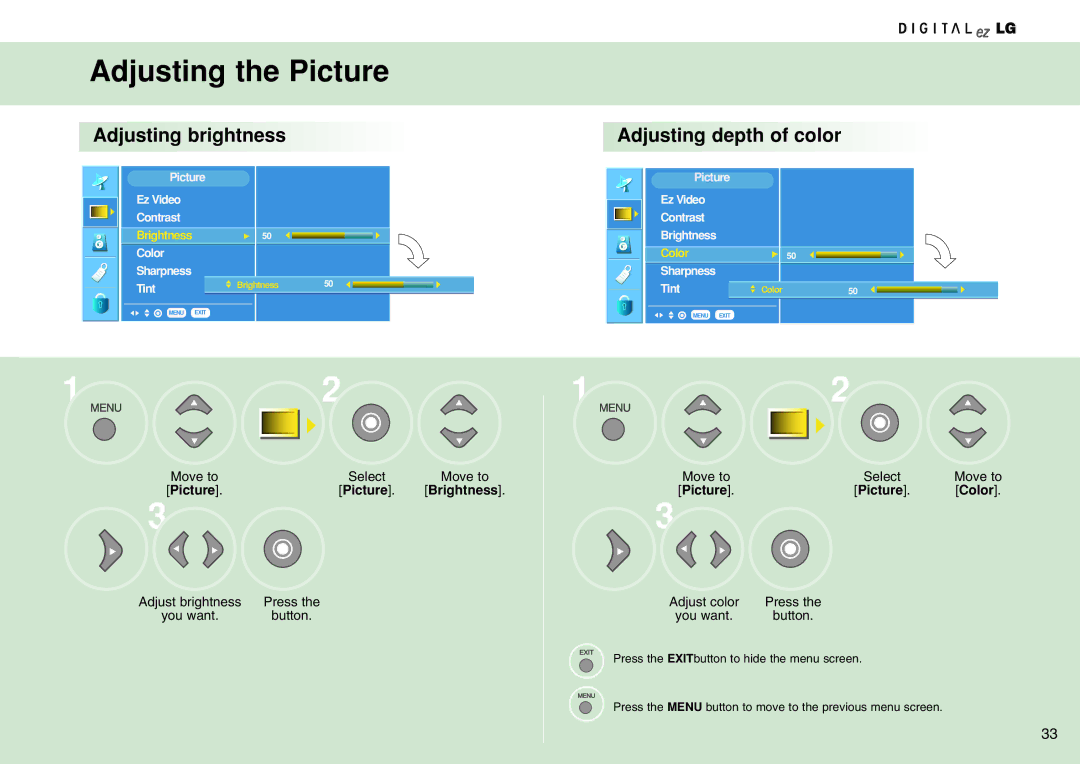Adjusting the Picture
Adjusting brightness 




Picture |
|
|
| ||
Ez Video |
|
|
|
|
|
Contrast |
|
|
|
|
|
Brightness |
| G | 50 |
|
|
Color |
|
|
|
|
|
Sharpness |
|
|
|
|
|
Tint |
| Brightness | 50 |
| |
|
|
|
|
|
|
MENU | EXIT |
|
|
| |
|
|
|
|
|
|
1 | 2 |
|
Move to | Select | Move to |
[Picture]. | [Picture]. | [Brightness]. |
3 |
|
|
Adjust brightness | Press the |
|
you want. | button. |
|
Adjusting depth of color



Picture |
|
| ||
Ez Video |
|
|
|
|
Contrast |
|
|
|
|
Brightness |
|
|
|
|
Color |
| G | 50 |
|
Sharpness |
|
|
|
|
Tint |
| Color | 50 |
|
|
|
|
|
|
MENU | EXIT |
|
| |
|
|
|
|
|
1 | 2 |
|
Move to | Select | Move to |
[Picture]. | [Picture]. | [Color]. |
3 |
|
|
Adjust color | Press the |
|
you want. | button. |
|
Press the EXITbutton to hide the menu screen.
Press the MENU button to move to the previous menu screen.
33