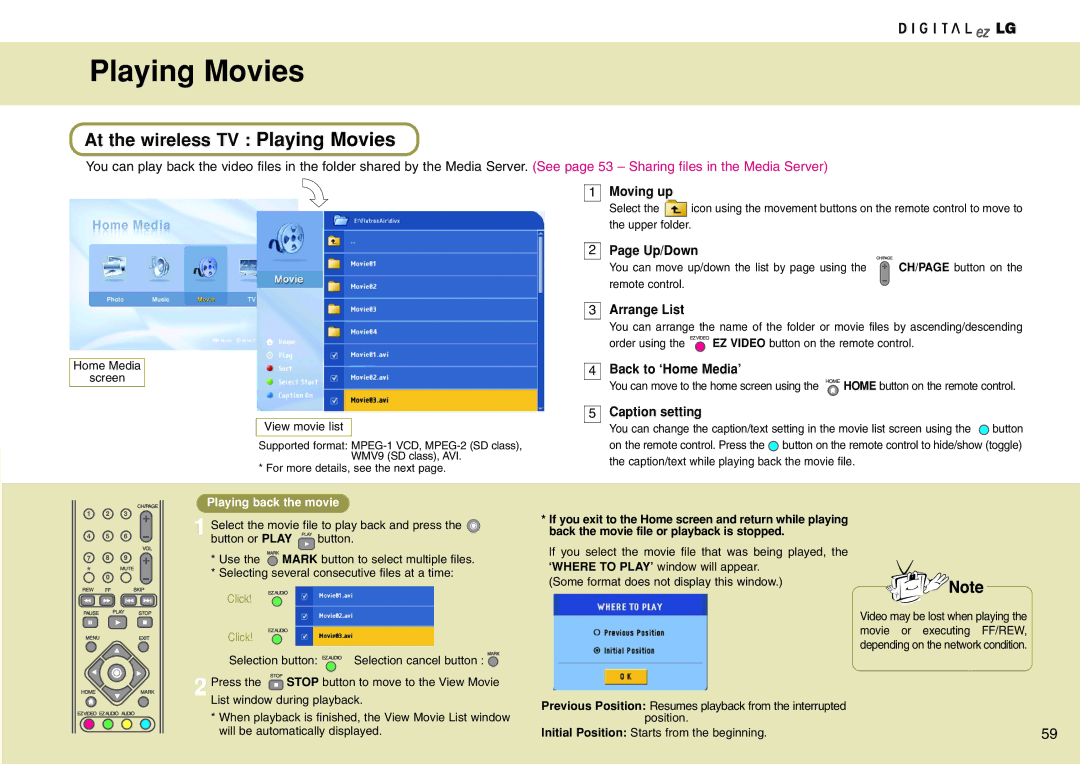Playing Movies
At the wireless TV : Playing Movies
You can play back the video files in the folder shared by the Media Server. (See page 53 – Sharing files in the Media Server)
Home Media
screen
View movie list
Supported format:
* For more details, see the next page.
Playing back the movie
1 Select the movie file to play back and press the ![]()
button or PLAY ![]() button.
button.
*Use the ![]() MARK button to select multiple files.
MARK button to select multiple files.
*Selecting several consecutive files at a time:
Click!
Click!
Selection button: ![]()
![]()
![]() Selection cancel button :
Selection cancel button : ![]()
2 Press the ![]() STOP button to move to the View Movie List window during playback.
STOP button to move to the View Movie List window during playback.
*When playback is finished, the View Movie List window will be automatically displayed.
1Moving up
Select the ![]() icon using the movement buttons on the remote control to move to the upper folder.
icon using the movement buttons on the remote control to move to the upper folder.
2Page Up/Down
You can move up/down the list by page using the |
| CH/PAGE button on the |
remote control. |
|
|
|
|
3Arrange List
You can arrange the name of the folder or movie files by ascending/descending
order using the ![]() EZ VIDEO button on the remote control.
EZ VIDEO button on the remote control.
4Back to ‘Home Media’
You can move to the home screen using the ![]() HOME button on the remote control.
HOME button on the remote control.
5Caption setting
You can change the caption/text setting in the movie list screen using the ![]() button on the remote control. Press the
button on the remote control. Press the ![]() button on the remote control to hide/show (toggle) the caption/text while playing back the movie file.
button on the remote control to hide/show (toggle) the caption/text while playing back the movie file.
*If you exit to the Home screen and return while playing back the movie file or playback is stopped.
If you select the movie file that was being played, the
‘WHERE TO PLAY’ window will appear. (Some format does not display this window.)
Video may be lost when playing the movie or executing FF/REW, depending on the network condition.
Previous Position: Resumes playback from the interrupted
position. |
|
Initial Position: Starts from the beginning. | 59 |