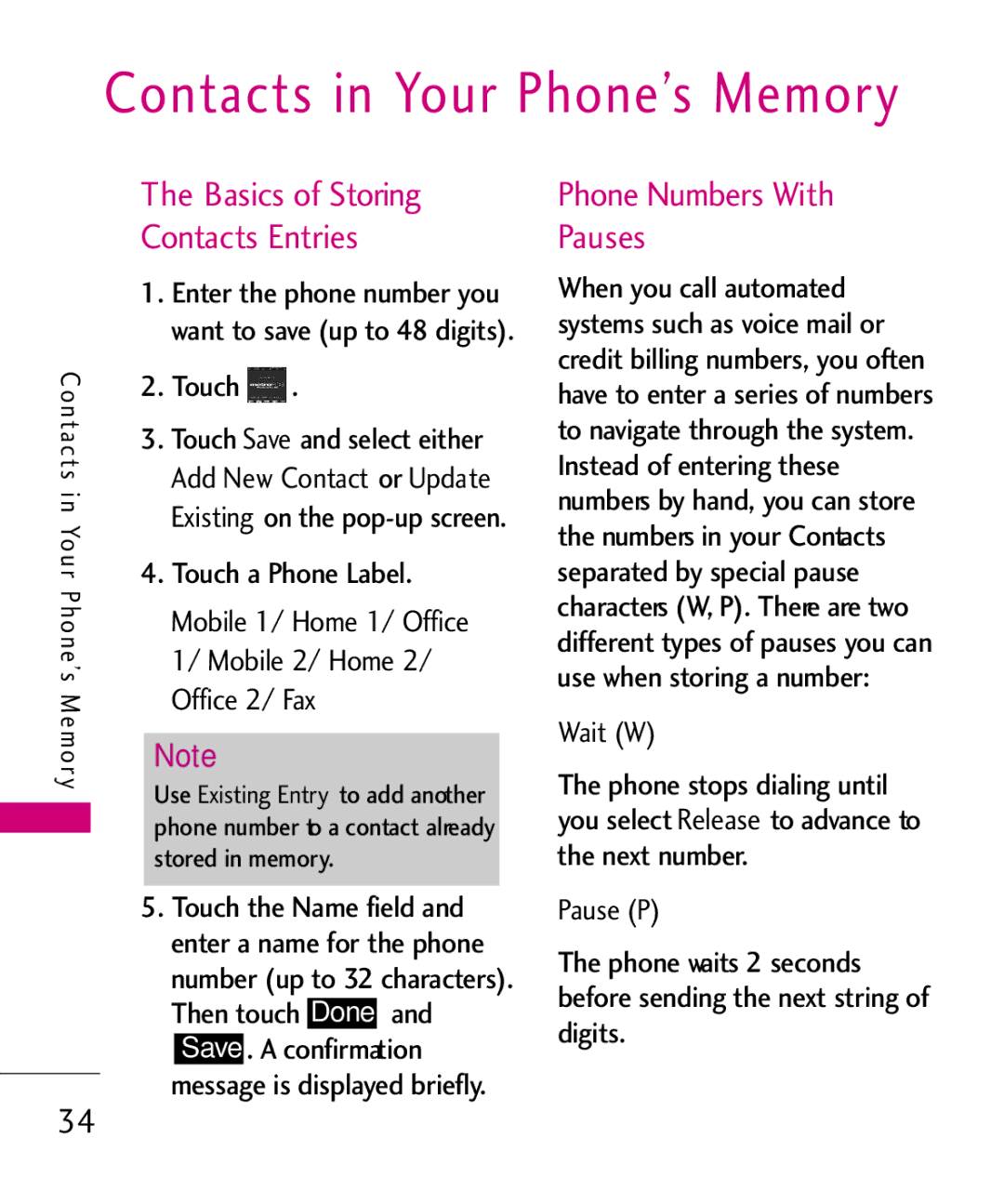Contacts in Your Phone’s Memory
The Basics of Storing
Contacts Entries
Con | 1. | Enter the phone number you | |||||
| 2. | want to save (up to 48 digits). | |||||
| Touch . |
|
|
| |||
tcat s i nYourP | 3. | Touch | Save |
| d select either | ||
|
|
|
| ontact or | Update | ||
|
| Add New C |
| ||||
|
| Existing | on the | ||||
| 4. | Mobile | |||||
| Touch a Phone Label. |
| |||||
hnoe’s |
|
|
| 1/ Home 1/ Office | |||
| 1/ Mobile 2/ Home 2/ | ||||||
M e m or |
| Office 2/ Fax |
|
| |||
Note |
|
|
|
|
| ||
y | Use Existing Entry to add another | ||||||
phone number to a contact already stored in memory.
5.Touch the Name field and enter a name for the phone number (up to 32 characters).
Then touch Done and
Save . A confirmation
34message is displayed briefly.
Phone Numbers With Pauses
When you call automated systems such as voice mail or credit billing numbers, you often have to enter a series of numbers to navigate through the system. Instead of entering these numbers by hand, you can store the numbers in your Contacts separated by special pause characters (W, P). There are two different types of pauses you can use when storing a number: Wait (W)
The phoneReleasestops dialing until
you select to advance to the next number.
Pause (P)
The phone waits 2 seconds before sending the next string of digits.