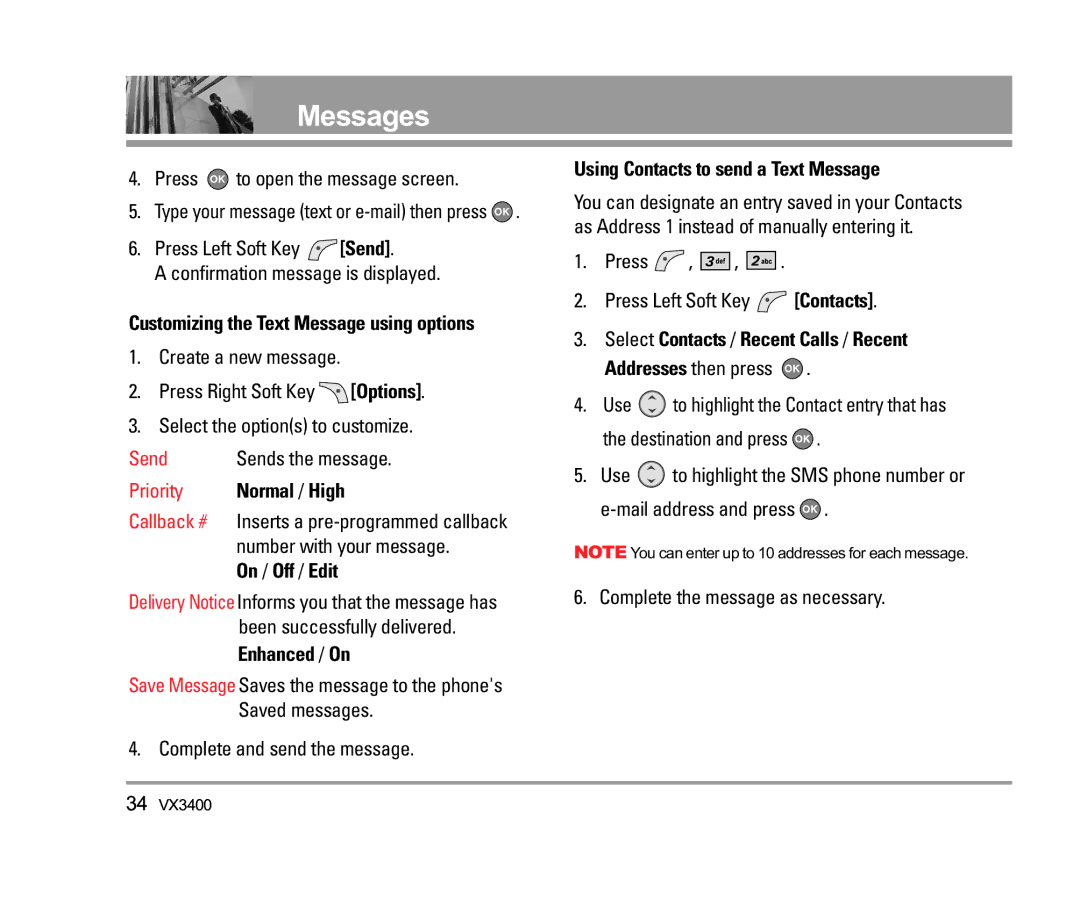Messages
4.Press ![]() to open the message screen.
to open the message screen.
5.Type your message (text or ![]() .
.
6.Press Left Soft Key ![]() [Send].
[Send].
A confirmation message is displayed.
Customizing the Text Message using options
1.Create a new message.
2.Press Right Soft Key ![]() [Options].
[Options].
3.Select the option(s) to customize.
Send | Sends the message. |
Priority Normal / High
Callback # Inserts a
On / Off / Edit
Delivery Notice Informs you that the message has been successfully delivered.
Enhanced / On
Save Message Saves the message to the phone's Saved messages.
4. Complete and send the message.
Using Contacts to send a Text Message
You can designate an entry saved in your Contacts as Address 1 instead of manually entering it.
1.Press  ,
, 



 ,
, 


 .
.
2.Press Left Soft Key  [Contacts].
[Contacts].
3.Select Contacts / Recent Calls / Recent Addresses then press ![]() .
.
4.Use ![]() to highlight the Contact entry that has the destination and press
to highlight the Contact entry that has the destination and press ![]() .
.
5.Use ![]() to highlight the SMS phone number or
to highlight the SMS phone number or ![]() .
.
NOTE You can enter up to 10 addresses for each message.
6. Complete the message as necessary.
34VX3400