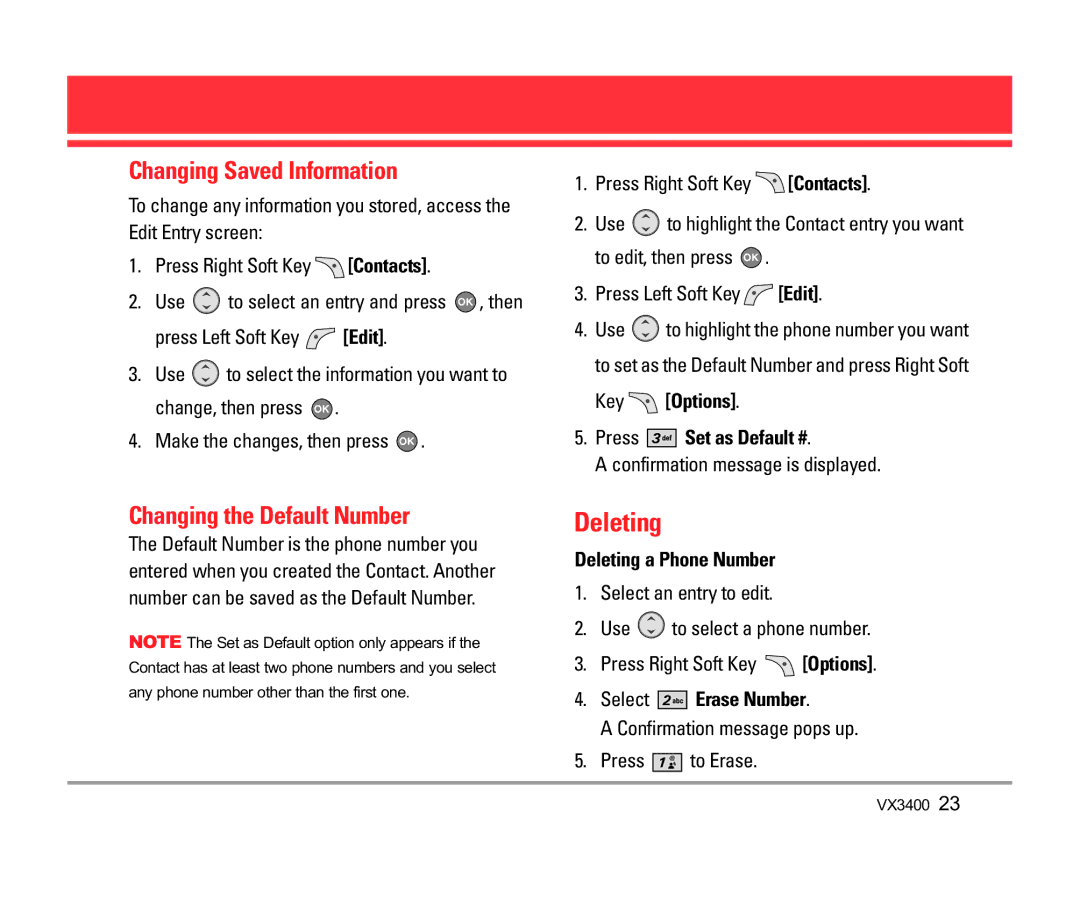Changing Saved Information
To change any information you stored, access the Edit Entry screen:
1.Press Right Soft Key ![]() [Contacts].
[Contacts].
2.Use ![]() to select an entry and press
to select an entry and press ![]() , then
, then
press Left Soft Key ![]() [Edit].
[Edit].
3.Use ![]() to select the information you want to change, then press
to select the information you want to change, then press ![]() .
.
4.Make the changes, then press ![]() .
.
1.Press Right Soft Key ![]() [Contacts].
[Contacts].
2.Use ![]() to highlight the Contact entry you want to edit, then press
to highlight the Contact entry you want to edit, then press ![]() .
.
3.Press Left Soft Key ![]() [Edit].
[Edit].
4.Use ![]() to highlight the phone number you want to set as the Default Number and press Right Soft
to highlight the phone number you want to set as the Default Number and press Right Soft
Key  [Options].
[Options].
5.Press 



 Set as Default #.
Set as Default #.
A confirmation message is displayed.
Changing the Default Number
The Default Number is the phone number you entered when you created the Contact. Another number can be saved as the Default Number.
NOTE The Set as Default option only appears if the Contact has at least two phone numbers and you select any phone number other than the first one.
Deleting
Deleting a Phone Number
1.Select an entry to edit.
2.Use ![]() to select a phone number.
to select a phone number.
3.Press Right Soft Key ![]() [Options].
[Options].
4.Select 


 Erase Number.
Erase Number.
A Confirmation message pops up.
5.Press ![]()
![]()
![]()
![]() to Erase.
to Erase.