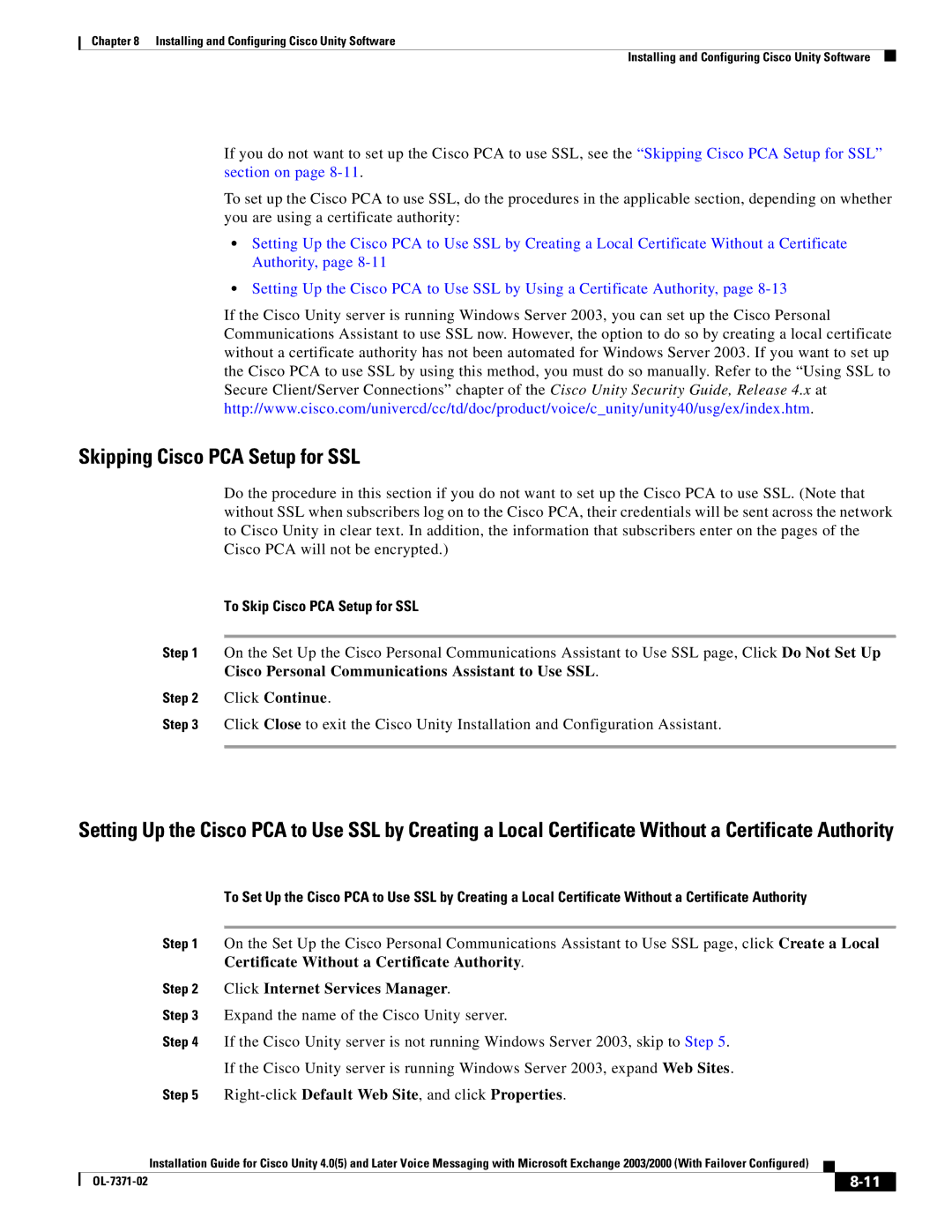Chapter 8 Installing and Configuring Cisco Unity Software
Installing and Configuring Cisco Unity Software
If you do not want to set up the Cisco PCA to use SSL, see the “Skipping Cisco PCA Setup for SSL” section on page
To set up the Cisco PCA to use SSL, do the procedures in the applicable section, depending on whether you are using a certificate authority:
•Setting Up the Cisco PCA to Use SSL by Creating a Local Certificate Without a Certificate Authority, page
•Setting Up the Cisco PCA to Use SSL by Using a Certificate Authority, page
If the Cisco Unity server is running Windows Server 2003, you can set up the Cisco Personal Communications Assistant to use SSL now. However, the option to do so by creating a local certificate without a certificate authority has not been automated for Windows Server 2003. If you want to set up the Cisco PCA to use SSL by using this method, you must do so manually. Refer to the “Using SSL to Secure Client/Server Connections” chapter of the Cisco Unity Security Guide, Release 4.x at http://www.cisco.com/univercd/cc/td/doc/product/voice/c_unity/unity40/usg/ex/index.htm.
Skipping Cisco PCA Setup for SSL
Do the procedure in this section if you do not want to set up the Cisco PCA to use SSL. (Note that without SSL when subscribers log on to the Cisco PCA, their credentials will be sent across the network to Cisco Unity in clear text. In addition, the information that subscribers enter on the pages of the Cisco PCA will not be encrypted.)
To Skip Cisco PCA Setup for SSL
Step 1 On the Set Up the Cisco Personal Communications Assistant to Use SSL page, Click Do Not Set Up
Cisco Personal Communications Assistant to Use SSL.
Step 2 Click Continue.
Step 3 Click Close to exit the Cisco Unity Installation and Configuration Assistant.
Setting Up the Cisco PCA to Use SSL by Creating a Local Certificate Without a Certificate Authority
To Set Up the Cisco PCA to Use SSL by Creating a Local Certificate Without a Certificate Authority
Step 1 On the Set Up the Cisco Personal Communications Assistant to Use SSL page, click Create a Local
Certificate Without a Certificate Authority.
Step 2 Click Internet Services Manager.
Step 3 Expand the name of the Cisco Unity server.
Step 4 If the Cisco Unity server is not running Windows Server 2003, skip to Step 5.
If the Cisco Unity server is running Windows Server 2003, expand Web Sites.
Step 5 Right-click Default Web Site, and click Properties.
Installation Guide for Cisco Unity 4.0(5) and Later Voice Messaging with Microsoft Exchange 2003/2000 (With Failover Configured)
|
|
| |
|
|