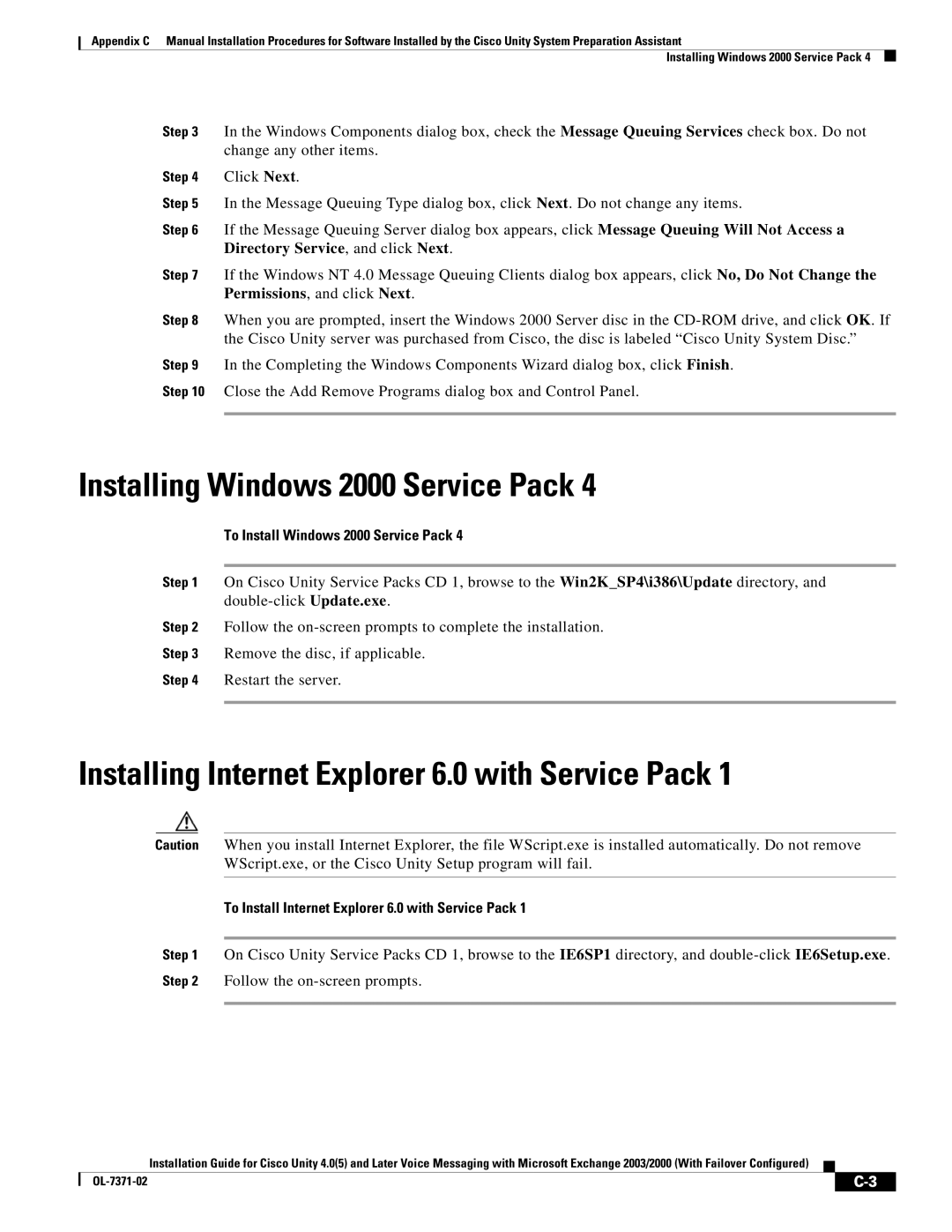Appendix C Manual Installation Procedures for Software Installed by the Cisco Unity System Preparation Assistant
Installing Windows 2000 Service Pack 4
Step 3 In the Windows Components dialog box, check the Message Queuing Services check box. Do not change any other items.
Step 4 Click Next.
Step 5 In the Message Queuing Type dialog box, click Next. Do not change any items.
Step 6 If the Message Queuing Server dialog box appears, click Message Queuing Will Not Access a Directory Service, and click Next.
Step 7 If the Windows NT 4.0 Message Queuing Clients dialog box appears, click No, Do Not Change the Permissions, and click Next.
Step 8 When you are prompted, insert the Windows 2000 Server disc in the
Step 9 In the Completing the Windows Components Wizard dialog box, click Finish.
Step 10 Close the Add Remove Programs dialog box and Control Panel.
Installing Windows 2000 Service Pack 4
To Install Windows 2000 Service Pack 4
Step 1 On Cisco Unity Service Packs CD 1, browse to the Win2K_SP4\i386\Update directory, and
Step 2 Follow the
Step 3 Remove the disc, if applicable.
Step 4 Restart the server.
Installing Internet Explorer 6.0 with Service Pack 1
Caution When you install Internet Explorer, the file WScript.exe is installed automatically. Do not remove WScript.exe, or the Cisco Unity Setup program will fail.
To Install Internet Explorer 6.0 with Service Pack 1
Step 1 On Cisco Unity Service Packs CD 1, browse to the IE6SP1 directory, and
Installation Guide for Cisco Unity 4.0(5) and Later Voice Messaging with Microsoft Exchange 2003/2000 (With Failover Configured)
|
| |
|