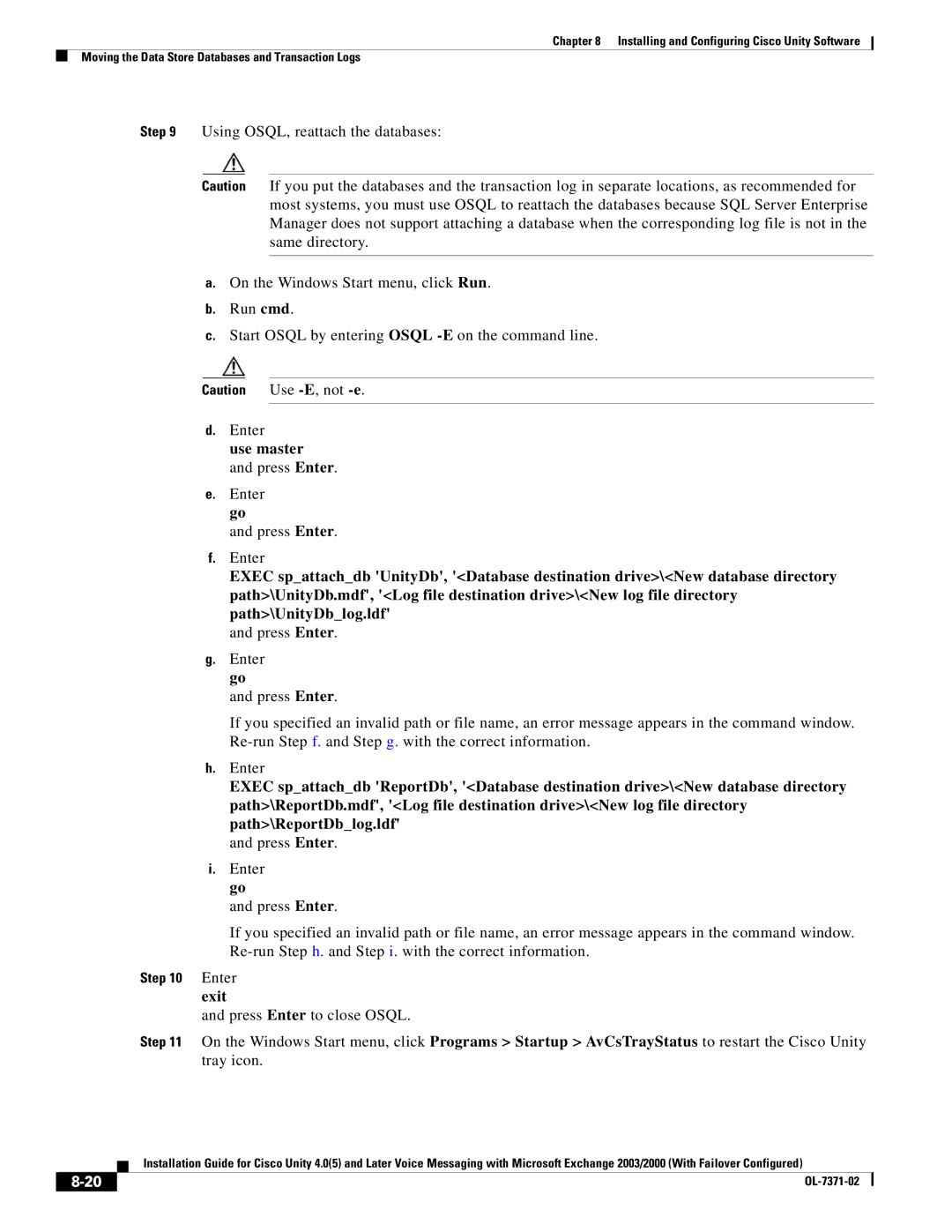Chapter 8 Installing and Configuring Cisco Unity Software
Moving the Data Store Databases and Transaction Logs
Step 9 Using OSQL, reattach the databases:
Caution If you put the databases and the transaction log in separate locations, as recommended for most systems, you must use OSQL to reattach the databases because SQL Server Enterprise Manager does not support attaching a database when the corresponding log file is not in the same directory.
a.On the Windows Start menu, click Run.
b.Run cmd.
c.Start OSQL by entering OSQL
Caution Use
d.Enter
use master
and press Enter.
e.Enter go
and press Enter.
f.Enter
EXEC sp_attach_db 'UnityDb', '<Database destination drive>\<New database directory path>\UnityDb.mdf', '<Log file destination drive>\<New log file directory path>\UnityDb_log.ldf'
and press Enter.
g.Enter go
and press Enter.
If you specified an invalid path or file name, an error message appears in the command window.
h.Enter
EXEC sp_attach_db 'ReportDb', '<Database destination drive>\<New database directory path>\ReportDb.mdf', '<Log file destination drive>\<New log file directory path>\ReportDb_log.ldf'
and press Enter.
i.Enter go
and press Enter.
| If you specified an invalid path or file name, an error message appears in the command window. |
| |
Step 10 | Enter |
| exit |
| and press Enter to close OSQL. |
Step 11 | On the Windows Start menu, click Programs > Startup > AvCsTrayStatus to restart the Cisco Unity |
| tray icon. |
Installation Guide for Cisco Unity 4.0(5) and Later Voice Messaging with Microsoft Exchange 2003/2000 (With Failover Configured)
| ||
|