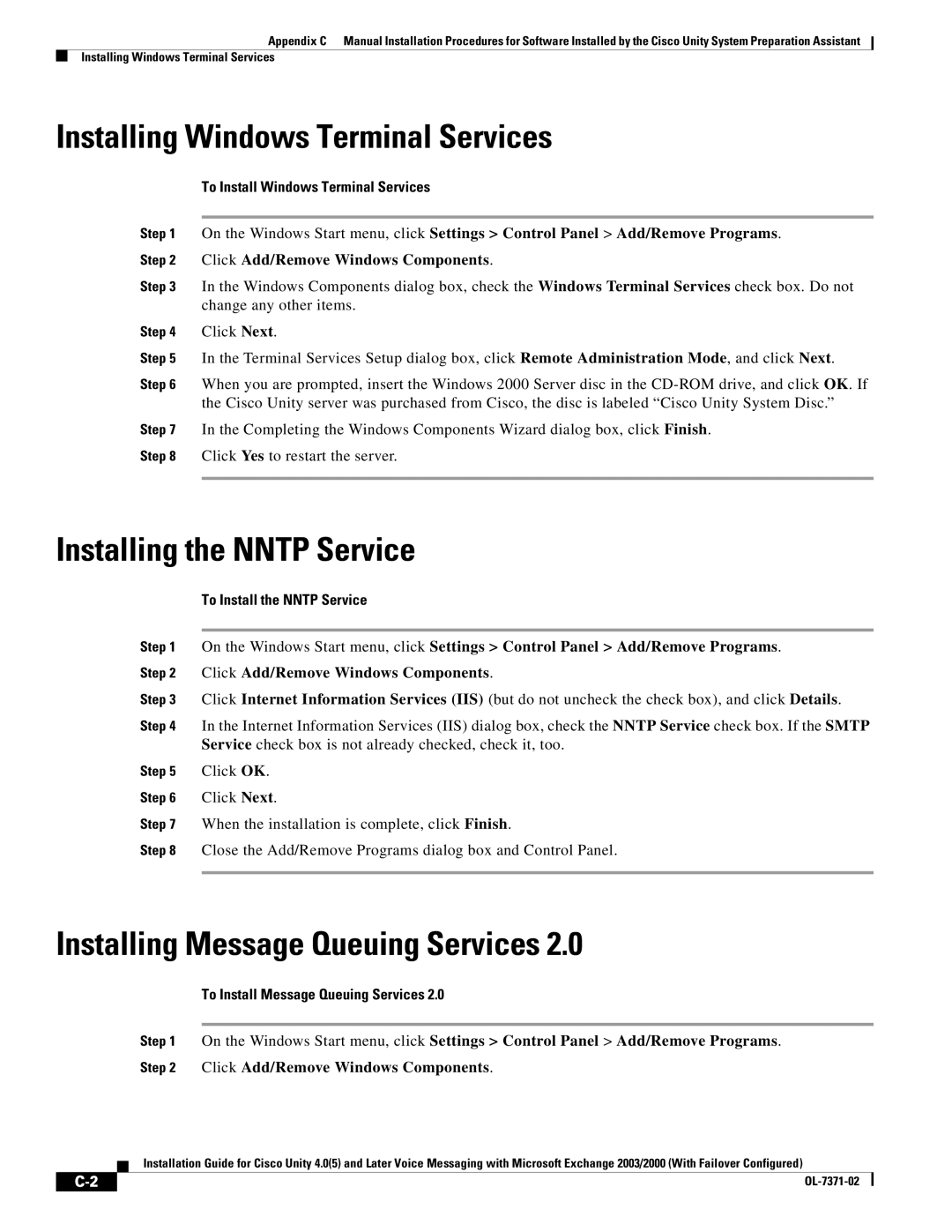Appendix C Manual Installation Procedures for Software Installed by the Cisco Unity System Preparation Assistant
Installing Windows Terminal Services
Installing Windows Terminal Services
To Install Windows Terminal Services
Step 1 On the Windows Start menu, click Settings > Control Panel > Add/Remove Programs. Step 2 Click Add/Remove Windows Components.
Step 3 In the Windows Components dialog box, check the Windows Terminal Services check box. Do not change any other items.
Step 4 Click Next.
Step 5 In the Terminal Services Setup dialog box, click Remote Administration Mode, and click Next.
Step 6 When you are prompted, insert the Windows 2000 Server disc in the
Step 7 In the Completing the Windows Components Wizard dialog box, click Finish.
Step 8 Click Yes to restart the server.
Installing the NNTP Service
To Install the NNTP Service
Step 1 On the Windows Start menu, click Settings > Control Panel > Add/Remove Programs. Step 2 Click Add/Remove Windows Components.
Step 3 Click Internet Information Services (IIS) (but do not uncheck the check box), and click Details.
Step 4 In the Internet Information Services (IIS) dialog box, check the NNTP Service check box. If the SMTP Service check box is not already checked, check it, too.
Step 5 Click OK.
Step 6 Click Next.
Step 7 When the installation is complete, click Finish.
Step 8 Close the Add/Remove Programs dialog box and Control Panel.
Installing Message Queuing Services 2.0
To Install Message Queuing Services 2.0
Step 1 On the Windows Start menu, click Settings > Control Panel > Add/Remove Programs.
Step 2 Click Add/Remove Windows Components.
Installation Guide for Cisco Unity 4.0(5) and Later Voice Messaging with Microsoft Exchange 2003/2000 (With Failover Configured)
|
| ||
|
|