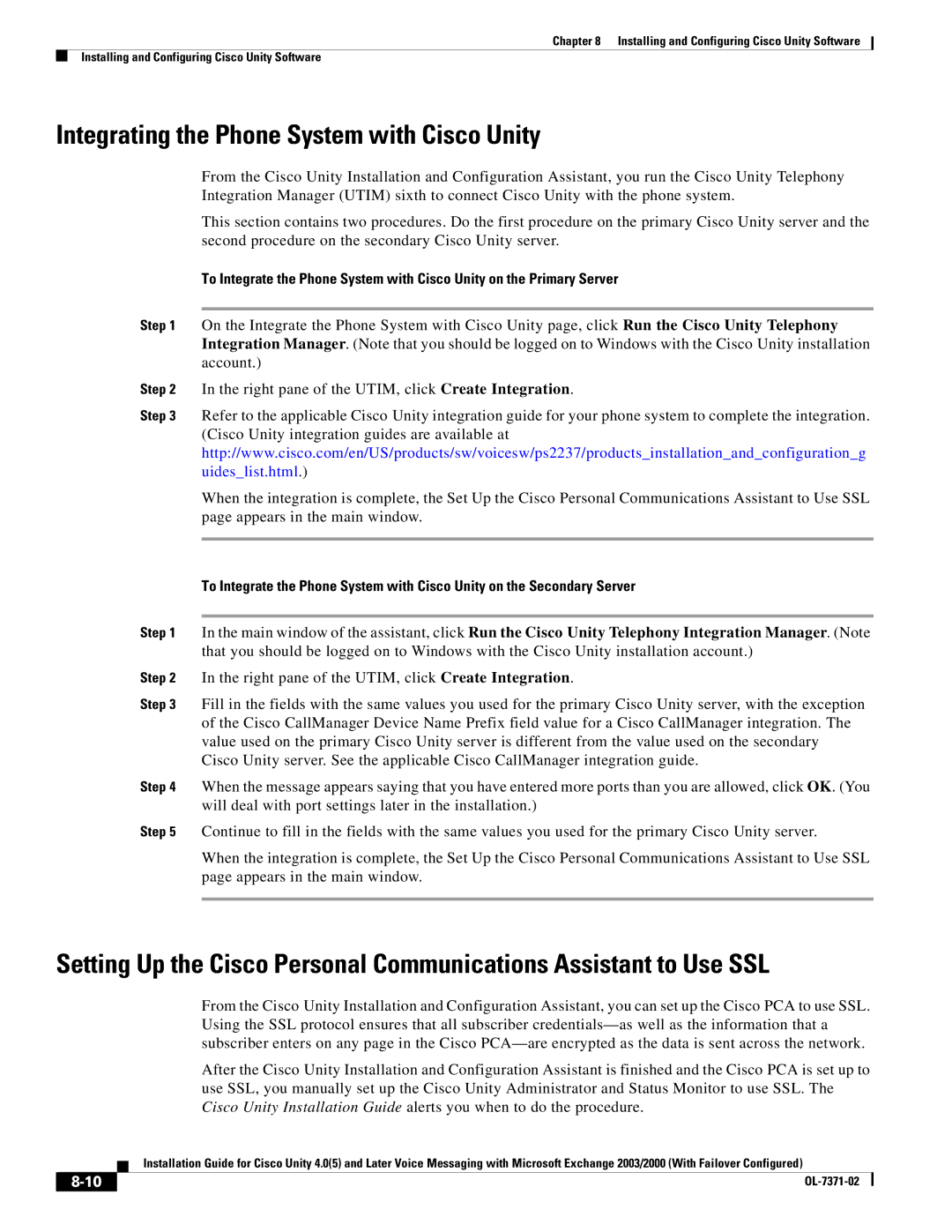Chapter 8 Installing and Configuring Cisco Unity Software
Installing and Configuring Cisco Unity Software
Integrating the Phone System with Cisco Unity
From the Cisco Unity Installation and Configuration Assistant, you run the Cisco Unity Telephony Integration Manager (UTIM) sixth to connect Cisco Unity with the phone system.
This section contains two procedures. Do the first procedure on the primary Cisco Unity server and the second procedure on the secondary Cisco Unity server.
To Integrate the Phone System with Cisco Unity on the Primary Server
Step 1 On the Integrate the Phone System with Cisco Unity page, click Run the Cisco Unity Telephony Integration Manager. (Note that you should be logged on to Windows with the Cisco Unity installation account.)
Step 2 In the right pane of the UTIM, click Create Integration.
Step 3 Refer to the applicable Cisco Unity integration guide for your phone system to complete the integration. (Cisco Unity integration guides are available at http://www.cisco.com/en/US/products/sw/voicesw/ps2237/products_installation_and_configuration_g uides_list.html.)
When the integration is complete, the Set Up the Cisco Personal Communications Assistant to Use SSL page appears in the main window.
To Integrate the Phone System with Cisco Unity on the Secondary Server
Step 1 In the main window of the assistant, click Run the Cisco Unity Telephony Integration Manager. (Note that you should be logged on to Windows with the Cisco Unity installation account.)
Step 2 In the right pane of the UTIM, click Create Integration.
Step 3 Fill in the fields with the same values you used for the primary Cisco Unity server, with the exception of the Cisco CallManager Device Name Prefix field value for a Cisco CallManager integration. The value used on the primary Cisco Unity server is different from the value used on the secondary Cisco Unity server. See the applicable Cisco CallManager integration guide.
Step 4 When the message appears saying that you have entered more ports than you are allowed, click OK. (You will deal with port settings later in the installation.)
Step 5 Continue to fill in the fields with the same values you used for the primary Cisco Unity server.
When the integration is complete, the Set Up the Cisco Personal Communications Assistant to Use SSL page appears in the main window.
Setting Up the Cisco Personal Communications Assistant to Use SSL
From the Cisco Unity Installation and Configuration Assistant, you can set up the Cisco PCA to use SSL. Using the SSL protocol ensures that all subscriber
After the Cisco Unity Installation and Configuration Assistant is finished and the Cisco PCA is set up to use SSL, you manually set up the Cisco Unity Administrator and Status Monitor to use SSL. The Cisco Unity Installation Guide alerts you when to do the procedure.
Installation Guide for Cisco Unity 4.0(5) and Later Voice Messaging with Microsoft Exchange 2003/2000 (With Failover Configured)
| ||
|