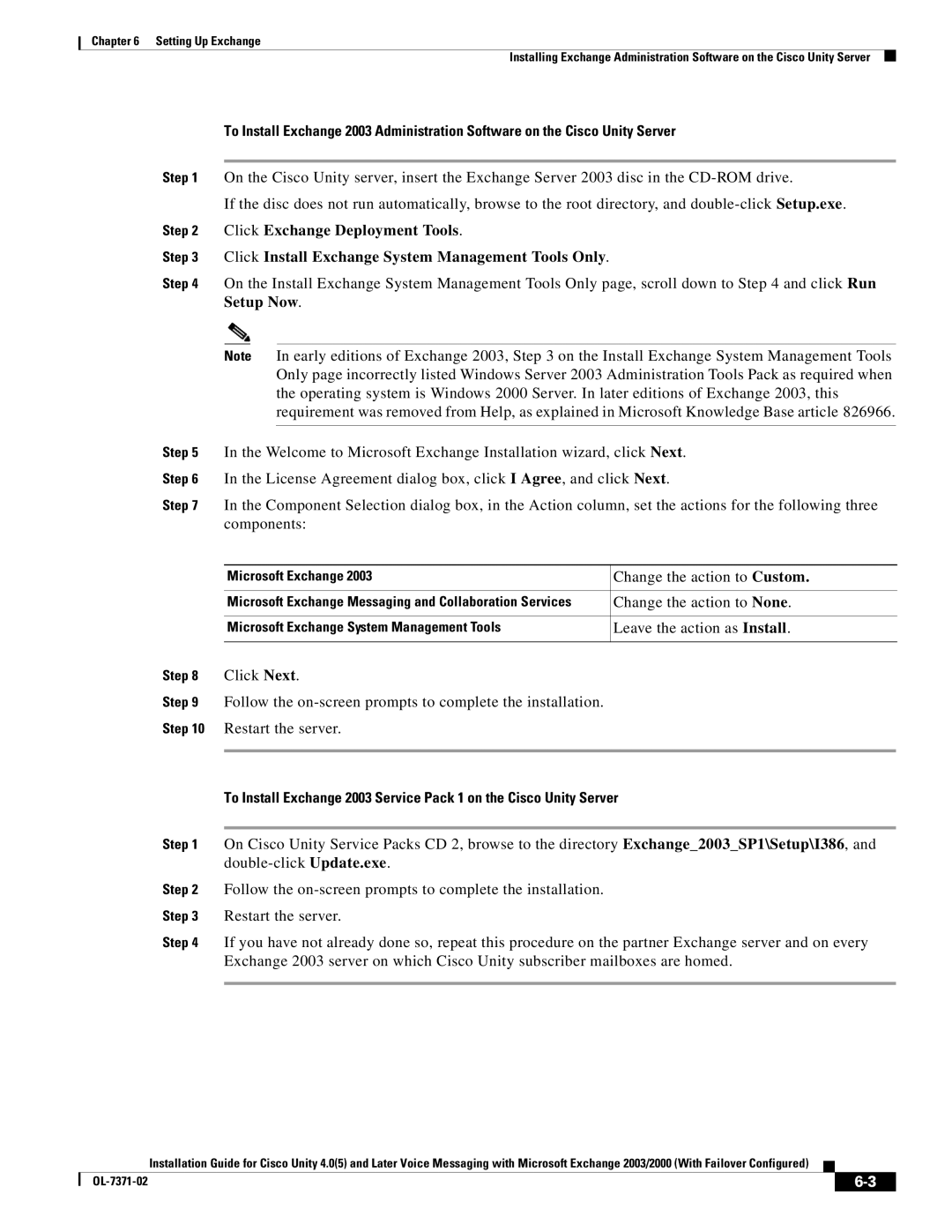Chapter 6 Setting Up Exchange
Installing Exchange Administration Software on the Cisco Unity Server
| To Install Exchange 2003 Administration Software on the Cisco Unity Server | |||
|
|
|
|
|
Step 1 | On the Cisco Unity server, insert the Exchange Server 2003 disc in the | |||
| If the disc does not run automatically, browse to the root directory, and | |||
Step 2 | Click Exchange Deployment Tools. |
| ||
Step 3 | Click Install Exchange System Management Tools Only. |
| ||
Step 4 | On the Install Exchange System Management Tools Only page, scroll down to Step 4 and click Run | |||
| Setup Now. |
| ||
|
|
|
|
|
| Note In early editions of Exchange 2003, Step 3 on the Install Exchange System Management Tools | |||
|
|
| Only page incorrectly listed Windows Server 2003 Administration Tools Pack as required when | |
|
|
| the operating system is Windows 2000 Server. In later editions of Exchange 2003, this | |
|
|
| requirement was removed from Help, as explained in Microsoft Knowledge Base article 826966. | |
|
|
|
| |
Step 5 | In the Welcome to Microsoft Exchange Installation wizard, click Next. | |||
Step 6 | In the License Agreement dialog box, click I Agree, and click Next. | |||
Step 7 | In the Component Selection dialog box, in the Action column, set the actions for the following three | |||
| components: |
| ||
|
|
| ||
| Microsoft Exchange 2003 | Change the action to Custom. | ||
|
|
| ||
| Microsoft Exchange Messaging and Collaboration Services | Change the action to None. | ||
|
|
| ||
| Microsoft Exchange System Management Tools | Leave the action as Install. | ||
|
|
| ||
Step 8 | Click Next. |
| ||
Step 9 | Follow the |
| ||
Step 10 | Restart the server. |
| ||
|
|
| ||
| To Install Exchange 2003 Service Pack 1 on the Cisco Unity Server | |||
|
|
| ||
Step 1 | On Cisco Unity Service Packs CD 2, browse to the directory Exchange_2003_SP1\Setup\I386, and | |||
|
| |||
Step 2 | Follow the |
| ||
Step 3 | Restart the server. |
| ||
Step 4 | If you have not already done so, repeat this procedure on the partner Exchange server and on every | |||
| Exchange 2003 server on which Cisco Unity subscriber mailboxes are homed. | |||
|
|
|
|
|
Installation Guide for Cisco Unity 4.0(5) and Later Voice Messaging with Microsoft Exchange 2003/2000 (With Failover Configured)
|
|
| |
|
|