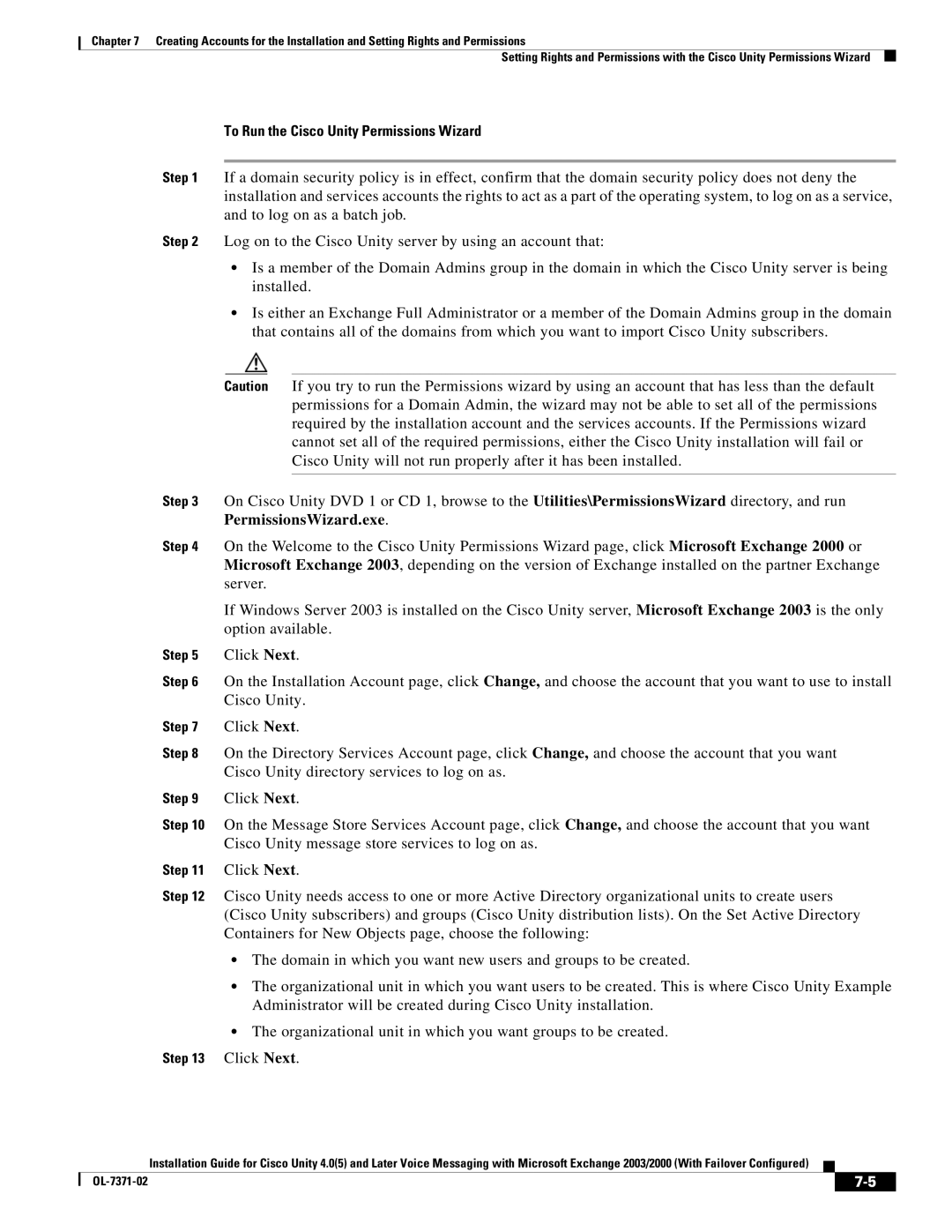Chapter 7 Creating Accounts for the Installation and Setting Rights and Permissions
Setting Rights and Permissions with the Cisco Unity Permissions Wizard
To Run the Cisco Unity Permissions Wizard
Step 1 If a domain security policy is in effect, confirm that the domain security policy does not deny the installation and services accounts the rights to act as a part of the operating system, to log on as a service, and to log on as a batch job.
Step 2 Log on to the Cisco Unity server by using an account that:
•Is a member of the Domain Admins group in the domain in which the Cisco Unity server is being installed.
•Is either an Exchange Full Administrator or a member of the Domain Admins group in the domain that contains all of the domains from which you want to import Cisco Unity subscribers.
Caution If you try to run the Permissions wizard by using an account that has less than the default permissions for a Domain Admin, the wizard may not be able to set all of the permissions required by the installation account and the services accounts. If the Permissions wizard cannot set all of the required permissions, either the Cisco Unity installation will fail or Cisco Unity will not run properly after it has been installed.
Step 3 On Cisco Unity DVD 1 or CD 1, browse to the Utilities\PermissionsWizard directory, and run PermissionsWizard.exe.
Step 4 On the Welcome to the Cisco Unity Permissions Wizard page, click Microsoft Exchange 2000 or Microsoft Exchange 2003, depending on the version of Exchange installed on the partner Exchange server.
If Windows Server 2003 is installed on the Cisco Unity server, Microsoft Exchange 2003 is the only option available.
Step 5 Click Next.
Step 6 On the Installation Account page, click Change, and choose the account that you want to use to install Cisco Unity.
Step 7 Click Next.
Step 8 On the Directory Services Account page, click Change, and choose the account that you want Cisco Unity directory services to log on as.
Step 9 Click Next.
Step 10 On the Message Store Services Account page, click Change, and choose the account that you want Cisco Unity message store services to log on as.
Step 11 Click Next.
Step 12 Cisco Unity needs access to one or more Active Directory organizational units to create users (Cisco Unity subscribers) and groups (Cisco Unity distribution lists). On the Set Active Directory Containers for New Objects page, choose the following:
•The domain in which you want new users and groups to be created.
•The organizational unit in which you want users to be created. This is where Cisco Unity Example Administrator will be created during Cisco Unity installation.
•The organizational unit in which you want groups to be created.
Step 13 Click Next.
Installation Guide for Cisco Unity 4.0(5) and Later Voice Messaging with Microsoft Exchange 2003/2000 (With Failover Configured)
|
|
| |
|
|