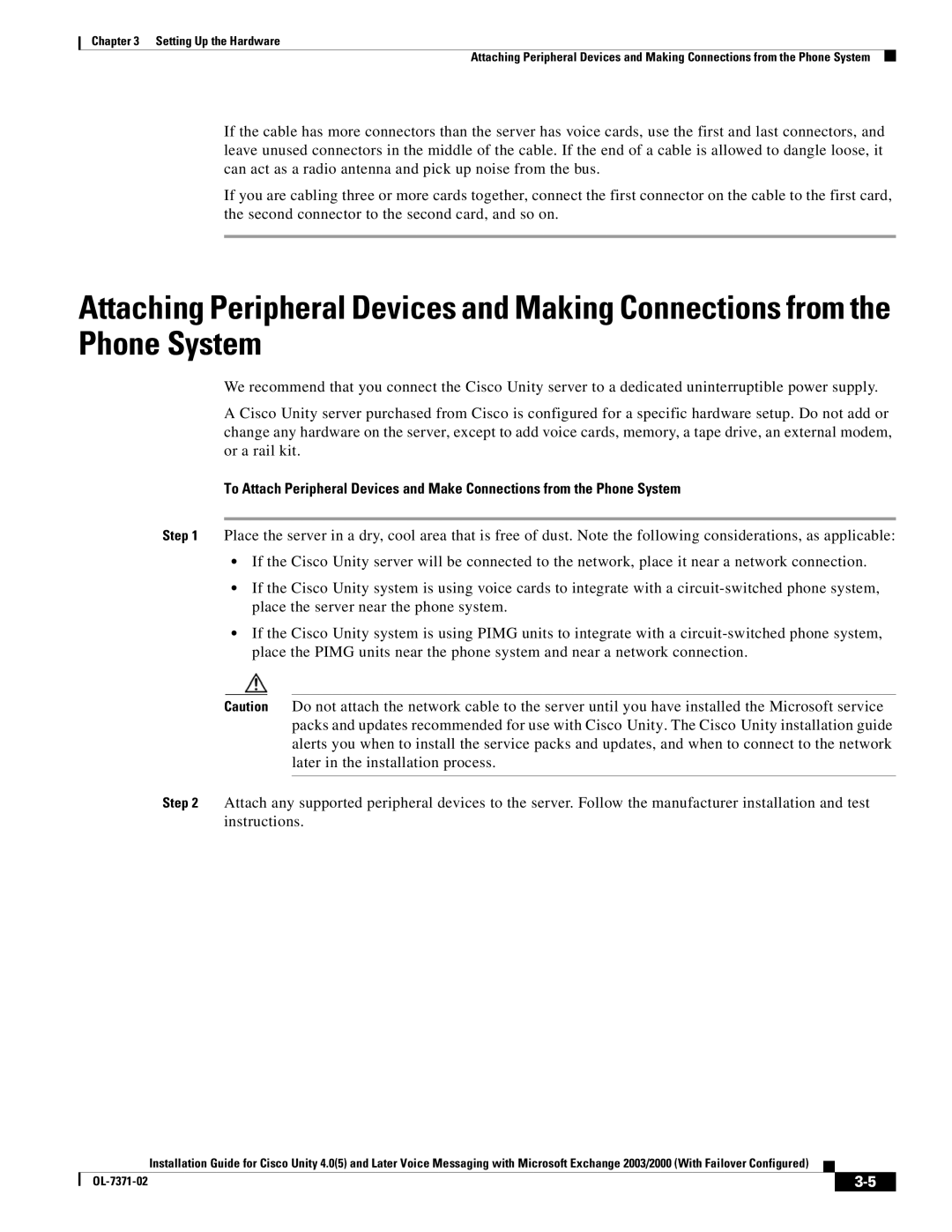Chapter 3 Setting Up the Hardware
Attaching Peripheral Devices and Making Connections from the Phone System
If the cable has more connectors than the server has voice cards, use the first and last connectors, and leave unused connectors in the middle of the cable. If the end of a cable is allowed to dangle loose, it can act as a radio antenna and pick up noise from the bus.
If you are cabling three or more cards together, connect the first connector on the cable to the first card, the second connector to the second card, and so on.
Attaching Peripheral Devices and Making Connections from the Phone System
We recommend that you connect the Cisco Unity server to a dedicated uninterruptible power supply.
A Cisco Unity server purchased from Cisco is configured for a specific hardware setup. Do not add or change any hardware on the server, except to add voice cards, memory, a tape drive, an external modem, or a rail kit.
To Attach Peripheral Devices and Make Connections from the Phone System
Step 1 Place the server in a dry, cool area that is free of dust. Note the following considerations, as applicable:
•If the Cisco Unity server will be connected to the network, place it near a network connection.
•If the Cisco Unity system is using voice cards to integrate with a
•If the Cisco Unity system is using PIMG units to integrate with a
Caution Do not attach the network cable to the server until you have installed the Microsoft service packs and updates recommended for use with Cisco Unity. The Cisco Unity installation guide alerts you when to install the service packs and updates, and when to connect to the network later in the installation process.
Step 2 Attach any supported peripheral devices to the server. Follow the manufacturer installation and test instructions.
Installation Guide for Cisco Unity 4.0(5) and Later Voice Messaging with Microsoft Exchange 2003/2000 (With Failover Configured)
|
|
| |
|
|