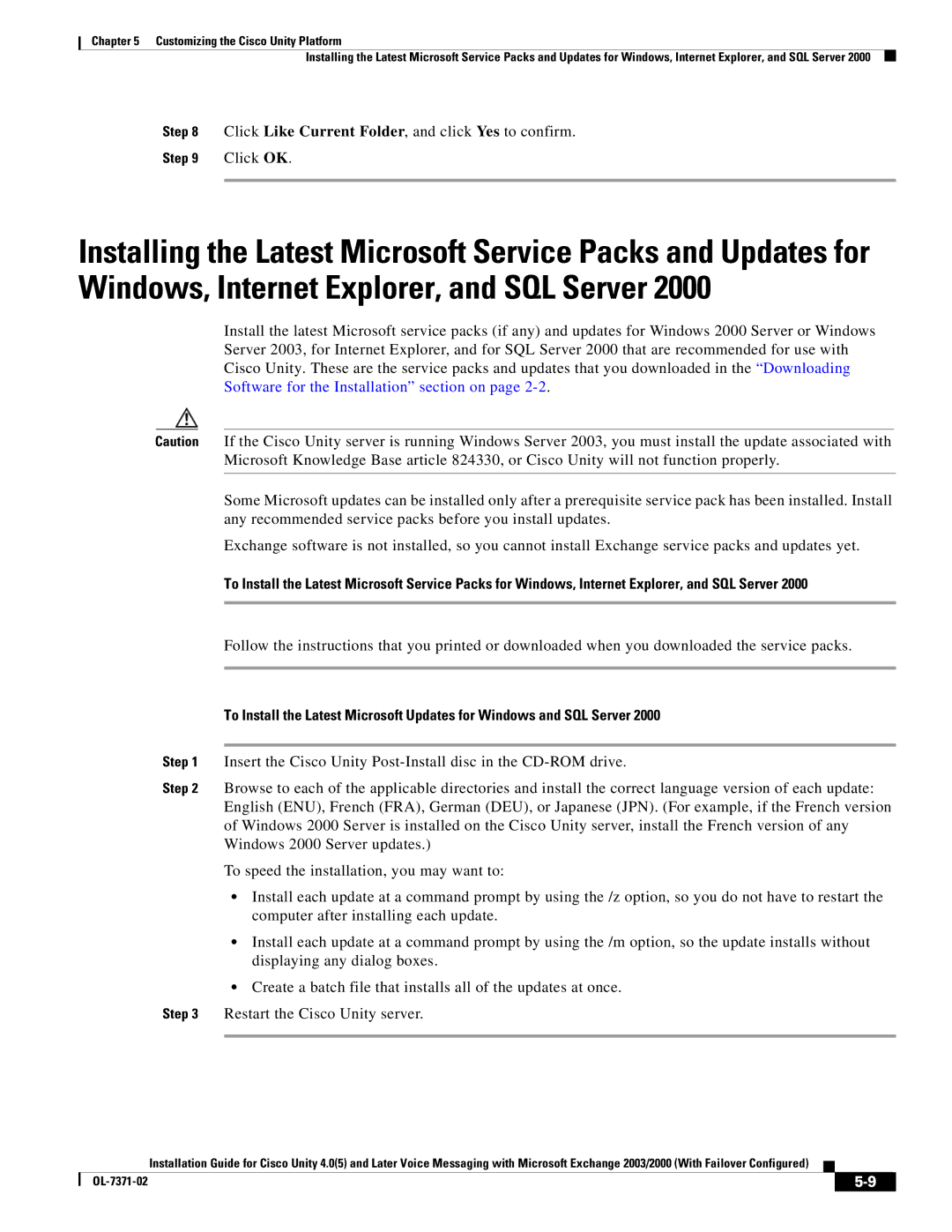Chapter 5 Customizing the Cisco Unity Platform
Installing the Latest Microsoft Service Packs and Updates for Windows, Internet Explorer, and SQL Server 2000
Step 8 Click Like Current Folder, and click Yes to confirm.
Step 9 Click OK.
Installing the Latest Microsoft Service Packs and Updates for Windows, Internet Explorer, and SQL Server 2000
Install the latest Microsoft service packs (if any) and updates for Windows 2000 Server or Windows Server 2003, for Internet Explorer, and for SQL Server 2000 that are recommended for use with Cisco Unity. These are the service packs and updates that you downloaded in the “Downloading Software for the Installation” section on page
Caution If the Cisco Unity server is running Windows Server 2003, you must install the update associated with Microsoft Knowledge Base article 824330, or Cisco Unity will not function properly.
Some Microsoft updates can be installed only after a prerequisite service pack has been installed. Install any recommended service packs before you install updates.
Exchange software is not installed, so you cannot install Exchange service packs and updates yet.
To Install the Latest Microsoft Service Packs for Windows, Internet Explorer, and SQL Server 2000
Follow the instructions that you printed or downloaded when you downloaded the service packs.
To Install the Latest Microsoft Updates for Windows and SQL Server 2000
Step 1 Insert the Cisco Unity
Step 2 Browse to each of the applicable directories and install the correct language version of each update: English (ENU), French (FRA), German (DEU), or Japanese (JPN). (For example, if the French version of Windows 2000 Server is installed on the Cisco Unity server, install the French version of any Windows 2000 Server updates.)
To speed the installation, you may want to:
•Install each update at a command prompt by using the /z option, so you do not have to restart the computer after installing each update.
•Install each update at a command prompt by using the /m option, so the update installs without displaying any dialog boxes.
•Create a batch file that installs all of the updates at once.
Step 3 Restart the Cisco Unity server.
Installation Guide for Cisco Unity 4.0(5) and Later Voice Messaging with Microsoft Exchange 2003/2000 (With Failover Configured)
|
|
| |
|
|