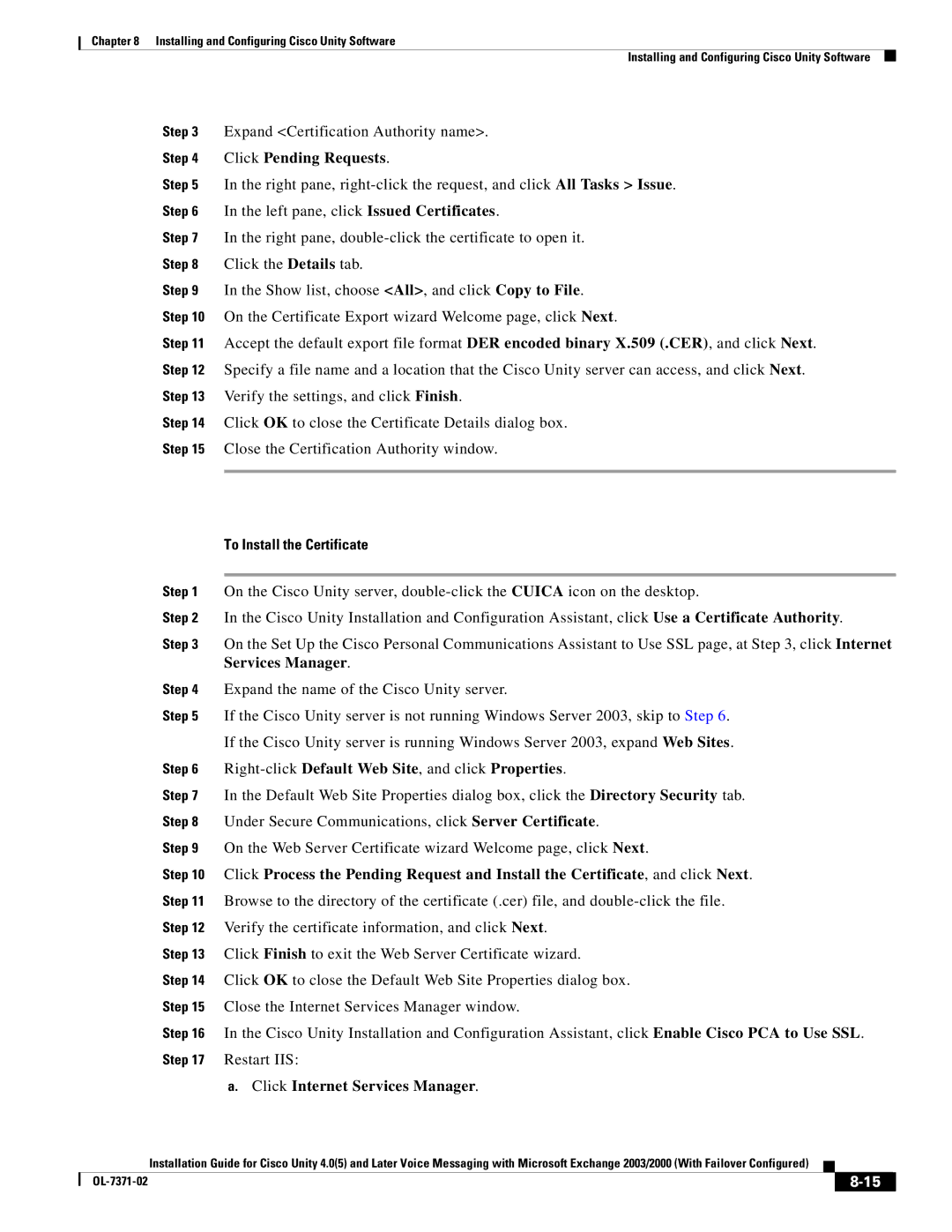Chapter 8 Installing and Configuring Cisco Unity Software
Installing and Configuring Cisco Unity Software
Step 3 Expand <Certification Authority name>.
Step 4 Click Pending Requests.
Step 5 In the right pane,
Step 6 In the left pane, click Issued Certificates.
Step 7 In the right pane,
Step 8 Click the Details tab.
Step 9 In the Show list, choose <All>, and click Copy to File.
Step 10 On the Certificate Export wizard Welcome page, click Next.
Step 11 Accept the default export file format DER encoded binary X.509 (.CER), and click Next. Step 12 Specify a file name and a location that the Cisco Unity server can access, and click Next. Step 13 Verify the settings, and click Finish.
Step 14 Click OK to close the Certificate Details dialog box.
Step 15 Close the Certification Authority window.
To Install the Certificate
Step 1 On the Cisco Unity server,
Step 2 In the Cisco Unity Installation and Configuration Assistant, click Use a Certificate Authority.
Step 3 On the Set Up the Cisco Personal Communications Assistant to Use SSL page, at Step 3, click Internet Services Manager.
Step 4 Expand the name of the Cisco Unity server.
Step 5 If the Cisco Unity server is not running Windows Server 2003, skip to Step 6.
If the Cisco Unity server is running Windows Server 2003, expand Web Sites.
Step 6 Right-click Default Web Site, and click Properties.
Step 7 In the Default Web Site Properties dialog box, click the Directory Security tab.
Step 8 Under Secure Communications, click Server Certificate.
Step 9 On the Web Server Certificate wizard Welcome page, click Next.
Step 10 Click Process the Pending Request and Install the Certificate, and click Next.
Step 11 Browse to the directory of the certificate (.cer) file, and
Step 12 Verify the certificate information, and click Next.
Step 13 Click Finish to exit the Web Server Certificate wizard.
Step 14 Click OK to close the Default Web Site Properties dialog box.
Step 15 Close the Internet Services Manager window.
Step 16 In the Cisco Unity Installation and Configuration Assistant, click Enable Cisco PCA to Use SSL. Step 17 Restart IIS:
a.Click Internet Services Manager.
Installation Guide for Cisco Unity 4.0(5) and Later Voice Messaging with Microsoft Exchange 2003/2000 (With Failover Configured)
|
|
| |
|
|