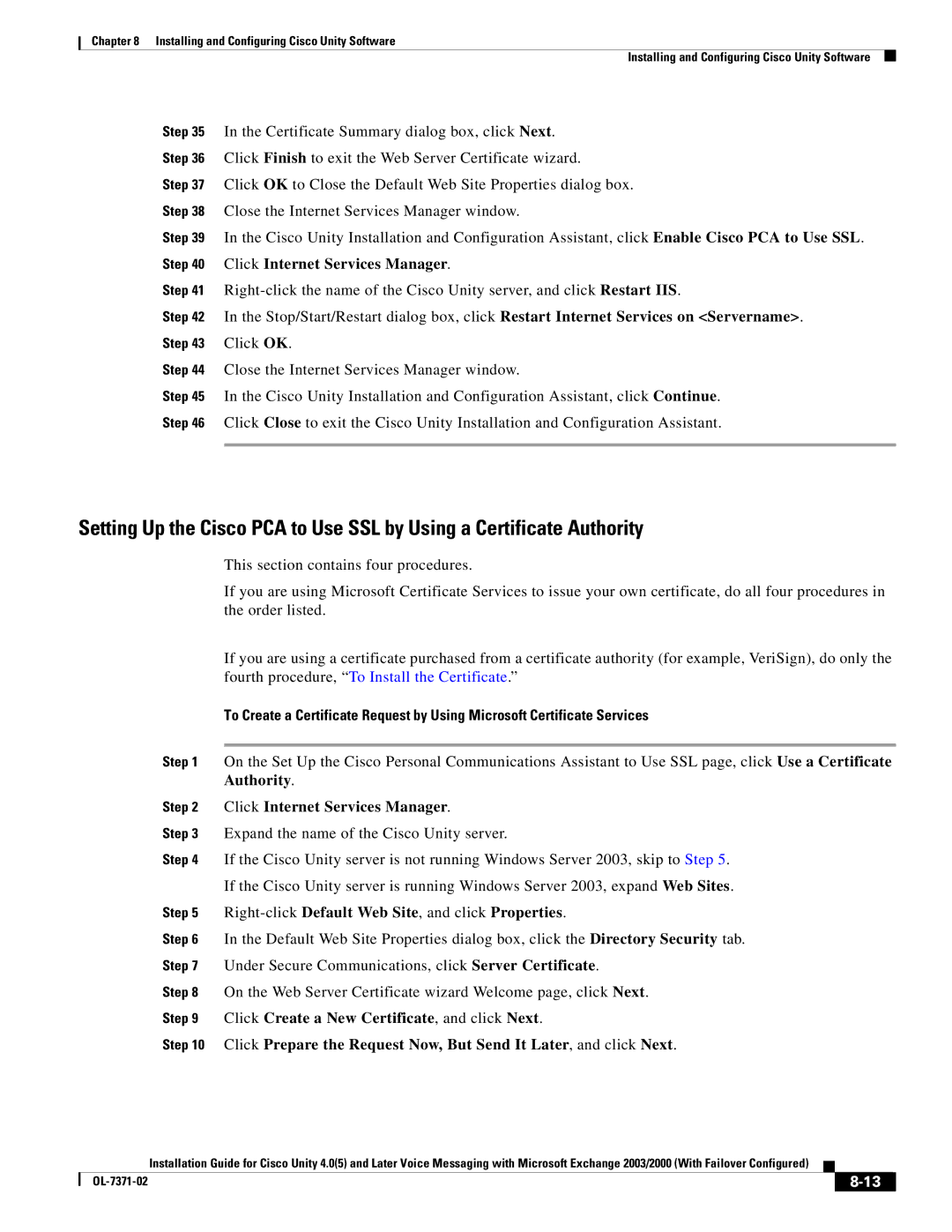Chapter 8 Installing and Configuring Cisco Unity Software
Installing and Configuring Cisco Unity Software
Step 35 In the Certificate Summary dialog box, click Next.
Step 36 Click Finish to exit the Web Server Certificate wizard.
Step 37 Click OK to Close the Default Web Site Properties dialog box.
Step 38 Close the Internet Services Manager window.
Step 39 In the Cisco Unity Installation and Configuration Assistant, click Enable Cisco PCA to Use SSL. Step 40 Click Internet Services Manager.
Step 41
Step 42 In the Stop/Start/Restart dialog box, click Restart Internet Services on <Servername>. Step 43 Click OK.
Step 44 Close the Internet Services Manager window.
Step 45 In the Cisco Unity Installation and Configuration Assistant, click Continue.
Step 46 Click Close to exit the Cisco Unity Installation and Configuration Assistant.
Setting Up the Cisco PCA to Use SSL by Using a Certificate Authority
This section contains four procedures.
If you are using Microsoft Certificate Services to issue your own certificate, do all four procedures in the order listed.
If you are using a certificate purchased from a certificate authority (for example, VeriSign), do only the fourth procedure, “To Install the Certificate.”
To Create a Certificate Request by Using Microsoft Certificate Services
Step 1 On the Set Up the Cisco Personal Communications Assistant to Use SSL page, click Use a Certificate Authority.
Step 2 Click Internet Services Manager.
Step 3 Expand the name of the Cisco Unity server.
Step 4 If the Cisco Unity server is not running Windows Server 2003, skip to Step 5.
If the Cisco Unity server is running Windows Server 2003, expand Web Sites.
Step 5 Right-click Default Web Site, and click Properties.
Step 6 In the Default Web Site Properties dialog box, click the Directory Security tab.
Step 7 Under Secure Communications, click Server Certificate.
Step 8 On the Web Server Certificate wizard Welcome page, click Next.
Step 9 Click Create a New Certificate, and click Next.
Step 10 Click Prepare the Request Now, But Send It Later, and click Next.
Installation Guide for Cisco Unity 4.0(5) and Later Voice Messaging with Microsoft Exchange 2003/2000 (With Failover Configured)
|
|
| |
|
|