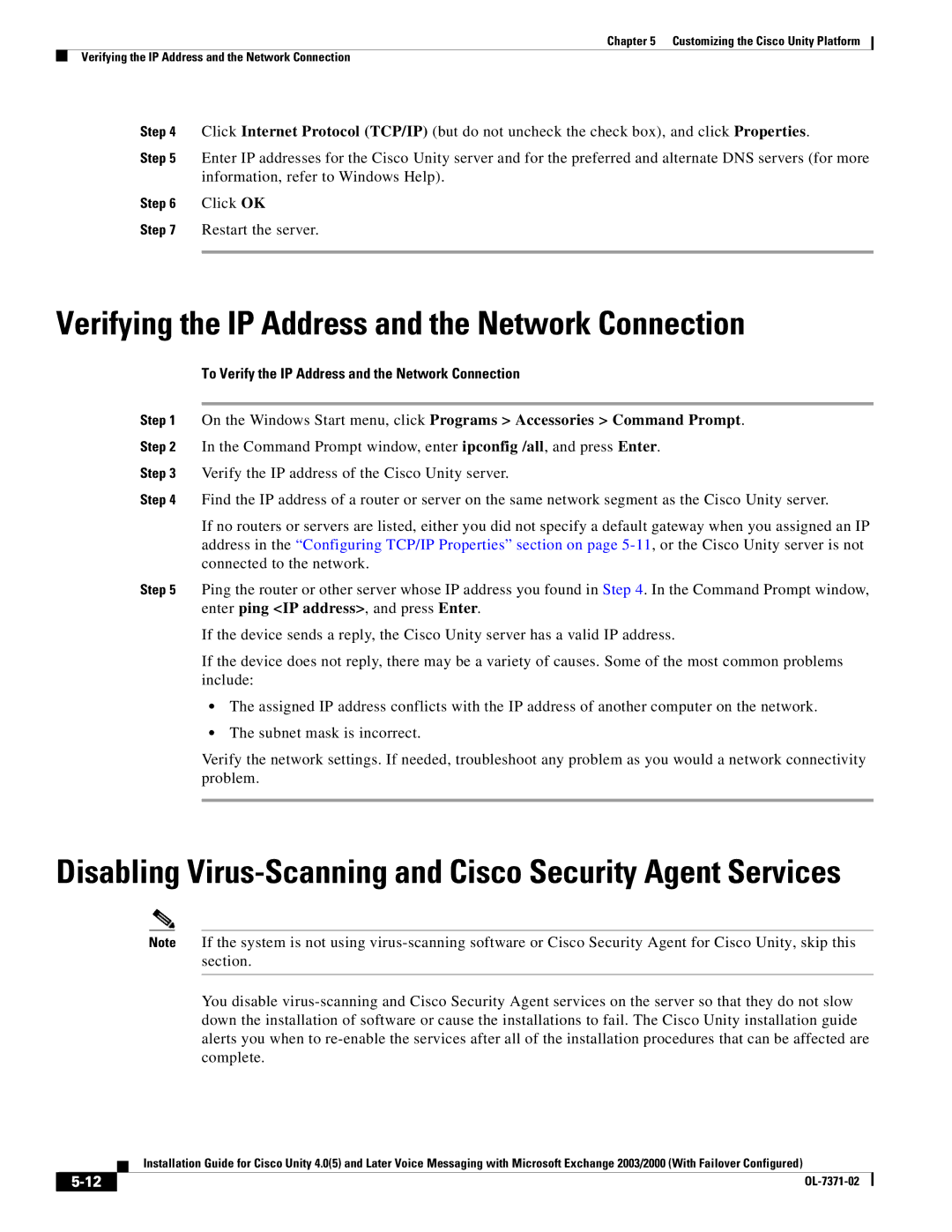Chapter 5 Customizing the Cisco Unity Platform
Verifying the IP Address and the Network Connection
Step 4 Click Internet Protocol (TCP/IP) (but do not uncheck the check box), and click Properties.
Step 5 Enter IP addresses for the Cisco Unity server and for the preferred and alternate DNS servers (for more information, refer to Windows Help).
Step 6 Click OK
Step 7 Restart the server.
Verifying the IP Address and the Network Connection
To Verify the IP Address and the Network Connection
Step 1 On the Windows Start menu, click Programs > Accessories > Command Prompt.
Step 2 In the Command Prompt window, enter ipconfig /all, and press Enter.
Step 3 Verify the IP address of the Cisco Unity server.
Step 4 Find the IP address of a router or server on the same network segment as the Cisco Unity server.
If no routers or servers are listed, either you did not specify a default gateway when you assigned an IP address in the “Configuring TCP/IP Properties” section on page
Step 5 Ping the router or other server whose IP address you found in Step 4. In the Command Prompt window, enter ping <IP address>, and press Enter.
If the device sends a reply, the Cisco Unity server has a valid IP address.
If the device does not reply, there may be a variety of causes. Some of the most common problems include:
•The assigned IP address conflicts with the IP address of another computer on the network.
•The subnet mask is incorrect.
Verify the network settings. If needed, troubleshoot any problem as you would a network connectivity problem.
Disabling Virus-Scanning and Cisco Security Agent Services
Note If the system is not using
You disable
Installation Guide for Cisco Unity 4.0(5) and Later Voice Messaging with Microsoft Exchange 2003/2000 (With Failover Configured)
| ||
|