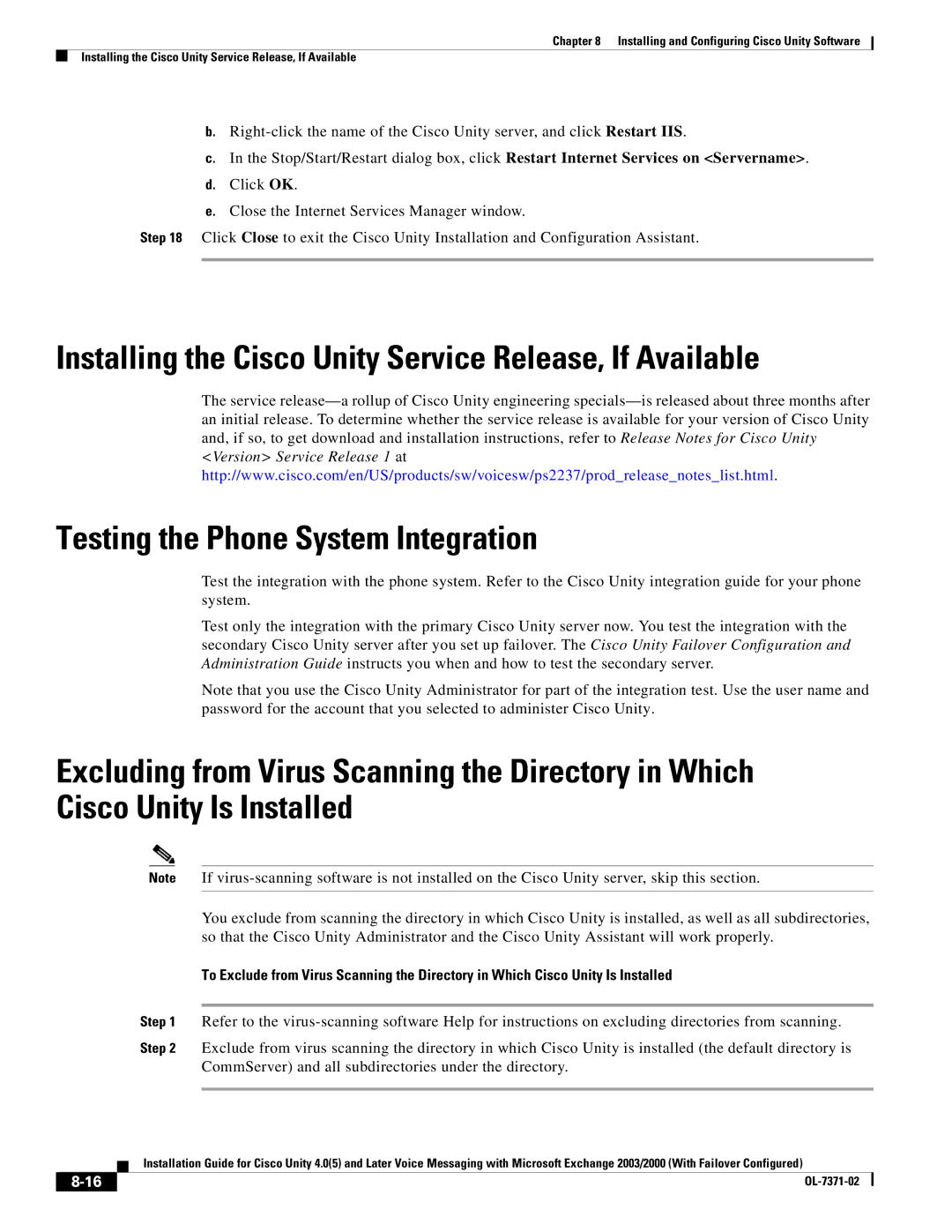Chapter 8 Installing and Configuring Cisco Unity Software
Installing the Cisco Unity Service Release, If Available
b.
c.In the Stop/Start/Restart dialog box, click Restart Internet Services on <Servername>.
d.Click OK.
e.Close the Internet Services Manager window.
Step 18 Click Close to exit the Cisco Unity Installation and Configuration Assistant.
Installing the Cisco Unity Service Release, If Available
The service
Testing the Phone System Integration
Test the integration with the phone system. Refer to the Cisco Unity integration guide for your phone system.
Test only the integration with the primary Cisco Unity server now. You test the integration with the secondary Cisco Unity server after you set up failover. The Cisco Unity Failover Configuration and Administration Guide instructs you when and how to test the secondary server.
Note that you use the Cisco Unity Administrator for part of the integration test. Use the user name and password for the account that you selected to administer Cisco Unity.
Excluding from Virus Scanning the Directory in Which Cisco Unity Is Installed
Note If
You exclude from scanning the directory in which Cisco Unity is installed, as well as all subdirectories, so that the Cisco Unity Administrator and the Cisco Unity Assistant will work properly.
To Exclude from Virus Scanning the Directory in Which Cisco Unity Is Installed
Step 1 Refer to the
Step 2 Exclude from virus scanning the directory in which Cisco Unity is installed (the default directory is CommServer) and all subdirectories under the directory.
Installation Guide for Cisco Unity 4.0(5) and Later Voice Messaging with Microsoft Exchange 2003/2000 (With Failover Configured)
| ||
|