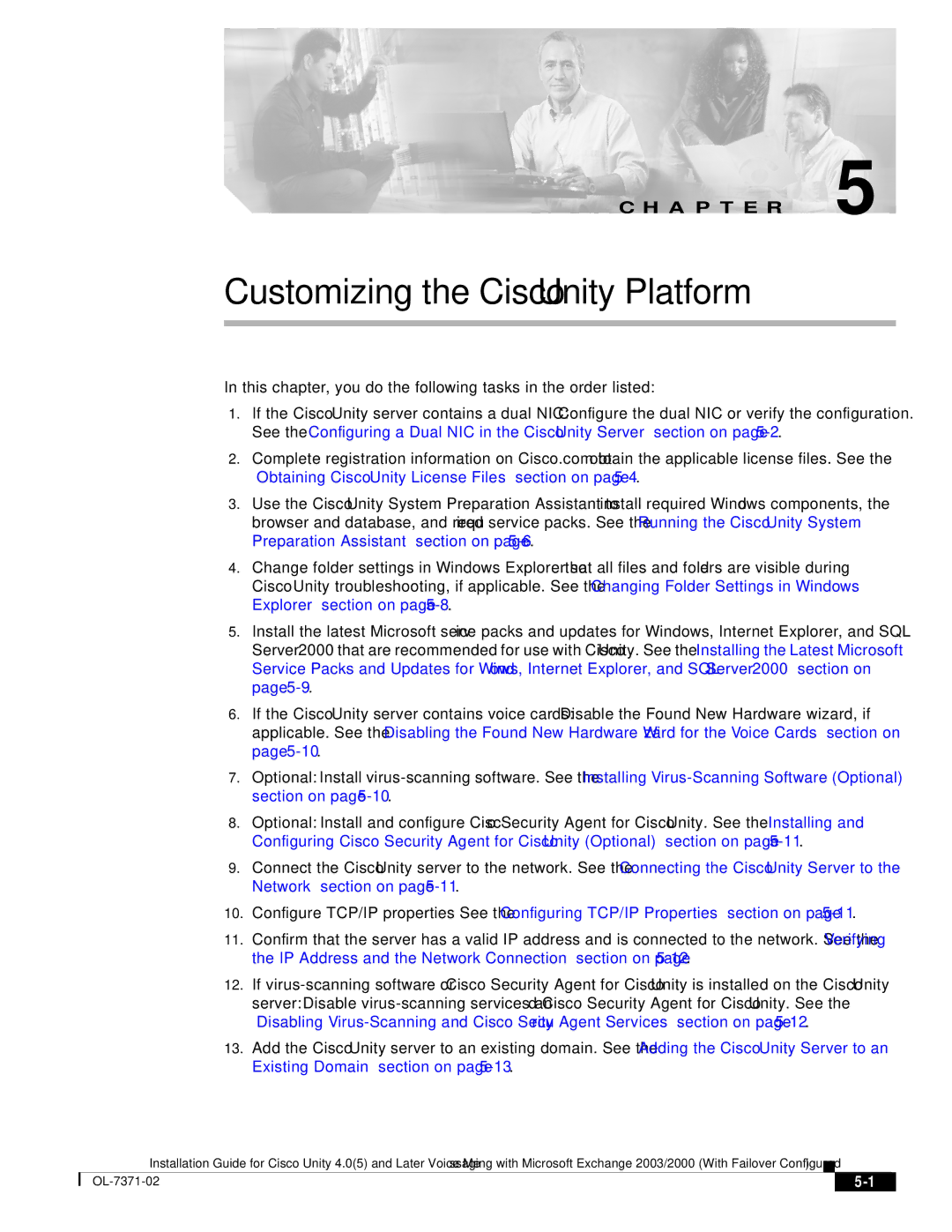C H A P T E R 5
Customizing the Cisco Unity Platform
In this chapter, you do the following tasks in the order listed:
1.If the Cisco Unity server contains a dual NIC: Configure the dual NIC or verify the configuration. See the “Configuring a Dual NIC in the Cisco Unity Server” section on page
2.Complete registration information on Cisco.com to obtain the applicable license files. See the “Obtaining Cisco Unity License Files” section on page
3.Use the Cisco Unity System Preparation Assistant to install required Windows components, the browser and database, and required service packs. See the “Running the Cisco Unity System Preparation Assistant” section on page
4.Change folder settings in Windows Explorer so that all files and folders are visible during Cisco Unity troubleshooting, if applicable. See the “Changing Folder Settings in Windows Explorer” section on page
5.Install the latest Microsoft service packs and updates for Windows, Internet Explorer, and SQL Server 2000 that are recommended for use with Cisco Unity. See the “Installing the Latest Microsoft Service Packs and Updates for Windows, Internet Explorer, and SQL Server 2000” section on page
6.If the Cisco Unity server contains voice cards: Disable the Found New Hardware wizard, if applicable. See the “Disabling the Found New Hardware Wizard for the Voice Cards” section on page
7.Optional: Install
8.Optional: Install and configure Cisco Security Agent for Cisco Unity. See the “Installing and Configuring Cisco Security Agent for Cisco Unity (Optional)” section on page
9.Connect the Cisco Unity server to the network. See the “Connecting the Cisco Unity Server to the Network” section on page
10.Configure TCP/IP properties See the “Configuring TCP/IP Properties” section on page
11.Confirm that the server has a valid IP address and is connected to the network. See the “Verifying the IP Address and the Network Connection” section on page
12.If
13.Add the Cisco Unity server to an existing domain. See the “Adding the Cisco Unity Server to an Existing Domain” section on page
Installation Guide for Cisco Unity 4.0(5) and Later Voice Messaging with Microsoft Exchange 2003/2000 (With Failover Configured)
|
|
| |
|
|