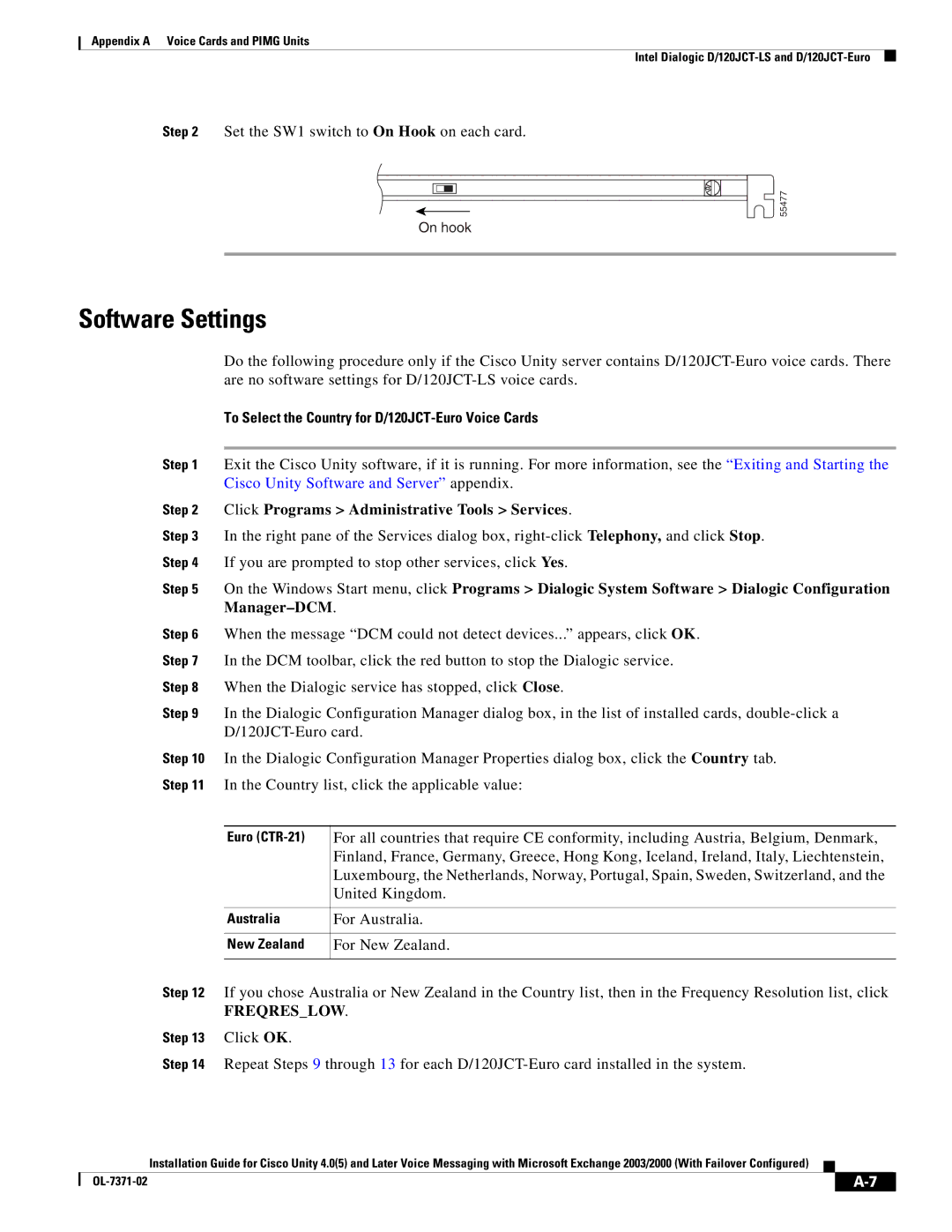Appendix A Voice Cards and PIMG Units
Intel Dialogic
Step 2 Set the SW1 switch to On Hook on each card.
55477
On hook
Software Settings
Do the following procedure only if the Cisco Unity server contains
To Select the Country for D/120JCT-Euro Voice Cards
Step 1 Exit the Cisco Unity software, if it is running. For more information, see the “Exiting and Starting the Cisco Unity Software and Server” appendix.
Step 2 Click Programs > Administrative Tools > Services.
Step 3 In the right pane of the Services dialog box,
Step 4 If you are prompted to stop other services, click Yes.
Step 5 On the Windows Start menu, click Programs > Dialogic System Software > Dialogic Configuration
Step 6 When the message “DCM could not detect devices...” appears, click OK.
Step 7 In the DCM toolbar, click the red button to stop the Dialogic service.
Step 8 When the Dialogic service has stopped, click Close.
Step 9 In the Dialogic Configuration Manager dialog box, in the list of installed cards,
Step 10 In the Dialogic Configuration Manager Properties dialog box, click the Country tab. Step 11 In the Country list, click the applicable value:
Euro | For all countries that require CE conformity, including Austria, Belgium, Denmark, |
| Finland, France, Germany, Greece, Hong Kong, Iceland, Ireland, Italy, Liechtenstein, |
| Luxembourg, the Netherlands, Norway, Portugal, Spain, Sweden, Switzerland, and the |
| United Kingdom. |
|
|
Australia | For Australia. |
|
|
New Zealand | For New Zealand. |
|
|
Step 12 If you chose Australia or New Zealand in the Country list, then in the Frequency Resolution list, click
FREQRES_LOW.
Step 13 Click OK.
Step 14 Repeat Steps 9 through 13 for each
Installation Guide for Cisco Unity 4.0(5) and Later Voice Messaging with Microsoft Exchange 2003/2000 (With Failover Configured)
|
| |
|