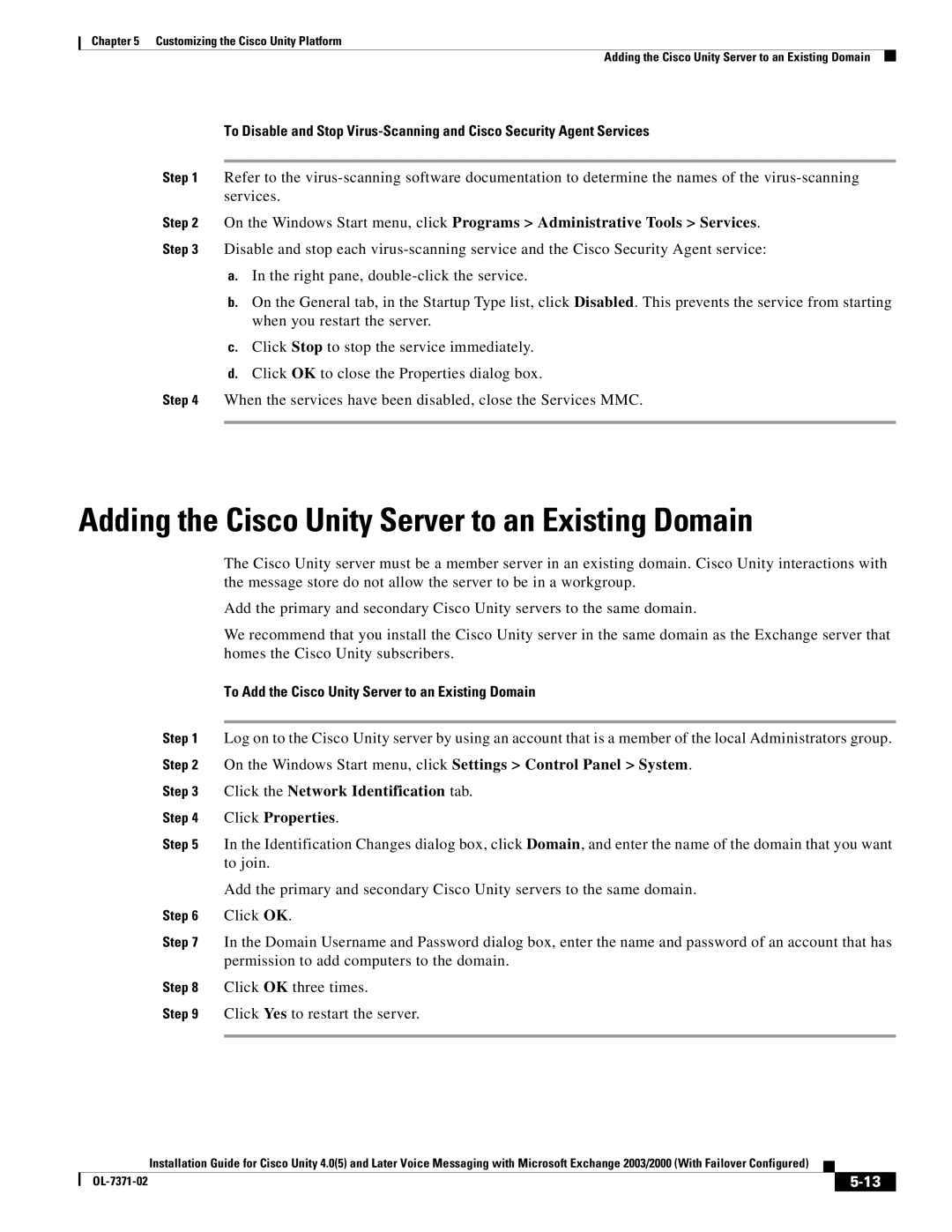Chapter 5 Customizing the Cisco Unity Platform
Adding the Cisco Unity Server to an Existing Domain
To Disable and Stop
Step 1 Refer to the
Step 2 On the Windows Start menu, click Programs > Administrative Tools > Services.
Step 3 Disable and stop each
a.In the right pane,
b.On the General tab, in the Startup Type list, click Disabled. This prevents the service from starting when you restart the server.
c.Click Stop to stop the service immediately.
d.Click OK to close the Properties dialog box.
Step 4 When the services have been disabled, close the Services MMC.
Adding the Cisco Unity Server to an Existing Domain
The Cisco Unity server must be a member server in an existing domain. Cisco Unity interactions with the message store do not allow the server to be in a workgroup.
Add the primary and secondary Cisco Unity servers to the same domain.
We recommend that you install the Cisco Unity server in the same domain as the Exchange server that homes the Cisco Unity subscribers.
To Add the Cisco Unity Server to an Existing Domain
Step 1 Log on to the Cisco Unity server by using an account that is a member of the local Administrators group. Step 2 On the Windows Start menu, click Settings > Control Panel > System.
Step 3 Click the Network Identification tab.
Step 4 Click Properties.
Step 5 In the Identification Changes dialog box, click Domain, and enter the name of the domain that you want to join.
Add the primary and secondary Cisco Unity servers to the same domain.
Step 6 Click OK.
Step 7 In the Domain Username and Password dialog box, enter the name and password of an account that has permission to add computers to the domain.
Step 8 Click OK three times.
Step 9 Click Yes to restart the server.
Installation Guide for Cisco Unity 4.0(5) and Later Voice Messaging with Microsoft Exchange 2003/2000 (With Failover Configured)
|
|
| |
|
|