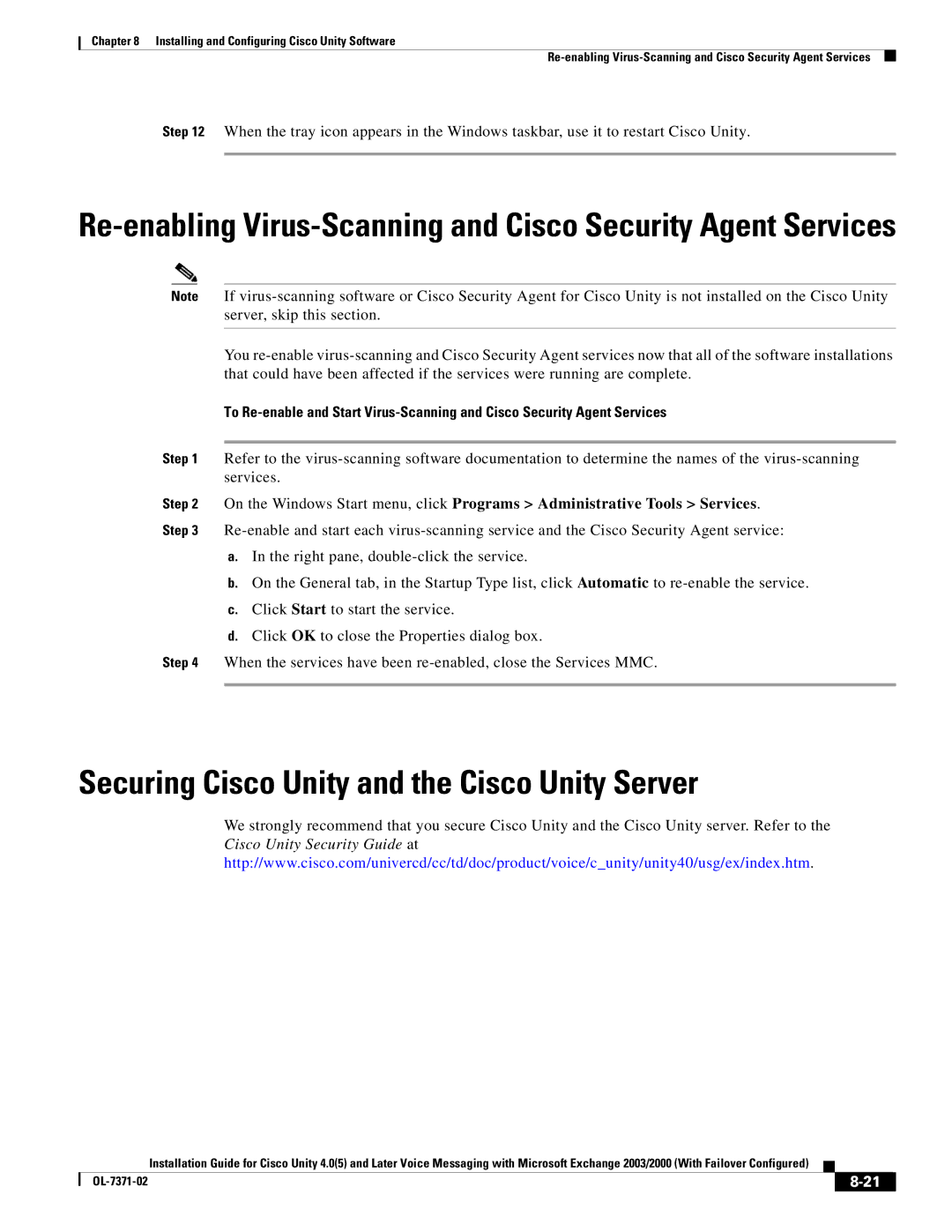Chapter 8 Installing and Configuring Cisco Unity Software
Step 12 When the tray icon appears in the Windows taskbar, use it to restart Cisco Unity.
Note If
You
To
Step 1 Refer to the
Step 2 On the Windows Start menu, click Programs > Administrative Tools > Services. Step 3
a.In the right pane,
b.On the General tab, in the Startup Type list, click Automatic to
c.Click Start to start the service.
d.Click OK to close the Properties dialog box.
Step 4 When the services have been
Securing Cisco Unity and the Cisco Unity Server
We strongly recommend that you secure Cisco Unity and the Cisco Unity server. Refer to the
Cisco Unity Security Guide at
http://www.cisco.com/univercd/cc/td/doc/product/voice/c_unity/unity40/usg/ex/index.htm.
Installation Guide for Cisco Unity 4.0(5) and Later Voice Messaging with Microsoft Exchange 2003/2000 (With Failover Configured)
|
|
| |
|
|