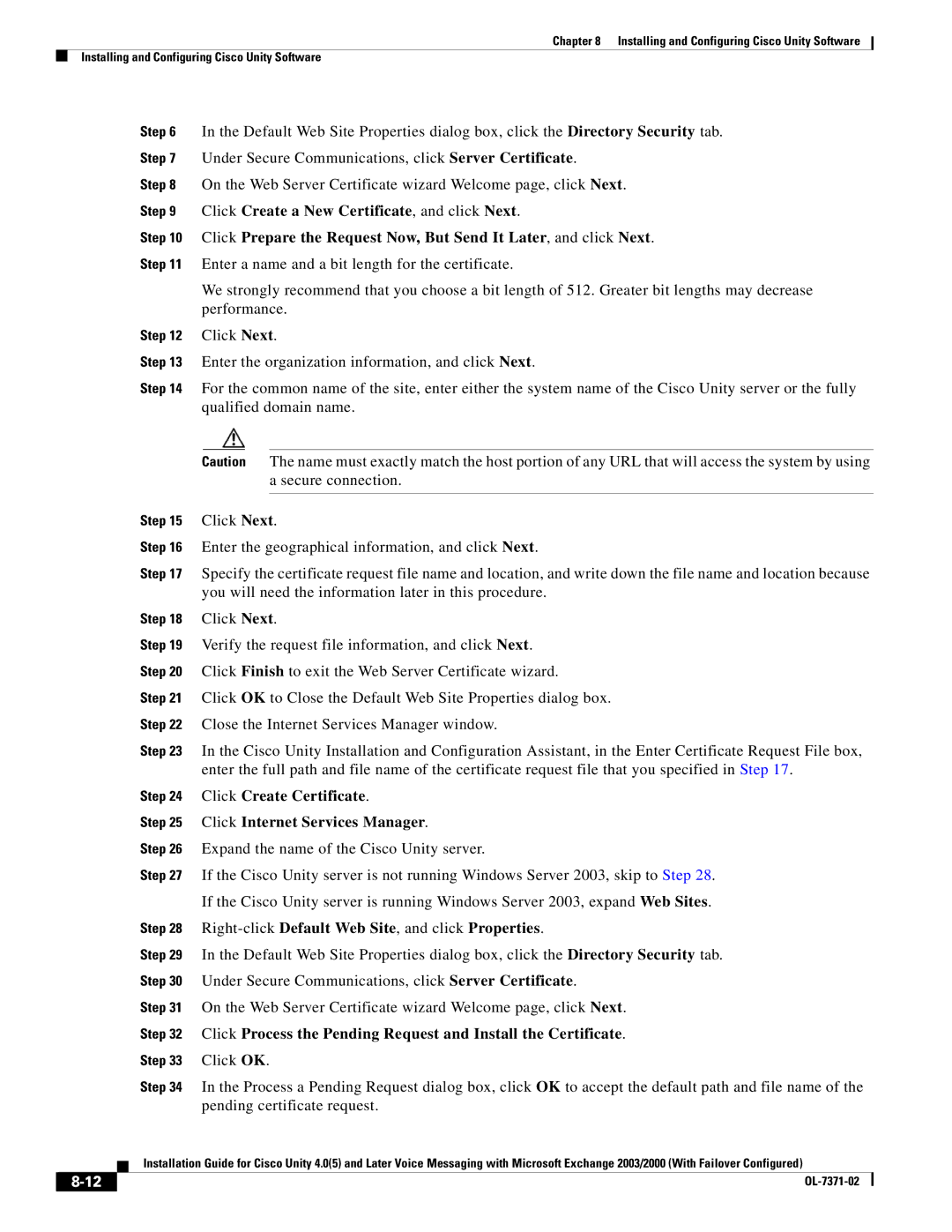Chapter 8 Installing and Configuring Cisco Unity Software
Installing and Configuring Cisco Unity Software
Step 6 In the Default Web Site Properties dialog box, click the Directory Security tab.
Step 7 Under Secure Communications, click Server Certificate.
Step 8 On the Web Server Certificate wizard Welcome page, click Next.
Step 9 Click Create a New Certificate, and click Next.
Step 10 Click Prepare the Request Now, But Send It Later, and click Next.
Step 11 Enter a name and a bit length for the certificate.
We strongly recommend that you choose a bit length of 512. Greater bit lengths may decrease performance.
Step 12 Click Next.
Step 13 Enter the organization information, and click Next.
Step 14 For the common name of the site, enter either the system name of the Cisco Unity server or the fully qualified domain name.
Caution The name must exactly match the host portion of any URL that will access the system by using a secure connection.
Step 15 Click Next.
Step 16 Enter the geographical information, and click Next.
Step 17 Specify the certificate request file name and location, and write down the file name and location because you will need the information later in this procedure.
Step 18 Click Next.
Step 19 Verify the request file information, and click Next.
Step 20 Click Finish to exit the Web Server Certificate wizard.
Step 21 Click OK to Close the Default Web Site Properties dialog box.
Step 22 Close the Internet Services Manager window.
Step 23 In the Cisco Unity Installation and Configuration Assistant, in the Enter Certificate Request File box, enter the full path and file name of the certificate request file that you specified in Step 17.
Step 24 Click Create Certificate.
Step 25 Click Internet Services Manager.
Step 26 Expand the name of the Cisco Unity server.
Step 27 If the Cisco Unity server is not running Windows Server 2003, skip to Step 28.
If the Cisco Unity server is running Windows Server 2003, expand Web Sites.
Step 28 Right-click Default Web Site, and click Properties.
Step 29 In the Default Web Site Properties dialog box, click the Directory Security tab.
Step 30 Under Secure Communications, click Server Certificate.
Step 31 On the Web Server Certificate wizard Welcome page, click Next.
Step 32 Click Process the Pending Request and Install the Certificate.
Step 33 Click OK.
Step 34 In the Process a Pending Request dialog box, click OK to accept the default path and file name of the pending certificate request.
Installation Guide for Cisco Unity 4.0(5) and Later Voice Messaging with Microsoft Exchange 2003/2000 (With Failover Configured)
| ||
|